|
Voiced by Amazon Polly |
1. Introduction to Azure Form Recognizer
Azure Form Recognizer is a cloud-based Azure Applied AI Service that extracts key-value pairs, text, and tables from your documents using AI-powered data solutions. Form Recognizer examines your documents and forms, extracting text and data, mapping field relationships as key-value pairs, and returning a structured JSON output.
Here is a blog on Automate Report Extraction with Microsoft Azure Cognitive Service: Form Recognizer – Part 1 that can help you refresh your understanding.
Let us get started with the Form Recognizer Sample Labeling tool:
The Form Recognizer Sample Labeling tool is an open-source tool that enables you to test the latest features of Azure Form Recognizer and Optical Character Recognition (OCR) services:
- Analyze documents with the Layout API: Extract text, tables, selection marks, and structure from documents.
- Analyze documents using a prebuilt model: Start with a prebuilt model to extract data from invoices, receipts, identity documents, or business cards.
- Train and analyze a custom Form: Use a custom model to extract data from documents specific to distinct business data and use cases.
Customized Cloud Solutions to Drive your Business Success
- Cloud Migration
- Devops
- AIML & IoT
2. Prerequisites
You will need the following to get started:
- An Azure subscription
- A Cognitive Services or Form Recognizer resource: Once you have your Azure subscription, create a single-service or multi-service Form Recognizer resource in the Azure portal to get your Key and endpoint.
3. Step by Step Guide
Step 1: Sign in to the Azure Portal, search for form recognizer in the search bar and select the service
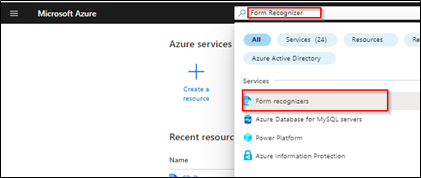
Step 2: Click on Create form recognizer.

Step 3: Provide the appropriate details as below :
- Select the appropriate subscription
- Create a new Resource group else select the required Resource group if you have already created it
- Select the region where you want to deploy the service
- Provide the appropriate name for the service
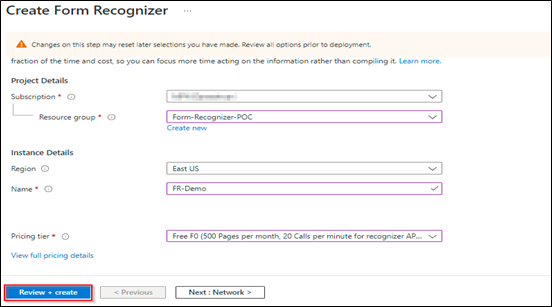
Select the pricing tier F0 which is the free tier and click on Review + create
Step 4: Once the service is deployed keep a note of Keys and Endpoint which will be required in the next steps
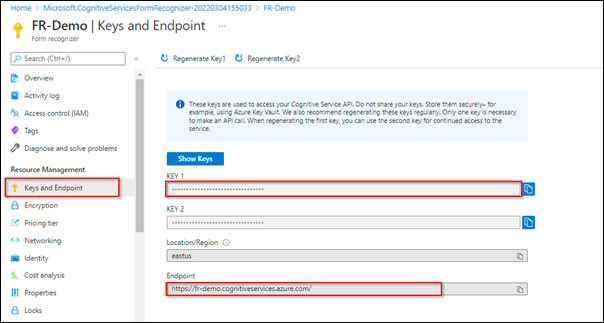
Step 5: Now, create a storage account with the appropriate name, region, and keep other details as default
Step 6: Select the containers from the left panel and create a new container to store the images where the public access level should be Blob
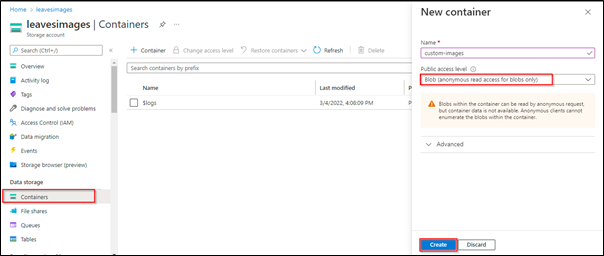
Step 7: Click on Upload. Upload the images on which you want to build the custom model of the form recognizer


Step 8: Select the storage account created in Step 5, select the CORS from the left panel and configure the settings as shown below and click on Save

Step 9: Create the SAS URL as shown below

Step 10: Copy the Blob SAS URL add the container name in the URL as shown below:
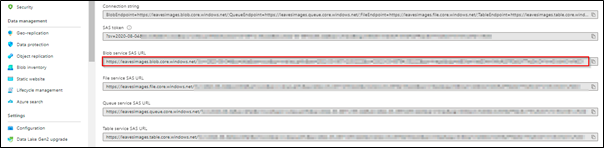

Step 11: Go to https://fott.azurewebsites.net/ and click on the Connection symbol in the left panel
- Click on the “+” at the top to add a new connection
- Provide the name for the connection and SAS URL generated in Step 9
- Click on Save Connection

Step 12: Once the connection is created go to Home, select the custom model and click on New Project


Step 13: Provide the appropriate details as given below :
- Provide the name for the project
- Select the connection created in Step 11
- Provide the endpoint of the form recognizer noted in Step 4
- Provide the Key of the form recognizer noted in Step 4 and click on Save Project
Step 14: Once the project is created the images stored in the container will be loaded on the left panel
- Add the tags as shown below by clicking on “+”. Let’s assume you have to extract the Name of the person, No. of days of leaves, and the status of the leave applied from the custom images provided
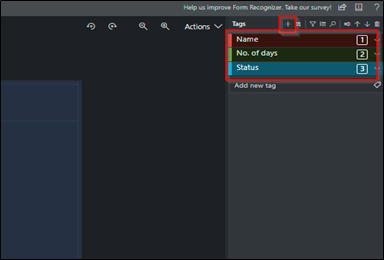
Step 15: Select the appropriate data from the image and select the relevant tags for the same. Tag all the images as shown below
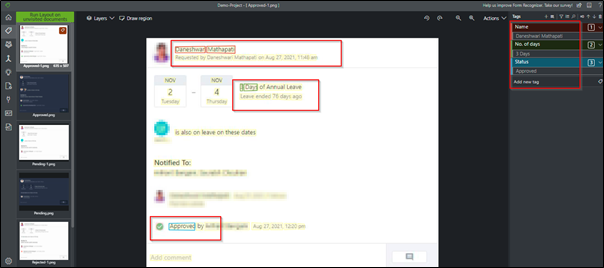
Step 16: Once the tagging of images is done select the “Train” model from the left panel. Provide the name for the model and click on Train

Step 17: It will take some time to train the model. Once the model is trained it will provide the results as shown below. You can view the accuracy of the trained model
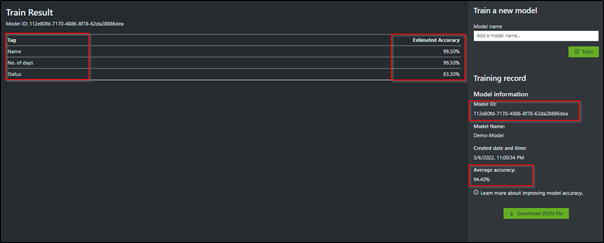
Step 18: Let’s analyze the model by providing one of the images and click on Run analysis
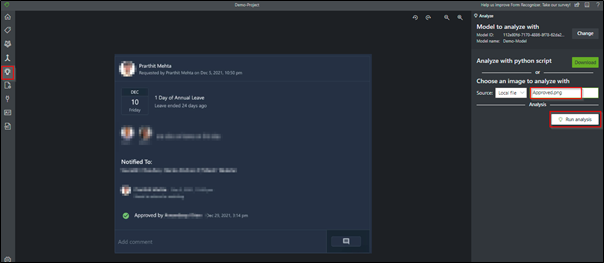
Step 19: It will analyze the given image and provide the desired output as shown below

4. Conclusion:
Azure Form Recognizer’s deep-learning-based universal models support many languages that can extract multi-lingual text from images and documents, including text lines with mixed languages. It uses Natural Language Processing (NLP) to detect and extract information from forms and documents supported by AI to provide more structure and information to the text extraction. Hence, it helps us to quickly get accurate results that are tailored to the specific content without excessive manual intervention or extensive data science expertise.
Get your new hires billable within 1-60 days. Experience our Capability Development Framework today.
- Cloud Training
- Customized Training
- Experiential Learning
About CloudThat
CloudThat is an award-winning company and the first in India to offer cloud training and consulting services worldwide. As a Microsoft Solutions Partner, AWS Advanced Tier Training Partner, and Google Cloud Platform Partner, CloudThat has empowered over 850,000 professionals through 600+ cloud certifications winning global recognition for its training excellence including 20 MCT Trainers in Microsoft’s Global Top 100 and an impressive 12 awards in the last 8 years. CloudThat specializes in Cloud Migration, Data Platforms, DevOps, IoT, and cutting-edge technologies like Gen AI & AI/ML. It has delivered over 500 consulting projects for 250+ organizations in 30+ countries as it continues to empower professionals and enterprises to thrive in the digital-first world.
FAQs
1. Does Form Recognizer integrate with other Microsoft services?
ANS: – Yes, Form Recognizer integrates with the following services:
- AI Builder workflows
- Azure Cognitive Search
- Azure Functions
- Azure Logic Apps
2. How is Form Recognizer related to OCR?
ANS: – Azure Form Recognizer is a cloud-based Azure Applied AI Service that is built using optical character recognition (OCR), Text Analytics, and Custom Text from Azure Cognitive Services.
3. Can I retrain a custom model?
ANS: – There is no explicit retrain operation in Form Recognizer. Each train action results in the creation of a new model

WRITTEN BY Daneshwari Mathapati
Daneshwari works as a Data Engineer at CloudThat. She specializes in building scalable data pipelines and architectures using tools like Python, SQL, Apache Spark, and AWS. She is proficient in working with tools and technologies such as Python, SQL, and cloud platforms like AWS. She has a strong understanding of data warehousing, ETL processes, and big data technologies. Her focus lies in ensuring efficient data processing, transformation, and storage to enable insightful analytics.


 Login
Login


 April 26, 2022
April 26, 2022
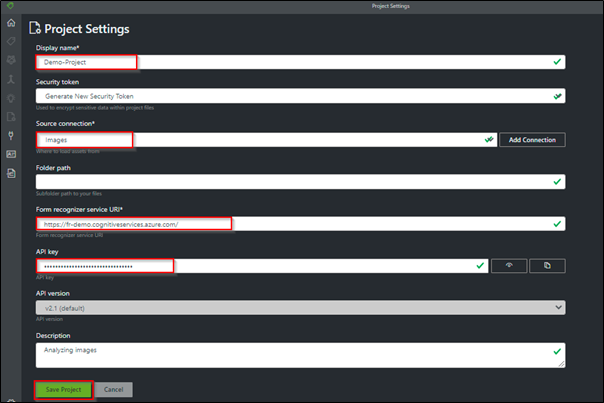
 PREV
PREV


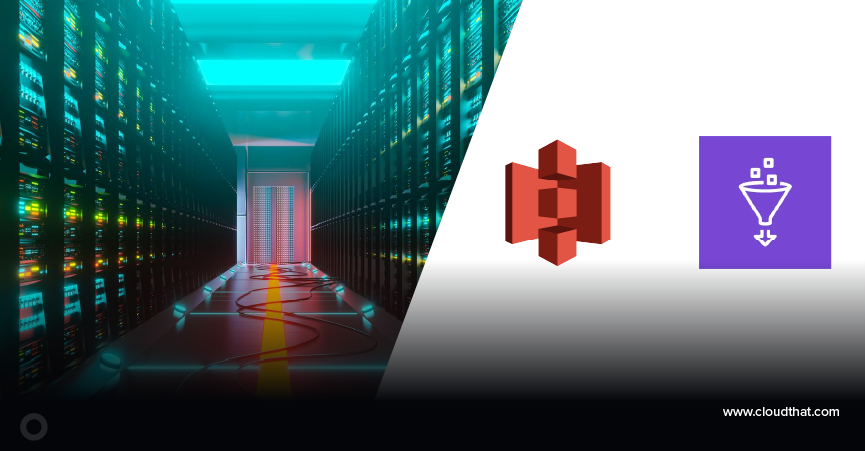
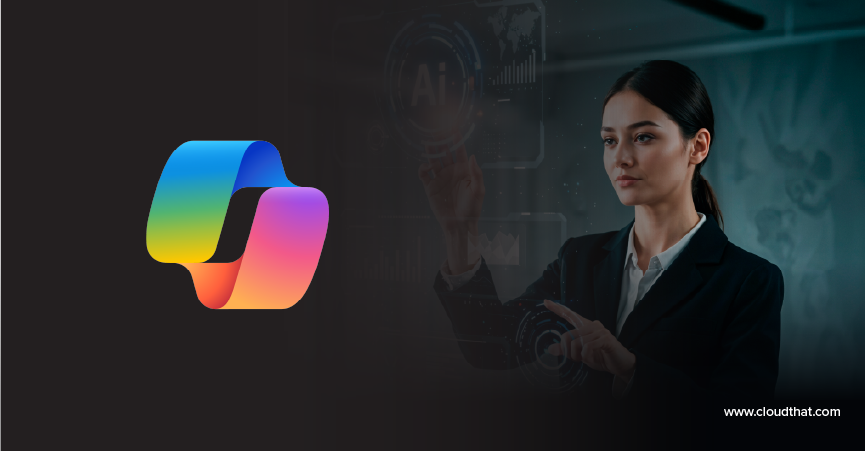

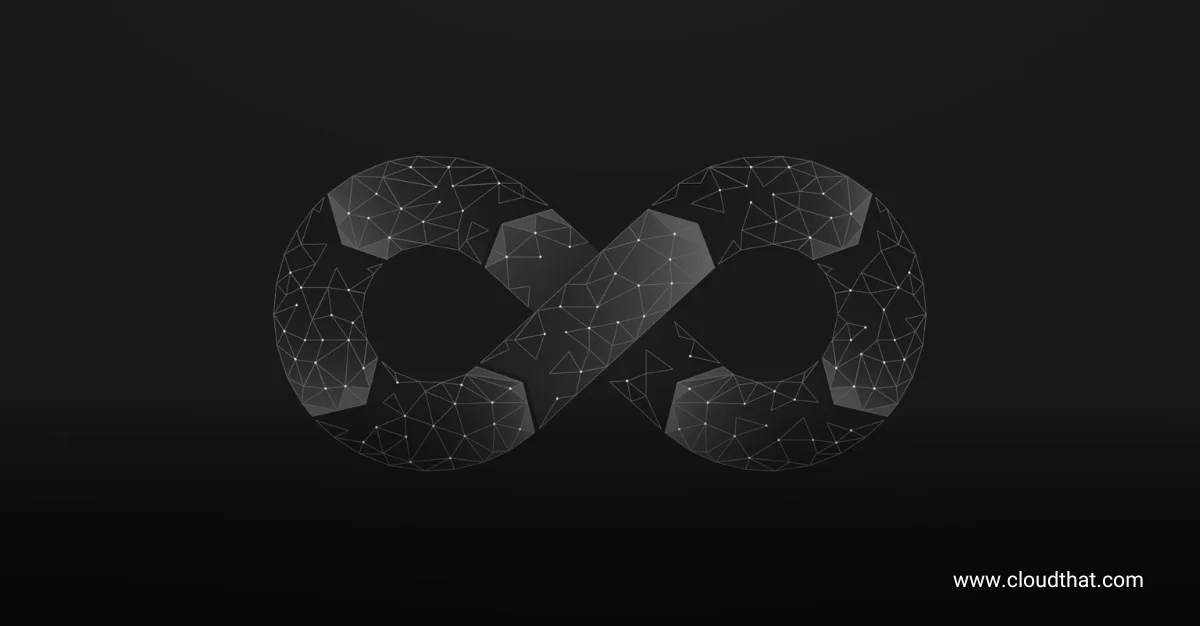

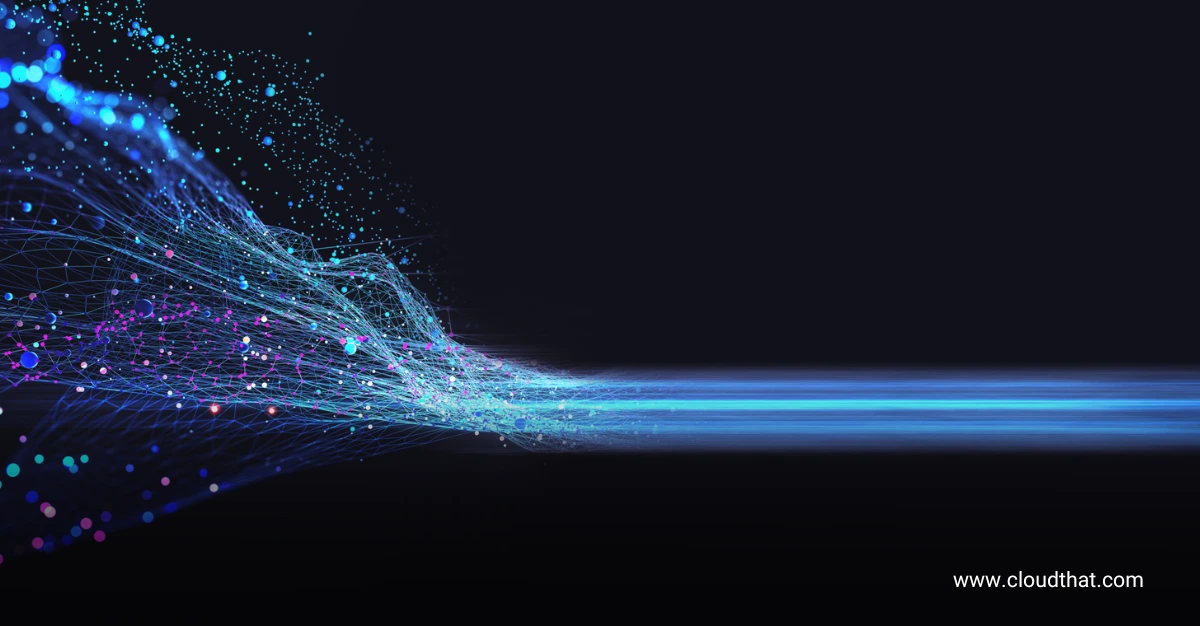


Rai Singh Rathor
Dec 20, 2022
How can I train a custom model in Azure form recognizer FOTT tool which is installed as desktop application.
Can you guide
Elton
May 17, 2022
Thanks for your article it helped me a great deal with the initial configuration of a custom model.
I did have to use the updated Studio found here: https://formrecognizer.appliedai.azure.com/