- Consulting
- Training
- Partners
- About Us
x
AWS Fault Injection Simulator is a fully managed service for running fault injection experiments on AWS that makes it easier to continuously improve an application’s performance, observability, and resiliency.
Chaos engineering is the process of stressing an application in testing or production environments by creating disruptive events, such as server outages or API throttling, observing how the system responds, and implementing improvements.
Yes, by enabling FIS, you can continuously test the impact of fault actions on your software deployment process.
With AWS CloudWatch monitoring and dashboards, you can monitor the impact of your FIS experiment on the AWS resources. In addition, AWS CloudTrail logs can provide you with complete visibility and auditing actions that are taken in your account.
To simplify setting up and running controlled fault injection experiments across a range of AWS services, Amazon introduced the Fault Injection Simulator so that teams can build Confidence in their application behavior. With Fault Injection Simulator, teams can quickly set up experiments using pre-built templates that generate the desired disruptions. In addition, the Fault Injection Simulator provides the controls and guardrails that teams need to run experiments in production, such as automatically rolling back or stopping the experiment if specific conditions are met. With a few clicks in the console, teams can run complex scenarios with common distributed system failures happening in parallel or building sequentially over time, enabling them to create the real-world conditions necessary to find hidden weaknesses.
We are going to test how our applications handle instance stop and start.
Let us experiment; we can analyze how long it will take the application to come back from a stopped state after the Instance stop and start. It will provide an insight to design your Architecture. Most organizations use this experiment during their Game Days.
Here we are going to test instance Stop and Start using AWS FIS.
First, we need to create an IAM Role that helps us run the FIS experiment. Then, once it has been done, we need to create two EC2 Instances.
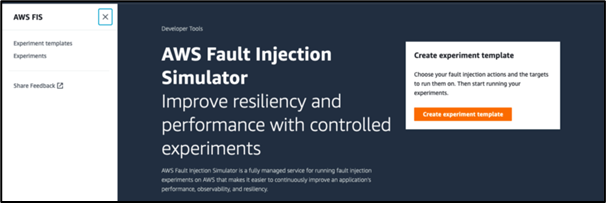



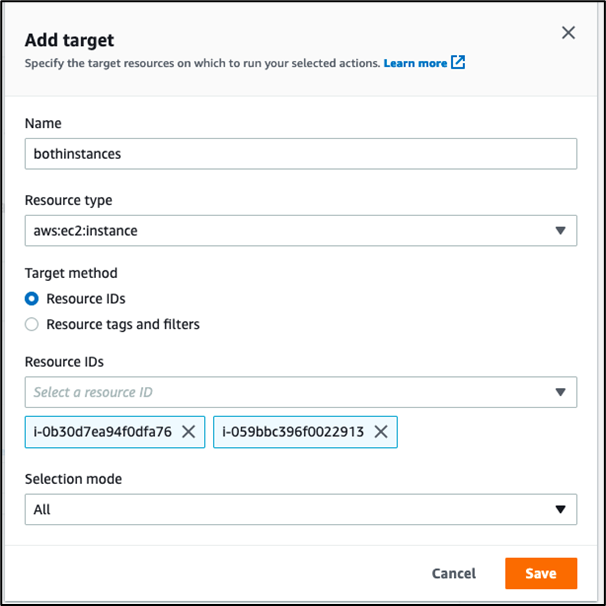
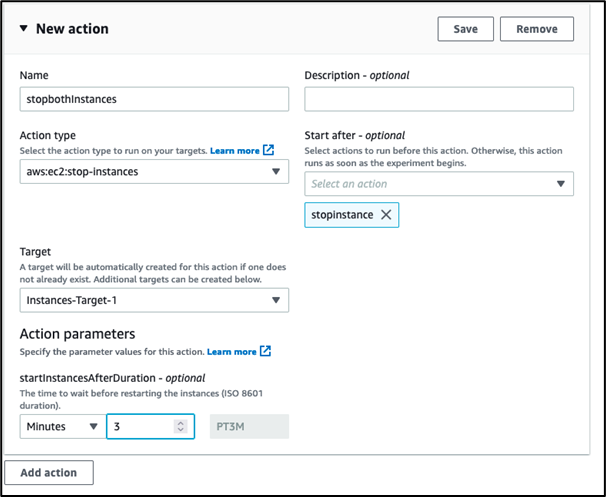









AWS FIS uses Chaos Engineering, a disciplined approach to identify failures before they become outages. By proactively testing how a system responds under stress, you can identify and fix failures. So many Organizations like Netflix, LinkedIn, Facebook, Google, Microsoft, and Amazon has Chaos Engineering Team to predict and identify potential shortcomings by breaking things on purpose.
CloudThat is on a mission to build a robust cloud computing ecosystem by disseminating knowledge on technological intricacies within the cloud space. Our blogs, webinars, case studies, and white papers enable all the stakeholders in the cloud computing sphere to advance in their businesses.
As a pioneer in the Cloud consulting realm, CloudThat is AWS (Amazon Web Services) Advanced Consulting Partner, AWS authorized Training Partner, Microsoft Gold Partner, and Winner of the Microsoft Asia Superstar Campaign for India: 2021.
To get started, go through our Expert Advisory page and Managed Services Package that is CloudThat’s offerings. Then, you can quickly get in touch with our highly accomplished team of experts to carry out your migration needs.
|
Voiced by Amazon Polly |
Our support doesn't end here. We have monthly newsletters, study guides, practice questions, and more to assist you in upgrading your cloud career. Subscribe to get them all!
Comments