Microsoft Azure Storage account is an excellent service provided by Microsoft Azure to fulfill storage needs on the cloud for its customers. Azure Storage is accessible over the web browser in the Azure portal. However, would it not be great if you could have a way to access the services on your local machine too? Microsoft’s Azure Storage explorer is just the right tool to utilize cloud storage with the functionality and ease like Windows explorer.
Azure Storage Explorer is a client-based cross-platform tool that eases the management of multiple Azure storage services.
Today, we will learn how to connect to storage explorer with your Azure storage services and introduce you to a few capabilities that the storage explorer can offer us.
Installation and setup:
- First, navigate to the Microsoft website and download the installation file respective to your operating system; here, we select windows.
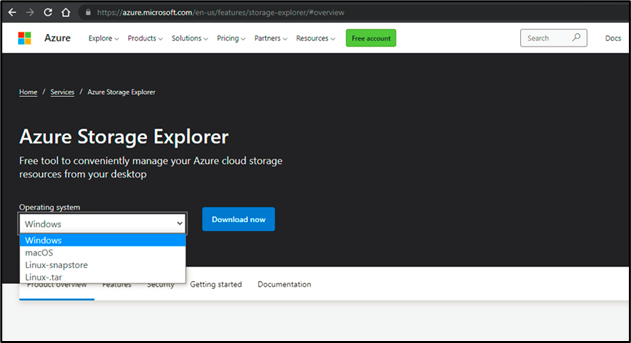
- After the download is complete, run the downloaded .exe file and proceed with the installation steps like selecting the installation mode — accepting the license agreement — selecting the installation path.
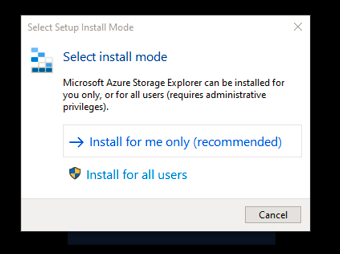
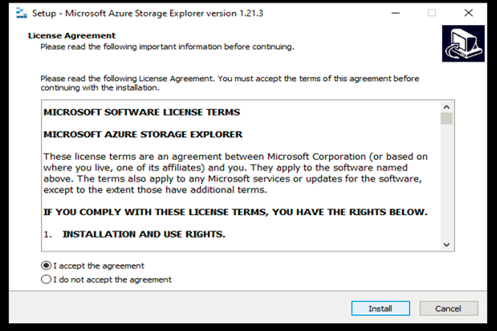
Connectivity
In this section, we will look at various ways to connect with azure storage accounts using storage explorer.
- The first method is a direct connection to subscription. We select a specific environment such as azure in our case and select next. We will be redirected to a browser for authentication of our azure account. After authentication, we can connect to all the storage accounts associated with the Azure account.
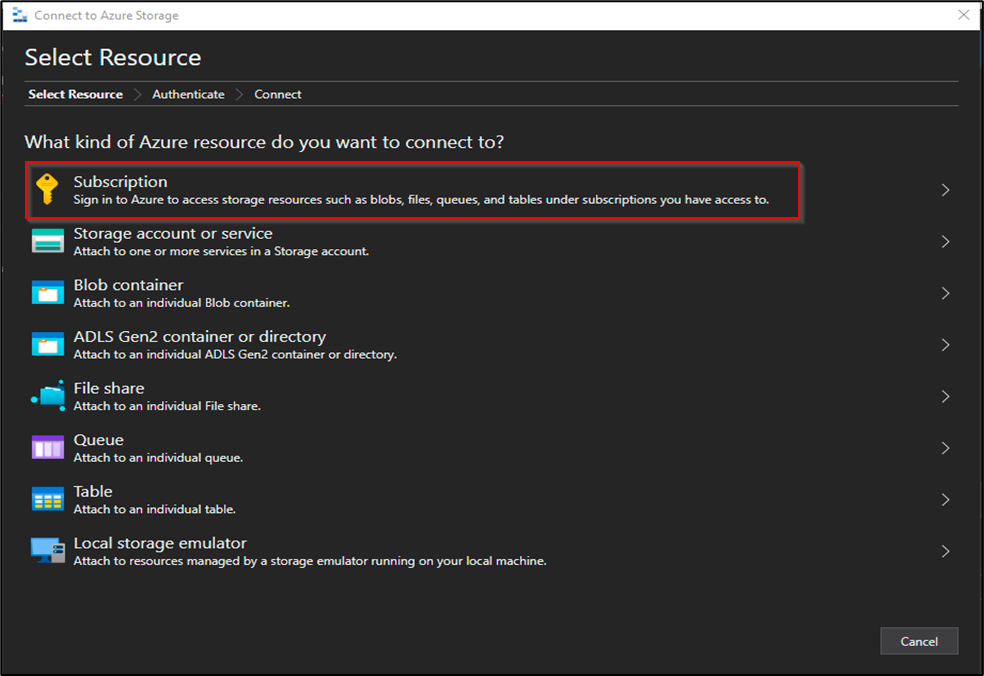
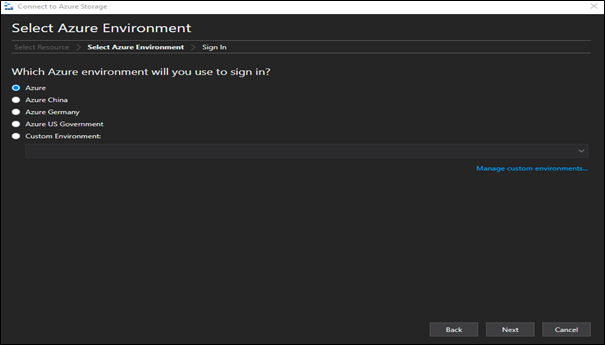
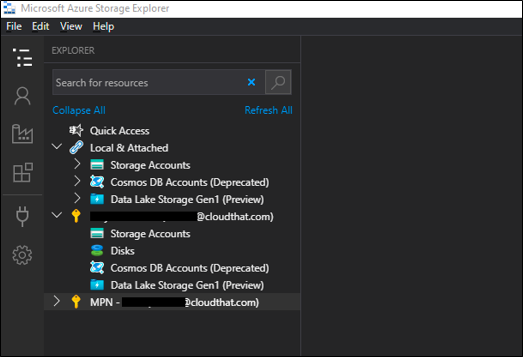
- The second method is to connect to the Azure storage account using access keys. There may be scenarios where we don’t want total access to the Azure account and only to storage accounts, in such situations, we can use connection string (keys or SAS) specific to the storage account to connect.
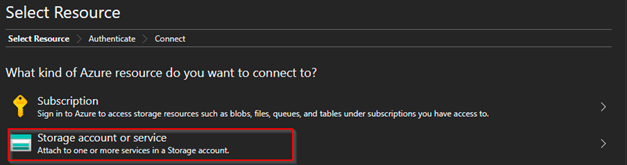
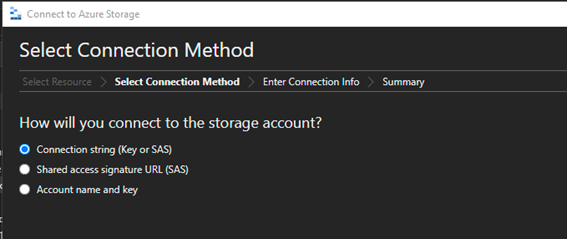
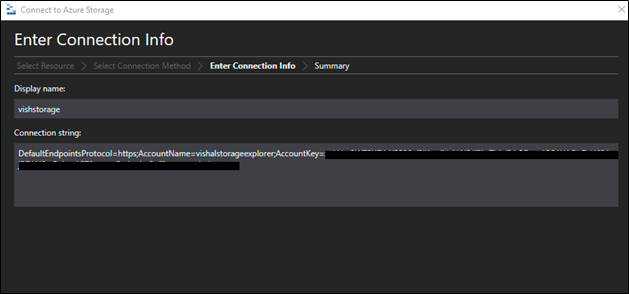
In our example, we select the storage account. Next, we select the connection string as an option. On the next page, we enter the display name and connection string which is available in the Azure portal in our azure storage account. The Below image mentions how to obtain a connection string.
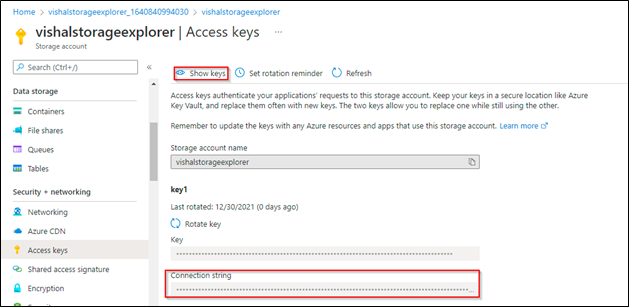
- Another method to connect is using account name (storage account name) and key (access key). We can also use the option of Shared access signature URL where we can provide access restrictions to storage accounts and components based on time and date.
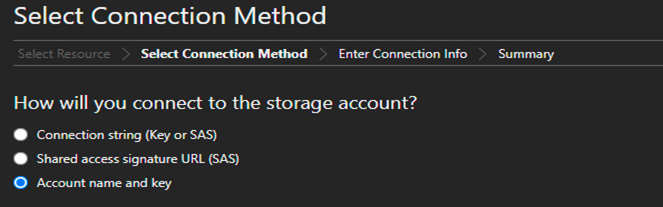
 We can get the storage account name and key from the Azure portal.
We can get the storage account name and key from the Azure portal.
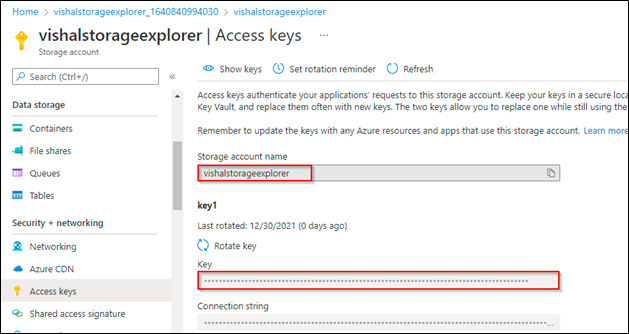
We can obtain SAS tokens from the Azure portal as given below.
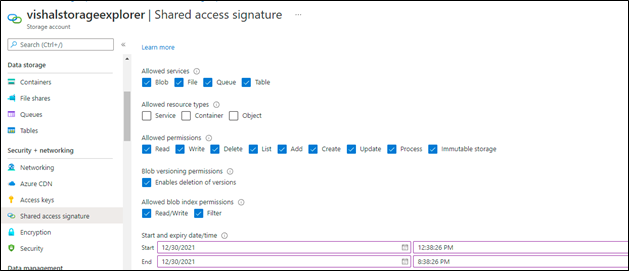
Functionalities and working with Azure Storage Explorer
In this section, we will see different approaches to work on azure blob containers and file shares using Azure storage explorer
- We can perform several activities with azure blobs. we create a new container in our example test1. All the blobs are uploaded into our container. We can also list and work on our existing containers.
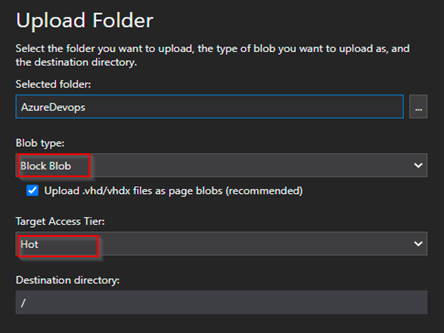
- While uploading, we can select the Blob types -Block Blob, Page Blob, Append Blob. Here we choose Block Blob. The tier can be Hot, Cold, Archive.
- Operations such as list, delete, download, rename, changing access tier creating duplicates (clone), and creating snapshots can be performed on blobs. We can also get details about blobs inside a folder using folder statistics.

- Azure storage explorer uses AZ copy utility in the backend to perform all the operations on the storage accounts.
- We can also configure CORS settings and soft delete policy on existing blogs.
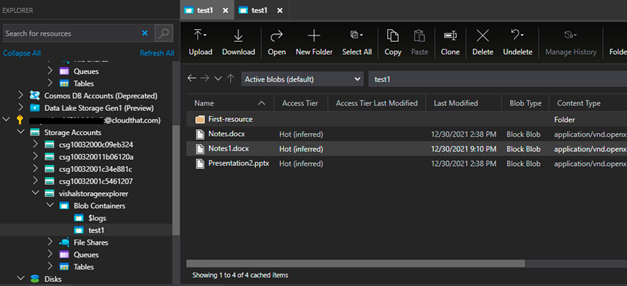
- Similar functions can be performed on file shares. We can either create or list existing files in our storage account. Here we create a new file share with the name fs.

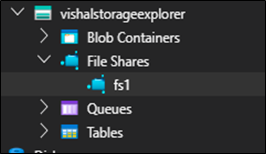
- We can perform actions on the file share like upload, delete, clone data. We have created a directory and uploaded a few files in our example.
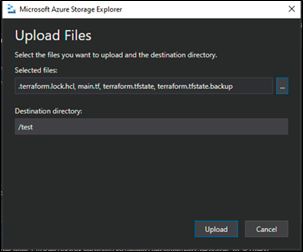
- We can access these files using a Shared access signature where a time-bound-based URL is provided for accessing the files. Here in the below example, we have provided only read and list access to our file for a specific period after which the file becomes inaccessible.
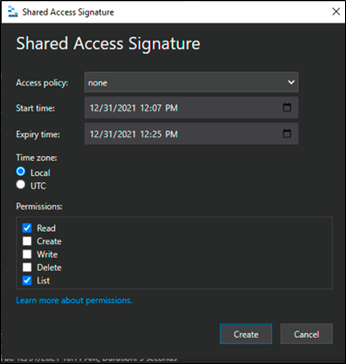
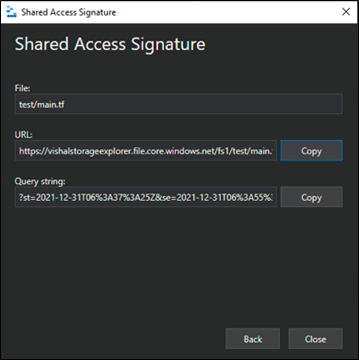
Benefits
- Free of cost and no additional license.
- Easy to manage multiple storage accounts across subscriptions.
- Simple UI based utility to connect and manage multiple storage accounts
- Supports date and time with respect to our OS settings.
- Azure data factory extension support.
- Option to connect to storage account over a proxy server.
Conclusion
Today’s blog has seen multiple ways to connect Azure Storage Accounts to Azure Storage Explorer. In addition, we have also seen the capabilities of storage explorer for Azure Blob containers and File shares. Thus, we see that the Azure Storage explorer provides us with an easy and flexible environment to work with our storage accounts without any additional cost.
If you are interested to learn more about Azure Storage and Databricks, here is a Step-by-Step Guide to Connect Azure Databricks to an Azure Storage Account.
CloudThat is a winner of Microsoft Asia Superstar Campaign for India: 2021, AWS Advanced Consulting Partner and collaborates with top IT giants to provide cloud strategy, build solutions, and manage infrastructure. We are on a mission to build a robust cloud computing ecosystem by disseminating knowledge on technological intricacies within the cloud space. Our blogs, webinars, case studies, and white papers enable all the stakeholders in the cloud computing sphere.
Feel free to drop a comment or any queries that you have regarding Microsoft Azure, and we will get back to you quickly. To get started, go through our Expert Advisory page and Managed Services Package that is CloudThat’s offerings.
WRITTEN BY CloudThat
CloudThat is a leading provider of cloud training and consulting services, empowering individuals and organizations to leverage the full potential of cloud computing. With a commitment to delivering cutting-edge expertise, CloudThat equips professionals with the skills needed to thrive in the digital era.
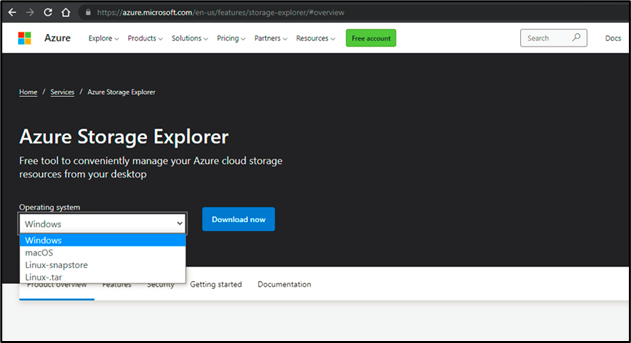
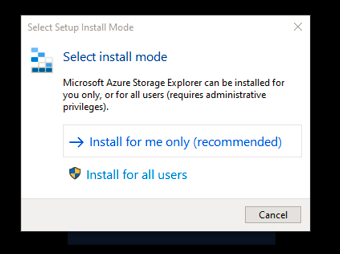
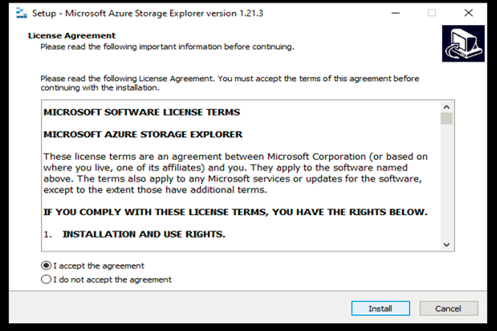
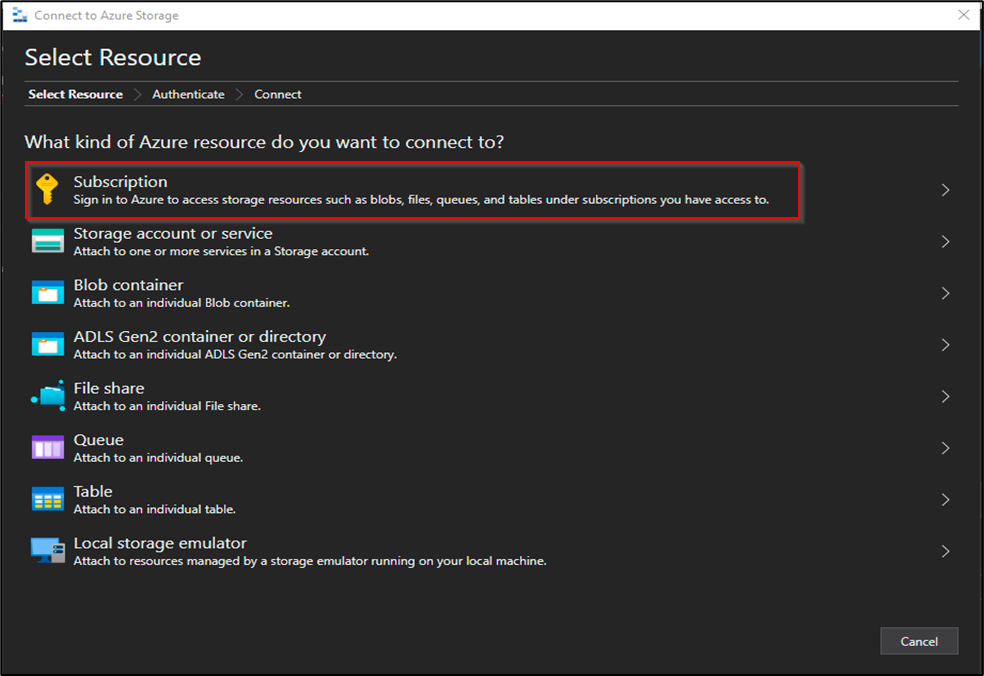
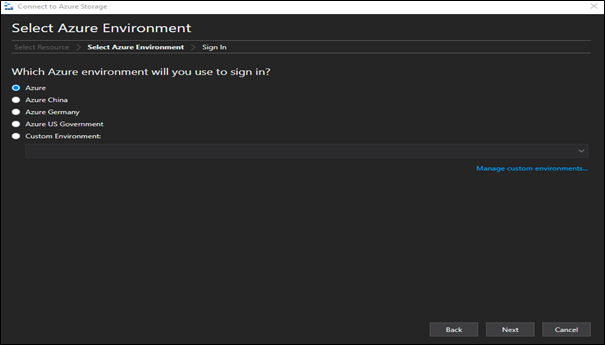
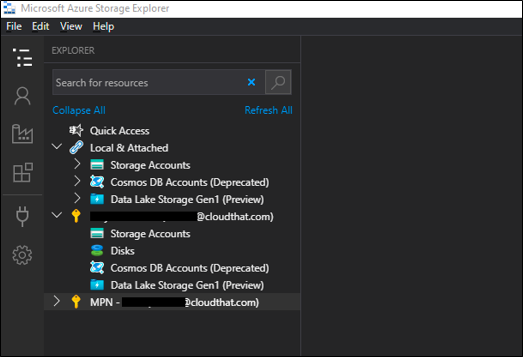
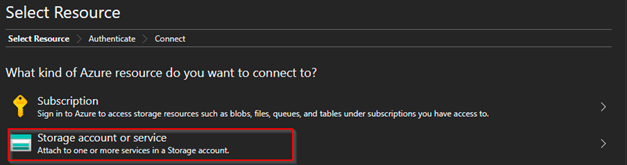
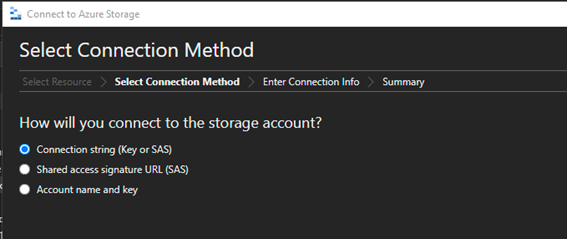
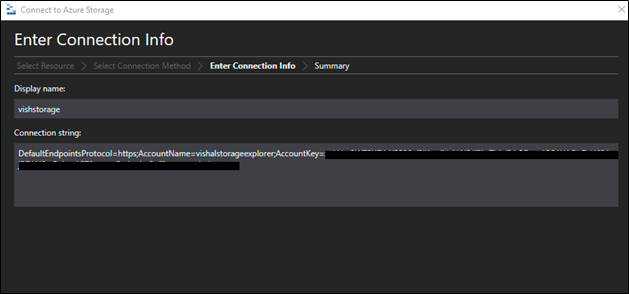
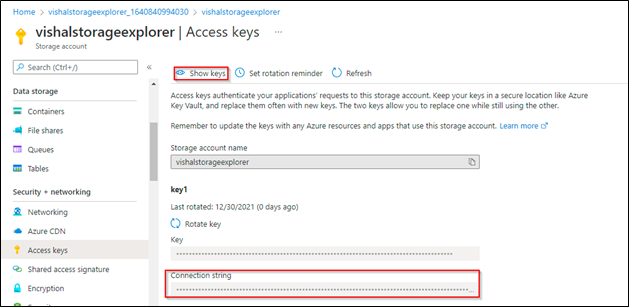
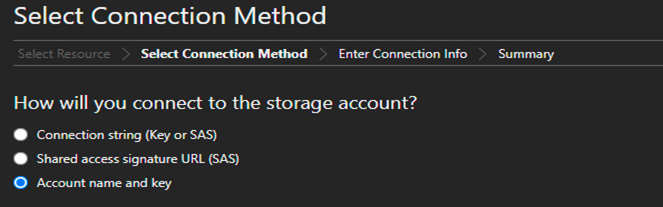
 We can get the storage account name and key from the Azure portal.
We can get the storage account name and key from the Azure portal.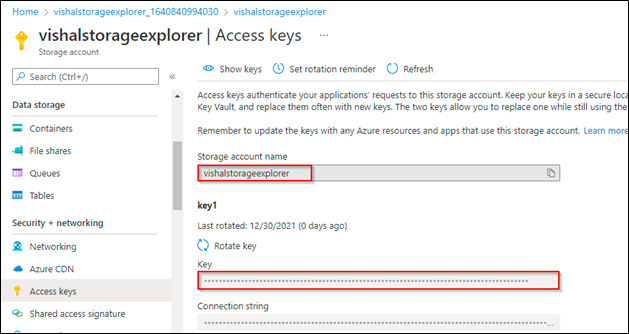
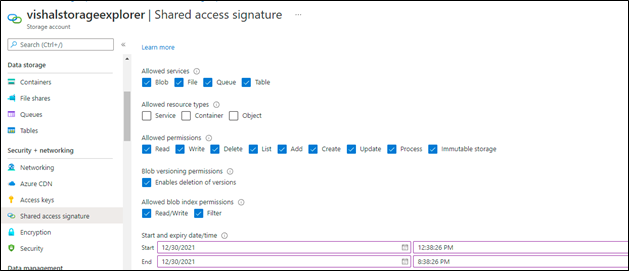
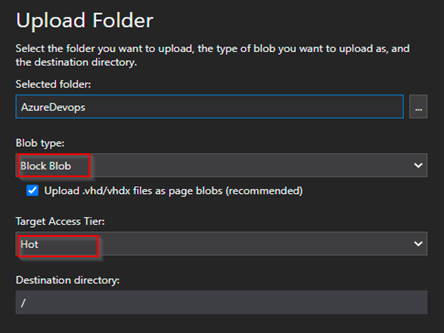

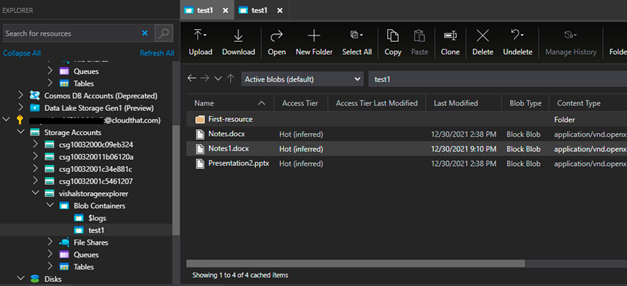

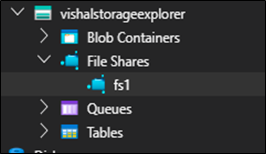
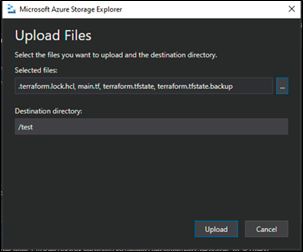
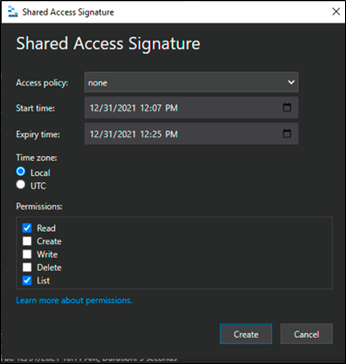
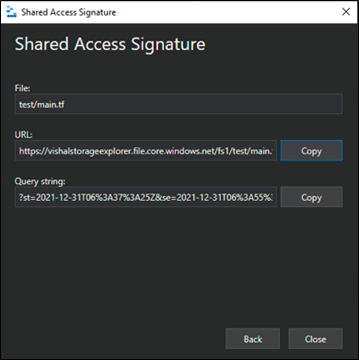

Comments