|
Voiced by Amazon Polly |
Introduction
Microsoft 365 Copilot has revolutionized productivity by embedding AI into everyday tools like Word, Excel, Teams, and Outlook. But what if you could go beyond the built-in capabilities and create your own custom AI assistant—an agent tailored to your business needs?
That’s exactly what Copilot Agents offer. Whether you’re in HR, sales, IT, or operations, you can build intelligent agents that automate tasks, answer questions, and streamline workflows without writing a single line of code.
In this DIY blog, we’ll explore:
- What Copilot Agents are
- Prerequisites for creating and consuming agents
- Types of agents
- How to create agents (with a step-by-step HR Buddy demo)
Start Learning In-Demand Tech Skills with Expert-Led Training
- Industry-Authorized Curriculum
- Expert-led Training
What are Microsoft 365 Copilot Agents?
Copilot Agents are custom AI assistants that extend the capabilities of Microsoft 365 Copilot. They can:
- Retrieve and summarize information
- Automate workflows
- Interact with enterprise systems
- Provide domain-specific support (e.g., HR, IT, Finance, Customer Service – Refer https://www.cloudthat.com/resources/blog/revolutionize-your-customer-service-a-diy-guide-to-custom-copilot-agents)
These agents live inside Microsoft 365 apps like Teams, Outlook, and Word, and can be accessed via Copilot Chat or embedded in workflows.
Prerequisites for Creating and Using Copilot Agents
Before you dive into building your own agent, make sure you have the following:
For Creators:
- Microsoft 365 Copilot License (with agent-building capabilities)
- Access to the Microsoft 365 Copilot App
- Permissions to use Microsoft Graph and connected data sources
- Basic understanding of your business process or domain
For Consumers (End Users):
- Microsoft 365 Copilot Access
- Permissions to interact with the agent
- Teams, Outlook, or other supported apps installed
Types of Copilot Agents
Microsoft classifies agents into two main categories 1:
1. Declarative Agents (Low-Code/No-Code)
- Built using prompts, templates, and configuration
- Ideal for business users and citizen developers
- Use Microsoft’s built-in orchestrator and models
2. Custom Engine Agents (Pro-Code)
- Built using your own orchestrator and AI models
- Ideal for developers and enterprise architects
- Offers full control over logic, data, and integrations
How to Create a Copilot Agent
You can create agents in two main ways:
Option 1: Using a Prompt
- Open the Microsoft 365 Copilot App
- Go to Agents > Create Agent
- Type a prompt like:
“Create an agent that helps employees with HR-related queries like leave balance, policies, and onboarding.”
- Follow the guided steps to configure and publish.
Option 2: Using a Template
- Open the Copilot App
- Navigate to Agents > Create Agent
- Choose a template (e.g., HR Assistant, IT Helpdesk)
- Customize the agent’s knowledge base, actions, and responses
- Click Create
Step-by-Step Demo: Build an “HR Buddy” Agent
Let’s walk through creating a simple HR assistant agent that helps employees with common HR queries. You can create an agent that answers questions about:
- Leave policies
- Onboarding process
- Benefits and holidays
- Travel Expense Policy
Step 1: Open Microsoft 365 Copilot App
- Go to office.com or open the Copilot app from Teams
Step 2: Navigate to Agents
- Click on Agents in the left panel.
- Select Create Agent.
Step 3: Choose “Prompt” or “Template”
- For this demo, choose Prompt & Enter:
“Create an HR assistant that can answer questions about leave policies, onboarding, holidays, and employee benefits.”
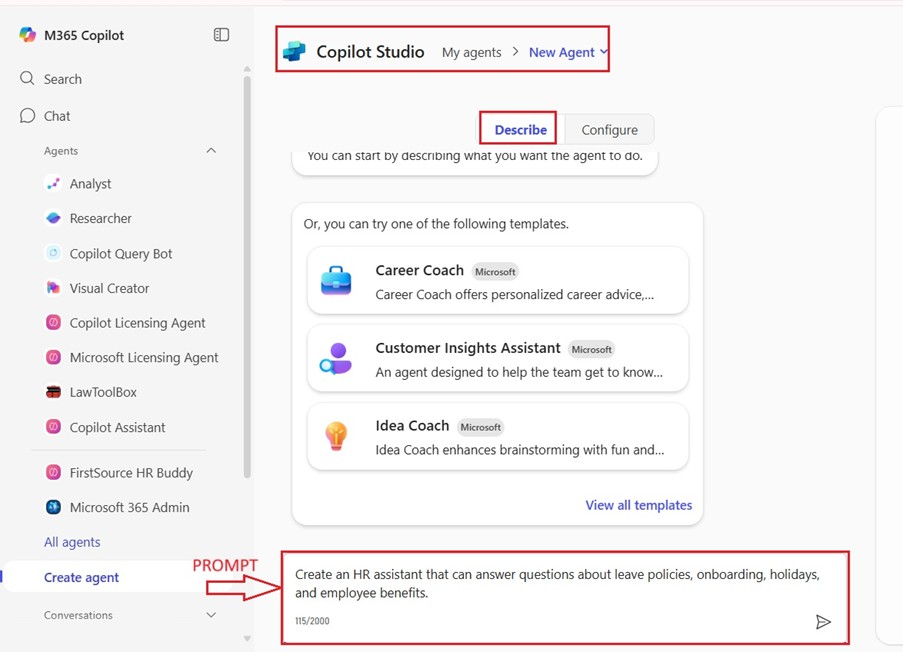
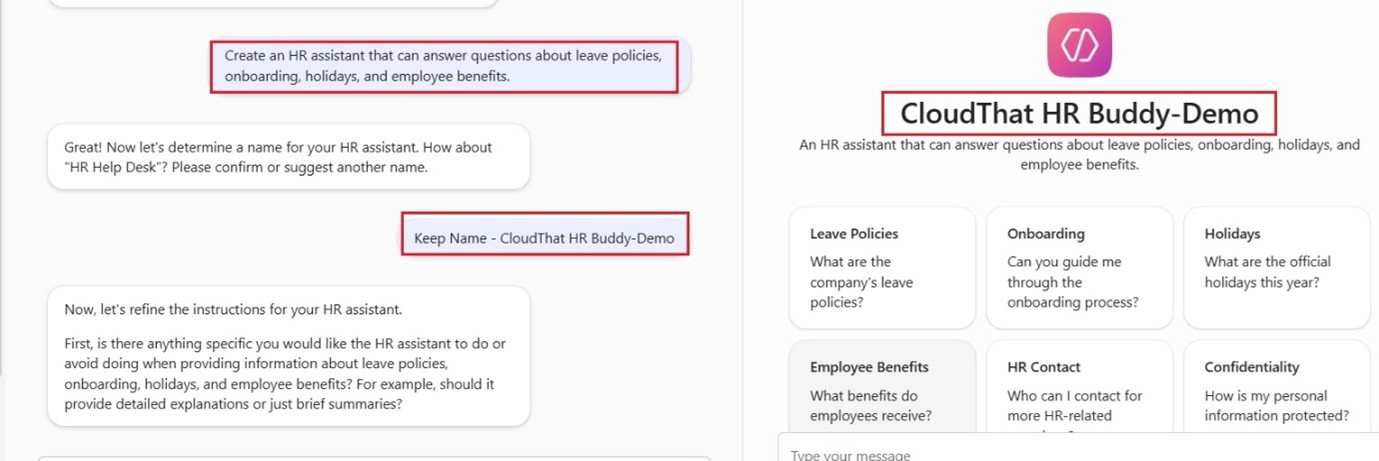
Step 4: Configure Knowledge
- Upload or link to HR documents (PDFs, SharePoint links, etc.)
- Add FAQs or internal wiki pages
- Example: Upload “Travel Expense Policy.docx”
Step 5: Add Actions (Optional)
- Add actions like:
- “Submit leave request”
- “Schedule onboarding session”
- These can be connected to Power Automate or other APIs
Step 6: Test and Publish
- Use the built-in chat to test your agent
- Ask: “What’s the leave policy for new employees?”
- If satisfied, click Publish.
Step 7: Share with Team
- Share the agent in Teams or Outlook
- Add it to a channel or pin it in a chat
Tips & Best Practices
- Start small: Focus on one domain (e.g., HR or IT)
- Use real data: Upload accurate and up-to-date documents
- Test thoroughly: Try different phrasings and edge cases
- Iterate: Update knowledge and actions based on feedback
Conclusion
Microsoft 365 Copilot Agents are a game-changer for organizations looking to scale productivity and automation. With just a few clicks, you can build intelligent assistants that work across your favorite Microsoft apps. Whether you’re an HR manager, IT admin, or business analyst, now is the perfect time.
Upskill Your Teams with Enterprise-Ready Tech Training Programs
- Team-wide Customizable Programs
- Measurable Business Outcomes
About CloudThat
CloudThat is an award-winning company and the first in India to offer cloud training and consulting services worldwide. As a Microsoft Solutions Partner, AWS Advanced Tier Training Partner, and Google Cloud Platform Partner, CloudThat has empowered over 850,000 professionals through 600+ cloud certifications winning global recognition for its training excellence including 20 MCT Trainers in Microsoft’s Global Top 100 and an impressive 12 awards in the last 8 years. CloudThat specializes in Cloud Migration, Data Platforms, DevOps, IoT, and cutting-edge technologies like Gen AI & AI/ML. It has delivered over 500 consulting projects for 250+ organizations in 30+ countries as it continues to empower professionals and enterprises to thrive in the digital-first world.
FAQs
1. What is a Microsoft 365 Copilot Agent?
ANS: – A Copilot Agent is a custom AI assistant built within Microsoft 365 that can automate tasks, answer questions, and interact with enterprise data. These agents extend the capabilities of Copilot by allowing users to create domain-specific assistants for HR, IT, sales, and more—without needing to write code.
2. Do I need coding skills to create a Copilot Agent?
ANS: – No coding skills are required to create a declarative agent using prompts or templates. Microsoft provides a low-code/no-code interface that allows business users to build agents by simply describing their needs or selecting from pre-built templates.
3. What are the prerequisites for building a Copilot Agent?
ANS: – To build a Copilot Agent, you need:
- A Microsoft 365 Copilot license
- Access to the Copilot app
- Permissions to use Microsoft Graph and enterprise data sources
- Relevant documents or knowledge bases to train the agent
4. Can I share my Copilot Agent with others in my organization?
ANS: – Yes, once published, your agent can be shared across Microsoft Teams, Outlook, or other supported apps. You can control access permissions to ensure only authorized users can interact with the agent.
5. What kind of tasks can an HR Buddy agent perform?
ANS: – An HR Buddy agent can:
- Answer FAQs about leave policies, holidays, and benefits
- Guide new employees through onboarding steps
- Help schedule HR meetings or submit leave requests
- Retrieve documents like employee handbooks or policy PDFs
6. How do I update or improve my Copilot Agent after publishing?
ANS: – You can revisit the agent in the Copilot app, update its knowledge base, refine its responses, or add new actions. Microsoft allows iterative improvements so your agent can evolve with your business needs.

WRITTEN BY Rahul Mehta
Rahul Mehta is a Subject Matter Expert at CloudThat, specializing in Microsoft and VMware technologies, Generative AI, and cloud security. With over 19 years of experience in the IT training domain, he has trained more than 1000 professionals to upskill in areas such as Microsoft 365 Copilot, Microsoft Team Administration, Azure Security and Compliance, VMware Data Centre Virtualization. Known for simplifying complex concepts and delivering hands-on, impactful training, he brings deep technical knowledge and practical application into every learning experience. Rahul's passion for continuous learning and emerging technologies reflects in his unique approach to learning and development


 Login
Login
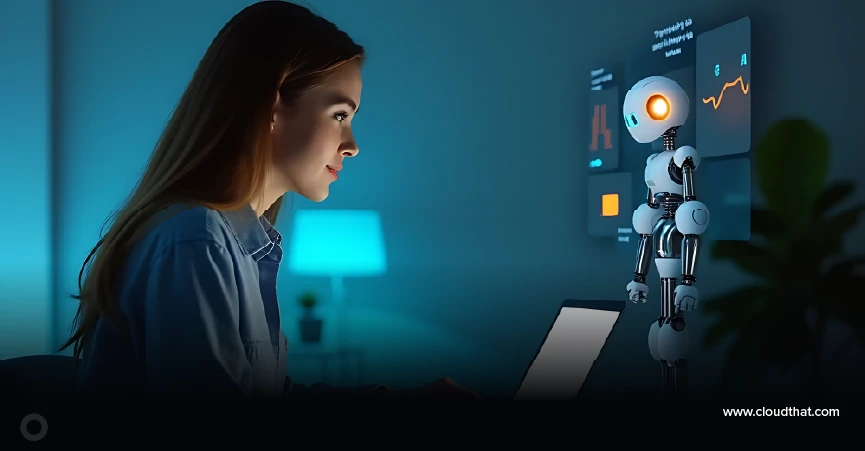

 August 4, 2025
August 4, 2025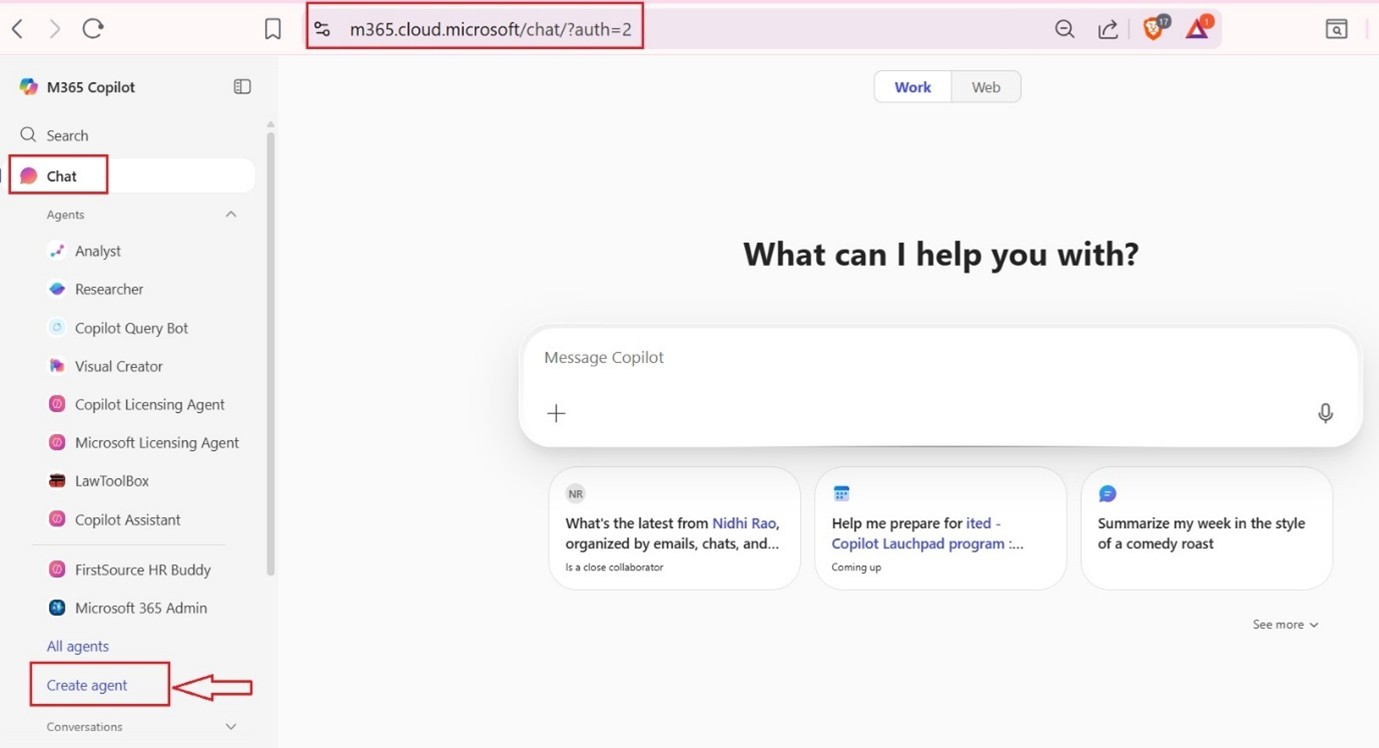
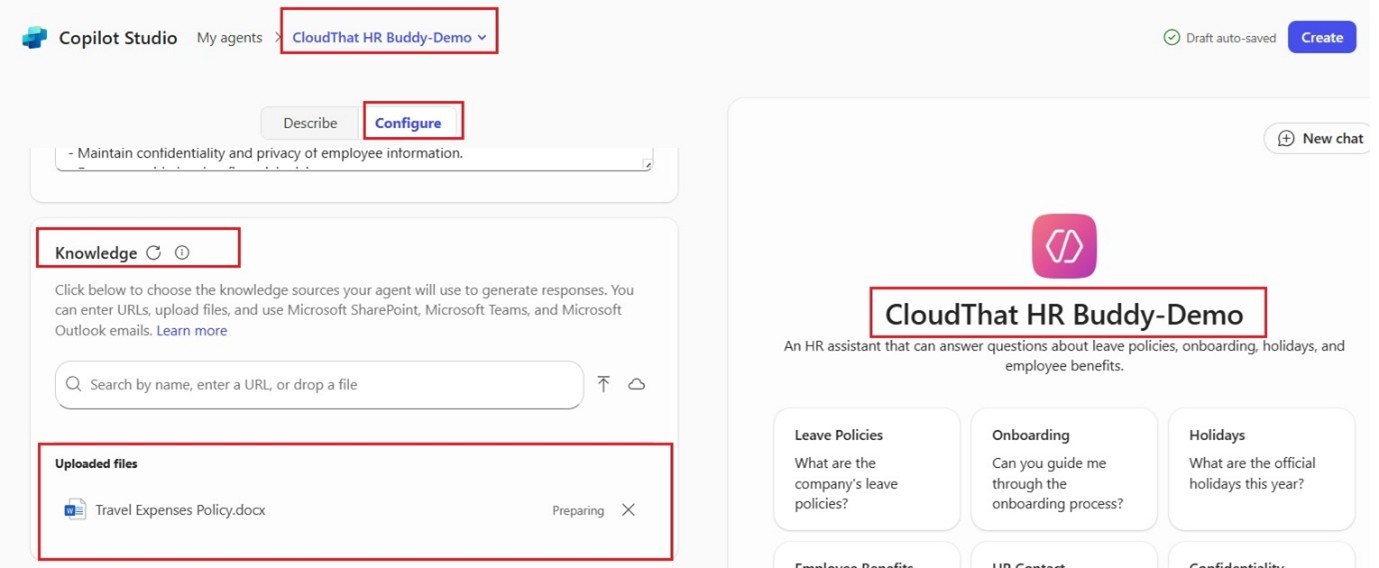
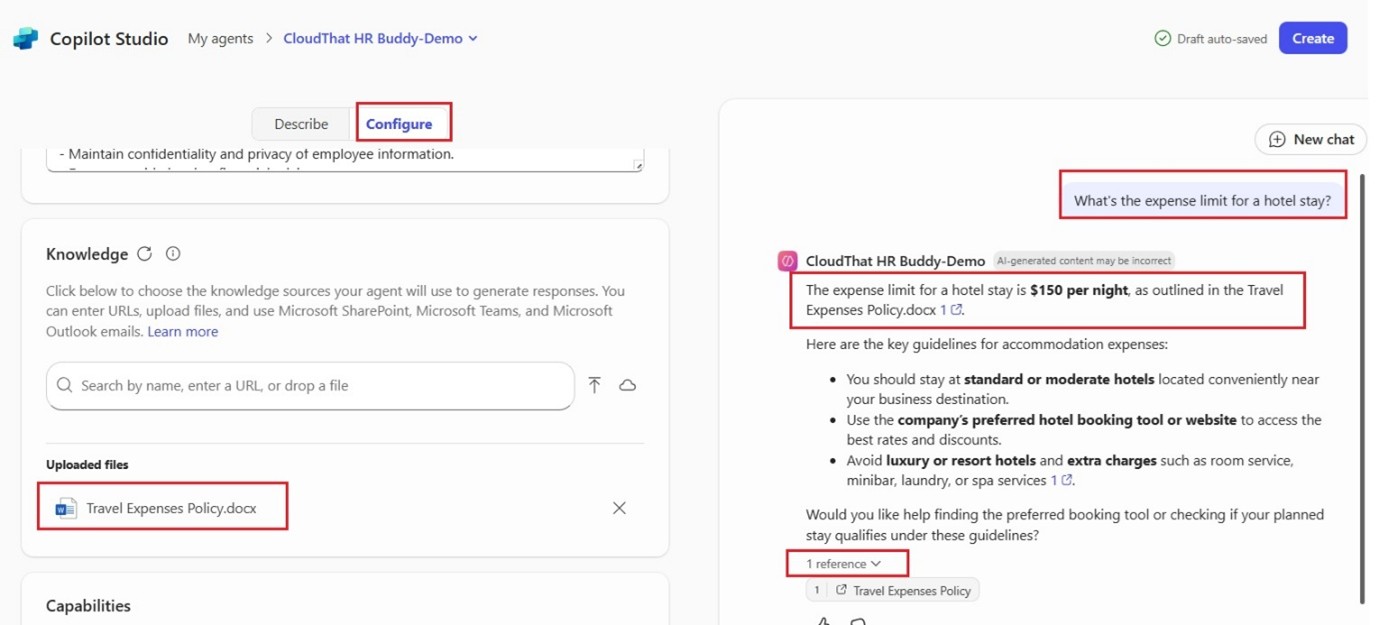
 PREV
PREV











Comments