|
Voiced by Amazon Polly |
In the rapidly evolving landscape of cloud computing, developers are constantly seeking platforms that offer both powerful capabilities and simplified operations. Azure Container Apps (ACA) emerges as a compelling solution, bridging the gap between the granular control of Kubernetes and the streamlined experience of serverless computing. For anyone with an application packaged into a Docker image, ACA provides an effortless path to deploy and scale it in the cloud.
This guide will walk you through the practical steps of taking your existing Docker image and transforming it into a highly scalable service on Azure Container Apps.
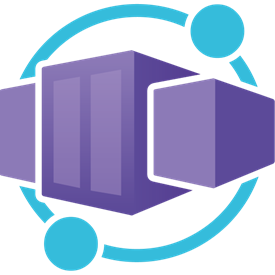
Start Learning In-Demand Tech Skills with Expert-Led Training
- Industry-Authorized Curriculum
- Expert-led Training Sessions
The Power of Azure Container Apps
Before we dive into the hands-on deployment, let’s understand why Azure Container Apps is becoming a preferred choice for many:
- Simplified Operations: ACA eliminates the complexities associated with managing underlying infrastructure, such as virtual machines or Kubernetes clusters. Developers can focus entirely on writing application code, knowing that Azure handles the operational heavy lifting. This greatly reduces the learning curve and time to market.
- Built-in Scalability: At its core, ACA is designed for dynamic scaling. It leverages the robust capabilities of KEDA (Kubernetes Event-Driven Autoscaling) to automatically scale your application instances based on demand, from zero replicas during idle periods to many during peak loads. This ensures optimal resource utilization and cost efficiency.
- Microservices-Ready: ACA is an ideal host for microservices and event-driven architectures. Its native integration with Dapr (Distributed Application Runtime) provides common microservices building blocks like service-to-service communication, state management, and pub/sub messaging, simplifying complex distributed patterns.
- Cost Efficiency: By scaling to zero when not in use and only consuming resources when active, Azure Container Apps offers a highly cost-effective model, allowing businesses to pay only for the compute they consume.
Prerequisites for Deployment
To follow along with this deployment process, ensure you have the following readily available:
- An Azure Account: If you don’t already have one, you can easily sign up for a free Azure account to get started.
- Azure CLI Installed: We’ll be using the Azure Command-Line Interface for efficient interaction with Azure services. You can find installation instructions on the official Microsoft documentation.
- Docker Desktop Installed: This is necessary for building and testing your Docker image locally before pushing it to a registry.
- A Docker Image: For the purpose of this tutorial, we assume you have a pre-built Docker image of your application. Even a simple “Hello World” web application packaged in a Docker image will suffice.
Step-by-Step Deployment Guide
Let’s get your Dockerized application up and running on Azure Container Apps.
Step 1: Log in to Azure and Set Up Your Environment
Open your terminal or command prompt and initiate the Azure login process:
Bash
|
1 |
az login |
Follow the browser prompts to complete the authentication. Once logged in, install the Azure Container Apps extension for the Azure CLI, which provides specific commands for managing Container Apps:
Bash
|
1 |
az extension add --name containerapp --upgrade |
Step 2: Create a Resource Group
An Azure resource group acts as a container to hold related Azure resources for an application. Create one for your Container App deployment:
Bash
|
1 |
az group create --name my-aca-resource-group --location eastus |
(You can choose an Azure region closer to your geographical location, such as centralindia if you are in Satara, to optimize latency and potentially costs.)
Step 3: Create and Push Your Docker Image to Azure Container Registry (ACR)
For robust and secure deployments of your custom applications, storing your Docker images in a private registry like Azure Container Registry (ACR) is a recommended practice.
First, create your ACR instance. Remember to choose a globally unique name:
Bash
|
1 |
az acr create --resource-group my-aca-resource-group --name myacrdemo2025ct --sku Basic --admin-enabled true |
Replace myacrdemo2025ct with a unique name for your ACR.
Next, log in to your newly created ACR from your local Docker environment:
Bash
|
1 |
az acr login --name myacrdemo2025ct |
Now, navigate to the directory where your Dockerfile and application code reside. Build your Docker image, ensuring you tag it appropriately with your ACR’s login server:
Bash
|
1 |
docker build -t myacrdemo2025ct.azurecr.io/myfirstapp:v1 . |
Replace myfirstapp with your application’s name and v1 with a specific version tag. Using descriptive tags like a Git commit hash or a build number, rather than generic ones like latest, is a best practice for managing deployments.
Finally, push the built image to your ACR:
Bash
|
1 |
docker push myacrdemo2025ct.azurecr.io/myfirstapp:v1 |
Step 4: Create a Container Apps Environment
An Azure Container Apps Environment serves as a secure boundary for your containerized applications, offering shared networking, unified logging, and secret management.
Bash
|
1 |
az containerapp env create \ |
|
1 2 3 4 5 |
--name my-aca-environment \ --resource-group my-aca-resource-group \ --location eastus |
This command will also set up a Log Analytics workspace, which is essential for comprehensive monitoring and troubleshooting of your applications running within the environment.
Step 5: Deploy Your First Container App
With your Docker image in ACR and a Container Apps Environment ready, you can now deploy your application:
Bash
|
1 2 3 4 5 6 7 8 9 10 11 12 13 14 15 16 17 |
az containerapp create \ --name my-first-container-app \ --resource-group my-aca-resource-group \ --environment my-aca-environment \ --image myacrdemo2025ct.azurecr.io/myfirstapp:v1 \ --target-port 80 \ --ingress external \ --query properties.configuration.ingress.fqdn Let's break down the key parameters in this command: |
- –name: Assigns a unique name to your specific Container App instance.
- –resource-group: Specifies the Azure resource group where your Container App will reside.
- –environment: Links your Container App to the previously created Container Apps Environment.
- –image: Provides the full path to your Docker image, including the ACR login server and tag.
- –target-port: This is a critical parameter. It specifies the port on which your application inside the container is listening for incoming requests. Ensure this matches the port your application exposes.
- –ingress external: This setting configures an externally accessible HTTP/S endpoint for your application, making it reachable from the public internet. For internal microservices, you would use –ingress internal to restrict access within the environment.
- –query properties.configuration.ingress.fqdn: This convenient flag directly outputs the Fully Qualified Domain Name (public URL) of your deployed application to your terminal, allowing for quick verification.
Step 6: Verify Your Deployment
Once the deployment command completes, copy the FQDN displayed in your terminal. Paste this URL into your web browser. You should now see your containerized application running live on Azure!
Next Steps and Advanced Capabilities
You’ve successfully deployed your first Docker image to Azure Container Apps. This foundational step opens the door to leveraging ACA’s more advanced features:
- Custom Scaling Rules: While ACA provides default HTTP-based scaling, you can configure granular scaling rules using KEDA. This allows your application to scale based on various metrics, such as CPU utilization, memory usage, messages in a queue (like Azure Service Bus or Kafka), or even custom metrics.
- Revisions and Rollbacks: ACA’s revision management capabilities enable seamless blue/green deployments and A/B testing. You can deploy new versions of your application, gradually shift traffic, and instantly roll back to a previous stable revision if issues arise, all with zero downtime.
- Dapr for Microservices: For complex microservices architectures, explore ACA’s deep integration with Dapr. This empowers your services with distributed system capabilities like state management, pub/sub messaging, and secure service invocation, significantly reducing boilerplate code. You can learn more about building robust microservices with Dapr and Azure Container Apps through our specialized courses.
- Enhanced Observability: Leverage Azure Monitor and Application Insights to gain deep insights into your Container App’s performance, health, and logs. Comprehensive observability is crucial for identifying and resolving issues quickly in a production environment.
- Secure Networking: For enterprise applications, understand how to integrate your Azure Container Apps Environment with existing Azure Virtual Networks (VNets), configure private endpoints, and implement Network Security Groups (NSGs) for granular traffic control.
Conclusion
Azure Container Apps simplifies the journey from a Docker image to a highly scalable, resilient, and cost-effective cloud service. By abstracting away the complexities of container orchestration, it empowers developers to accelerate their application delivery and focus on what truly matters: building innovative solutions. For a deeper dive into modern cloud development, consider exploring CloudThat’s comprehensive Deploying Apps Made Easy with Azure Container Apps – CloudThat.
Upskill Your Teams with Enterprise-Ready Tech Training Programs
- Team-wide Customizable Programs
- Measurable Business Outcomes
About CloudThat
CloudThat is an award-winning company and the first in India to offer cloud training and consulting services worldwide. As a Microsoft Solutions Partner, AWS Advanced Tier Training Partner, and Google Cloud Platform Partner, CloudThat has empowered over 850,000 professionals through 600+ cloud certifications winning global recognition for its training excellence including 20 MCT Trainers in Microsoft’s Global Top 100 and an impressive 12 awards in the last 8 years. CloudThat specializes in Cloud Migration, Data Platforms, DevOps, IoT, and cutting-edge technologies like Gen AI & AI/ML. It has delivered over 500 consulting projects for 250+ organizations in 30+ countries as it continues to empower professionals and enterprises to thrive in the digital-first world.

WRITTEN BY Madhavi S Salunkhe
Madhavi Salunkhe is a Vertical Head at CloudThat, specializing in Azure Dev/DevOPs. With 10+ years of experience in training, she has trained over 2000+ professionals/students to upskill in Azure technologies. Known for simplifying complex concepts, hands-on teaching, industry insights, she brings deep technical knowledge and practical application into every learning experience. Her areas of expertise include Azure solution architect, cloud native, DevOps, Cosmos DB, FinOps. Madhavi's passion for teaching and learning reflects in her unique approach to learning and development.


 Login
Login


 September 12, 2025
September 12, 2025 PREV
PREV











Comments