|
Voiced by Amazon Polly |
Introduction
Stacked column charts remain a go-to visual in Power BI dashboards due to their clarity and ability to compare categorical data over time. They are, however, often neglected & mainly used to display totals by category. What if we could turn them into a potent, visually appealing, interactive insight engine rather than “just another chart”?
This blog will guide you through creating an engaging stacked column chart and using smart, often overlooked UI tweaks to boost its visual appeal, usability, and storytelling value.
Pioneers in Cloud Consulting & Migration Services
- Reduced infrastructural costs
- Accelerated application deployment
Why Stacked Column Chart?
Charts with stacked columns are excellent for:
- Comparing information from different categories.
- Visualizing a whole’s components across time
- Displaying sums and subgroup evaluations in a neat, vertical arrangement
Region-wise Sales, departmental expenses, or opportunities by stage over different quarters are typical use cases.
Nonetheless, they are used in the most basic form in many dashboards.
Use Case: Sales Performance by Product Category Across Quarters
Scenario:
You’re working as a Power BI Consultant for a mid-sized company that sells products across three categories: Basic, Premium, and Enterprise.
Leadership team wants to:
- Compare quarterly sales performance across categories
- Immediately spot underperforming segments
- Dive into details when needed (e.g., average deal size, win rate)
- Ensure the dashboard’s look and feel matches the organization’s branding.
Instead of using multiple visuals, you decide to bring everything into one powerful Stacked Column Chart with interactive and aesthetic upgrades.
Step-by-Step Implementation
Step 1: Add Stacked Column Chart Visual
- Axis: Fiscal Quarter
- Legend: Product Category (Basic, Premium, Enterprise)
- Values: Total Revenue
This will show sales each quarter, split by category, which is standard.
Step 2: Conditional Formatting, Highlight Below-Target Performance
- Add a conditional color scheme to make underperformance pop out:
- Create a DAX measure like:
|
1 |
ColorFlag = IF([Total Revenue] < [Target Revenue], "Red", "Green") |
- Apply this to Data Colors via the fx button.
- Result: Red bars indicate categories that missed targets
Step 3: Add Custom Tooltip with Sales KPIs
Instead of using default tooltips, create a Tooltip Page with:
- KPI cards for:
- Average Deal Size
- Conversion Rate
- Win Rate
- Use the same filters (e.g., Product Category and Quarter).
- Assign this page as the custom tooltip for your stacked column chart.
Now, when a user hovers over any bar, they see context-rich KPIs, no extra clicks.
Step 4: Add Interactive Filtering with Bookmarks + Shapes
Add a “Filter by Enterprise Only” toggle using:
- A shape (like a funnel icon) is placed above the visual
- A Bookmark that sets a filter on Product Category = “Enterprise”
- Assign Action > Bookmark to the shape
Users can focus the chart exclusively on Enterprise-related data by selecting the icon.
Step 5: Polish with UI Design Elements
- Add a rounded rectangle shape behind the visual with a slight gray tone.
- Apply a subtle shadow and rounded corners
- Tweak the padding and label formatting to ensure everything looks neat and proportionate.
This improves visual separation and makes your dashboard feel more “app-like.”
Advantages of Enhancing Stacked Column Charts in Power BI
- Enhancing a Stacked Column Chart in Power BI unlocks multiple layers of functionality and design finesse that go far beyond its default capabilities.
- One of the most impactful techniques is conditional formatting, which visually flags underperformance or overachievement directly within the chart. This helps users instantly identify areas that require attention, without needing to interpret raw numbers or rely on separate visual indicators.
- Incorporating custom tooltips allows you to deliver deeper, contextual insights without consuming additional dashboard space. Instead of showing plain values on hover, tooltips can display KPIs like conversion rate, average deal size, or win probability, enabling users to understand the why behind the data, not just the what.
- Using bookmarks and shapes can transform basic visuals into dynamic, interactive elements. With just a click on an icon or button, users can apply filters, reveal hidden views, or shift focus to specific categories, bringing dynamic storytelling directly into your dashboards.
- When it comes to user experience, polishing the UI with subtle design touches such as soft shadows, rounded corners, and consistent padding creates a clean and modern look. This elevates the dashboard’s professional appeal and aligns it with today’s design expectations.
- Lastly, responsive layout and grouping ensure that your visuals behave consistently across various screen sizes and resolutions. This is especially valuable when dashboards are consumed on tablets, mobiles, or embedded in other applications, maintaining structure, usability, and visual harmony.
Conclusion
Stacked Column Charts are often overlooked as basic, default visuals, but with a few smart enhancements, they can become powerful storytelling tools.
Drop a query if you have any questions regarding Stacked Column Charts and we will get back to you quickly.
Making IT Networks Enterprise-ready – Cloud Management Services
- Accelerated cloud migration
- End-to-end view of the cloud environment
About CloudThat
CloudThat is an award-winning company and the first in India to offer cloud training and consulting services worldwide. As a Microsoft Solutions Partner, AWS Advanced Tier Training Partner, and Google Cloud Platform Partner, CloudThat has empowered over 850,000 professionals through 600+ cloud certifications winning global recognition for its training excellence including 20 MCT Trainers in Microsoft’s Global Top 100 and an impressive 12 awards in the last 8 years. CloudThat specializes in Cloud Migration, Data Platforms, DevOps, IoT, and cutting-edge technologies like Gen AI & AI/ML. It has delivered over 500 consulting projects for 250+ organizations in 30+ countries as it continues to empower professionals and enterprises to thrive in the digital-first world.
FAQs
1. Why not just use more visuals instead of enhancing one?
ANS: – Adding too many visuals can clutter dashboards and confuse users. Enhancing a single visual clarifies insights and keeps the layout clean and focused.
2. Will using tooltips and bookmarks slow down my report?
ANS: – There’s little to no slowdown, provided the underlying data is efficiently organized. Tooltips and bookmarks are lightweight features, and Power BI handles them efficiently when data models are well-structured.
3. Are these enhancements available in Power BI Service too?
ANS: – Yes! Once published to Power BI Service, all enhancements, including tooltips, bookmarks, and conditional formatting, can be published to Power BI Service. Even end users can personalize visuals if that feature is enabled.

WRITTEN BY Ranjani Iyer Srikrishnan
Iyer Ranjani Srikrishnan is a Power Platform Developer at CloudThat, specializing in low-code business solutions using Power Apps, Power Automate, and Power BI. She builds responsive applications, automated workflows, and insightful dashboards that drive efficiency and enable data-driven decision-making. Ranjani is also skilled in JavaScript, HTML, and Power Fx, working extensively with Dataverse, SharePoint, and SQL to deliver customized, user-friendly solutions. Passionate about creating impactful digital experiences, she actively explores emerging tools such as AI Builder, Power Virtual Agents, and Azure Logic Apps to continuously enhance her expertise in the Power Platform ecosystem.


 Login
Login
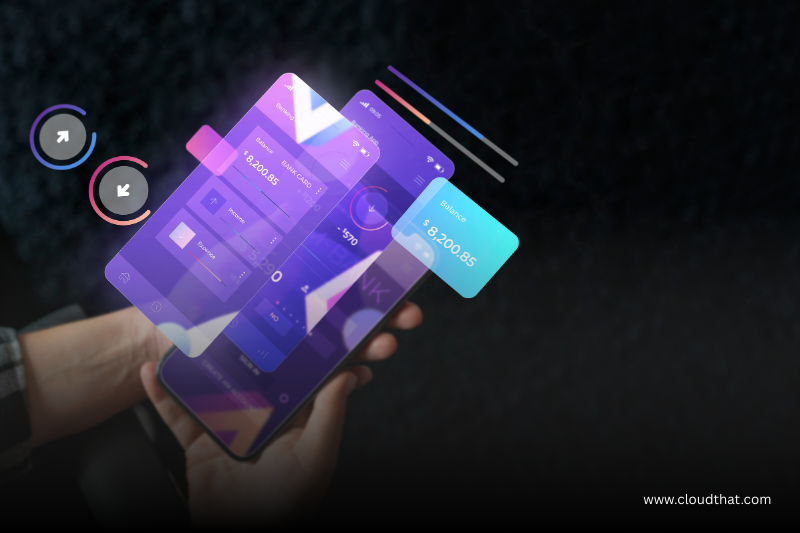

 August 29, 2025
August 29, 2025 PREV
PREV











Comments