|
Voiced by Amazon Polly |
Overview
Amazon Web Services has many innovative ways of hosting static websites and one of those is AWS S3. Today, we will learn how to deploy ReactJS app on AWS S3. Before jumping into the deployment process, let us understand the basic terminologies for our beginners who are in the initial levels of learning Amazon Web Services.
Pioneers in Cloud Consulting & Migration Services
- Reduced infrastructural costs
- Accelerated application deployment
What is React JS?
React JS is an open-source JavaScript library for developing interactive UI for website user interface for SPA (Single Page Application).
Prerequisites
Running React JS app (Getting Started)
AWS Account with Administrator access (Getting Started)
Setup AWS S3
Step 1: Open Amazon S3 Console (Console)
Step 2: Click on Create Bucket

Step 3: Enter Bucket name (Eg: deploy-react-app), uncheck all public access, check I acknowledge, and click on Create Bucket

Step 4: Select created bucket and click on the permissions tab

Step 5: Click on Edit Bucket Policy

Step 6: Click on Edit Bucket Policy and paste the following policy in policy editor and replace your bucket name and click on save changes.
|
1 2 3 4 5 6 7 8 9 10 11 12 13 14 |
{ "Version": "2012-10-17", "Statement": [ { "Sid": "Stmt1380877761162", "Effect": "Allow", "Principal": { "AWS": "*" }, "Action": "s3:GetObject", "Resource": "arn:aws:s3:::<<Enter Your Bucket Name>>/*" } ] } |
Step 7: Click on the Properties tab

Step 8: Click on the edit button of Static Website hosting

Step 9: Enable static website hosting, enter index.html in Index document and Error document and click on Save changes.

Step 10: Find the website endpoint and copy it in notepad

Create React APP
Step 1: Initialize react app using “create-react-app” (Getting Started)
Step 2: Run the react app using “npm start” and open http://localhost:3000/ on the browser.

Step 3: Generate build using “npm run build” and find build folder in the root directory
Upload objects on S3
Step 1: Click on the Objects tab of the S3 bucket.

Step 2: Click on the Upload button

Step 3: Drag and drop all files and folder build folder to the S3 console

Step 4: Click on the Upload button on the S3 console

Step 6: Open website endpoint (Which we save in Step 10 of Setup AWS S3) in the browser

Voila! Your website is now deployed on S3.
Conclusion
Before launching a website, the first crucial step is choosing the right web hosting provider. Think of it as finding the perfect home for your site—a secure, reliable space where all your web files live, making your products and services visible to the world online. Still confused or want to scale in volume? CloudThat provides end-to-end support with all the AWS services.
Web hosting isn’t just storage; it’s the foundation of your site’s performance and security. A good host offers:
- Fast loading times (goodbye, slow pages!)
- High uptime (your site, always available)
- Strong security (keeping hackers at bay)
- Easy scalability (room to grow)
Drive Business Growth with AWS's Machine Learning Solutions
- Scalable
- Cost-effective
- User-friendly
About CloudThat
CloudThat is an award-winning company and the first in India to offer cloud training and consulting services worldwide. As a Microsoft Solutions Partner, AWS Advanced Tier Training Partner, and Google Cloud Platform Partner, CloudThat has empowered over 850,000 professionals through 600+ cloud certifications winning global recognition for its training excellence including 20 MCT Trainers in Microsoft’s Global Top 100 and an impressive 12 awards in the last 8 years. CloudThat specializes in Cloud Migration, Data Platforms, DevOps, IoT, and cutting-edge technologies like Gen AI & AI/ML. It has delivered over 500 consulting projects for 250+ organizations in 30+ countries as it continues to empower professionals and enterprises to thrive in the digital-first world.

WRITTEN BY Mayur Patel


 Login
Login


 December 28, 2021
December 28, 2021 PREV
PREV
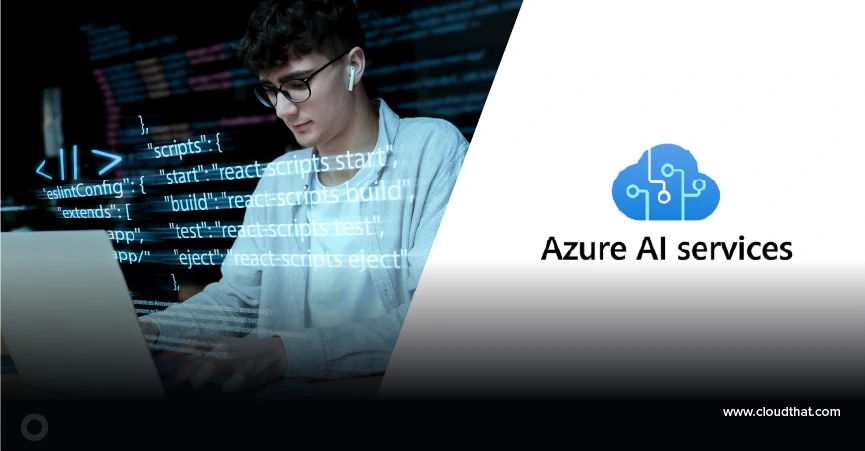
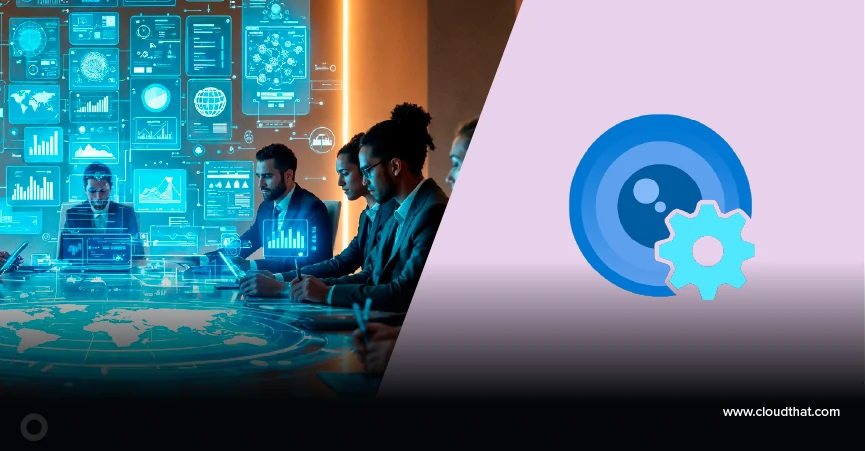
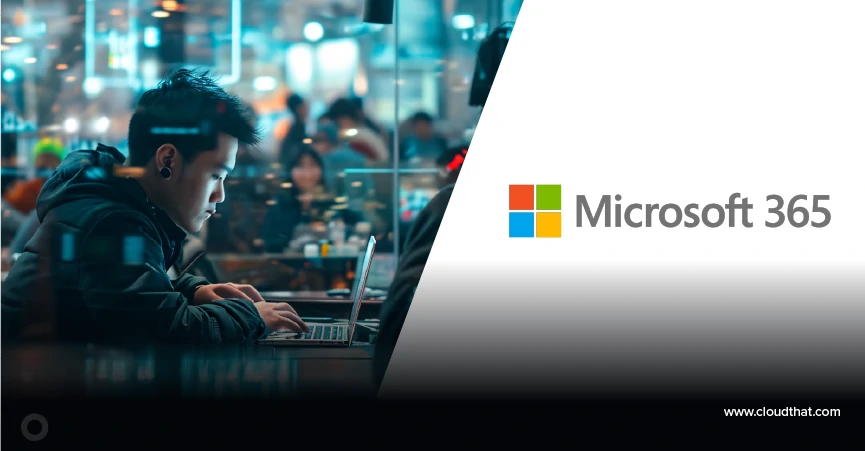
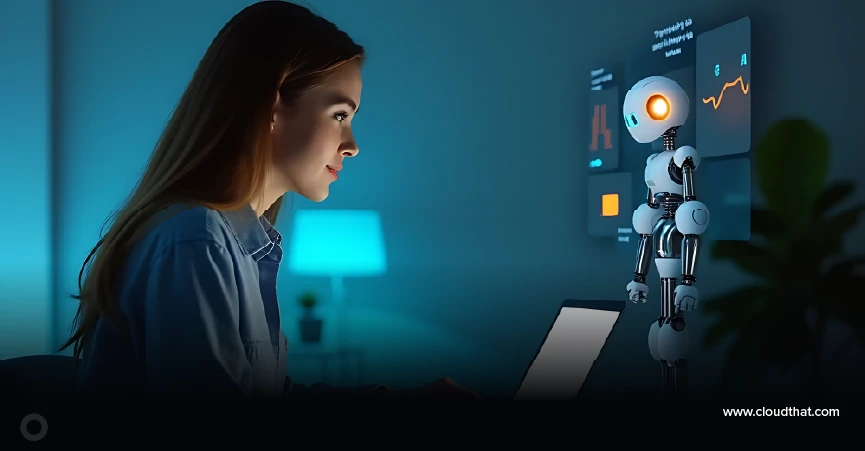

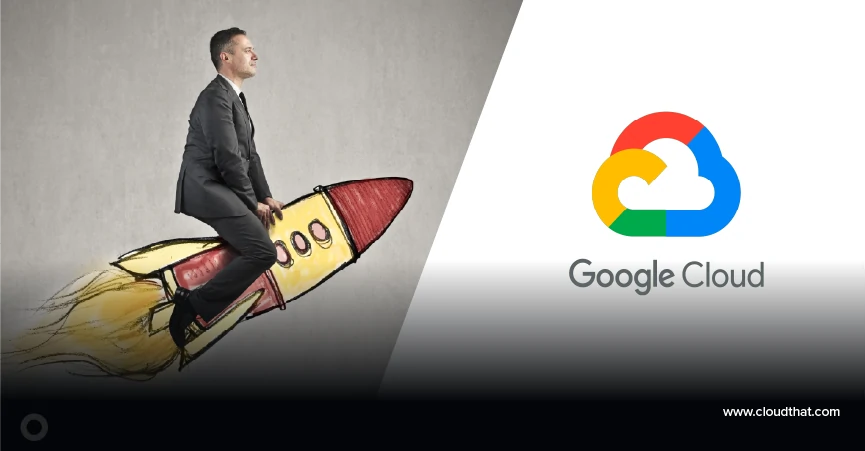

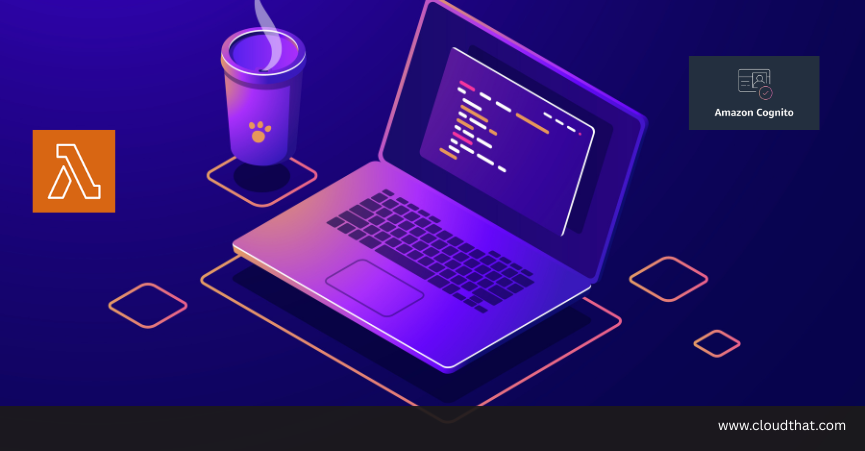


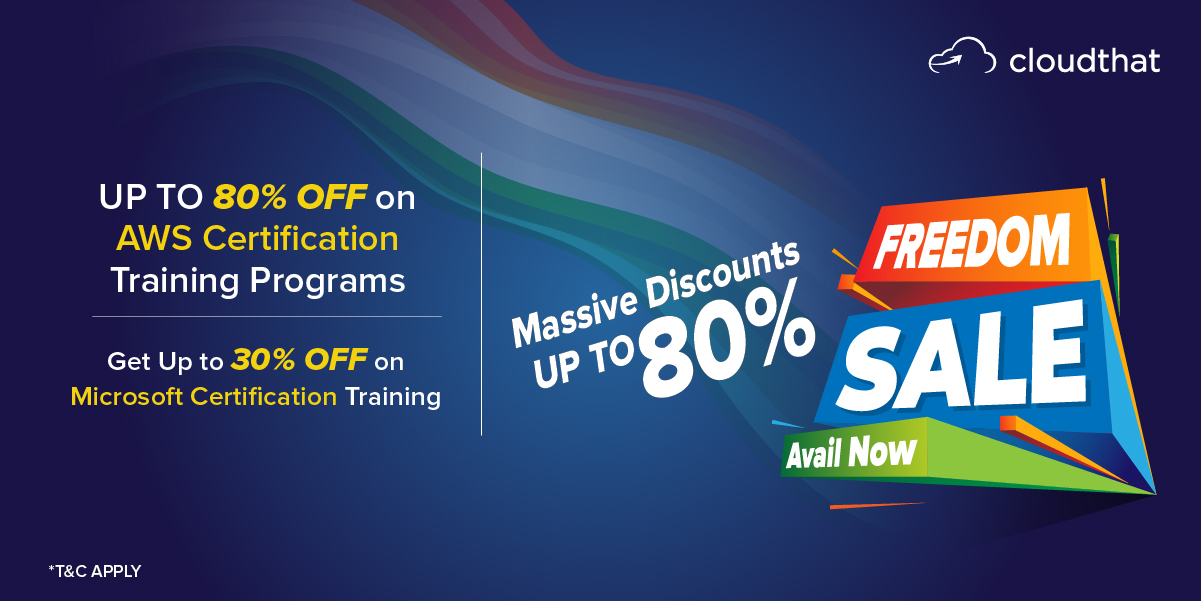
Anon
Jan 10, 2023
Please make it possible to actually copy/paste the code. Thanks
Anusha R
Jan 11, 2023
Hi Anon, we have updated the blog. Kindly have a check. Thank you