|
Voiced by Amazon Polly |
Introduction
In today’s digital age, Media Content is at the forefront of communication and entertainment. Organizations, content creators, and streaming platforms strive to deliver top-notch media experiences to their audiences.
This blog will explore the importance of Media Metrics and how they can effectively optimize media workflows and deliver an exceptional viewing experience.
Pioneers in Cloud Consulting & Migration Services
- Reduced infrastructural costs
- Accelerated application deployment
Media Metrics
Media Metrics are key performance indicators (KPIs) that provide comprehensive data about media processing and delivery performance, quality, and efficiency. AWS Elemental MediaConvert generates valuable metrics during the entire media transcoding process, enabling content owners and service providers to assess the effectiveness of their media workflows.
To enable eyes-on-glass monitoring of your AWS Elemental MediaConvert Jobs, Amazon CloudWatch Dashboards offer a unified location to surface Amazon CloudWatch Metrics. This comprehensive view provides insights into transcoding job performance and video quality. For a proactive approach, consider utilizing Amazon CloudWatch Alarms, which allow you to receive notifications and automate actions when specific metrics surpass predetermined thresholds.
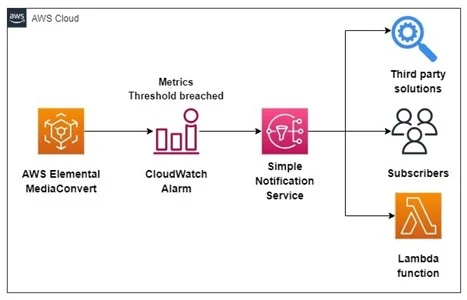
With AWS Elemental MediaConvert Media Metrics, customers can now set alarms for various thresholds, including black video frames, padded video frames, bitrate statistics, and video quality scores of their transcode assets. Like Amazon EventBridge, users can execute various actions when thresholds are breached, such as sending notifications through Amazon SNS or invoking other AWS services and third-party solutions.
By leveraging Amazon CloudWatch Alarms, you can reduce monitoring overhead and enhance visibility into your transcoding pipelines. This capability enables you to promptly and effectively address any potential issues.
Steps to Create AWS Elemental Mediaconvert Dashboard in Amazon CloudWatch
A dashboard allows you to monitor multiple AWS Elemental MediaConvert jobs and track their performance over time. Here’s how to create an Amazon CloudWatch dashboard:
- Go to the AWS Management Console and navigate to the Amazon CloudWatch service.
- In the Amazon CloudWatch dashboard menu on the left, click “Dashboards” and then “Create dashboard.”
- Give your dashboard a meaningful name, such as ” AWS Elemental MediaConvert Dashboard.”
- Choose “Number” for the widget type.

5. In the “Metrics” section, select the “MediaConvert” namespace, and under that, select the “Queue Metrics”.
6. Choose the specific metric you want to add to the dashboard. For example, you can select “JobsCompletedCount” to monitor the time jobs take to complete.

7. Click “Graphed metrics” and set Statistics to Sum and Period to desired duration. Here, the 30-day option was selected. Then click on “Create widget”. Once the widget is created, it will be visible on the dashboard.

Conclusion
Media Metrics are invaluable tools for understanding the performance and efficiency of your media workflows in AWS Elemental MediaConvert. By analyzing these metrics, content creators and service providers can optimize media processing, enhance content quality, and manage costs effectively. Utilizing Amazon CloudWatch and AWS CloudTrail further empowers media operators to monitor and control their media workflows proactively.
Leveraging media metrics in AWS Elemental MediaConvert is essential to achieve success in the dynamic media landscape. Embrace these metrics to continuously improve your media delivery and provide viewers with an exceptional and uninterrupted media experience. Remember that regularly monitoring and optimizing your media workflows will ensure that your content remains at the forefront of engaging and satisfying your audience’s expectations.
Drop a query if you have any questions regarding AWS Elemental MediaConvert and we will get back to you quickly.
Transforming Media Content Delivery
- No manual integration
- Live streaming with minimal lag
About CloudThat
CloudThat is an award-winning company and the first in India to offer cloud training and consulting services worldwide. As a Microsoft Solutions Partner, AWS Advanced Tier Training Partner, and Google Cloud Platform Partner, CloudThat has empowered over 850,000 professionals through 600+ cloud certifications winning global recognition for its training excellence including 20 MCT Trainers in Microsoft’s Global Top 100 and an impressive 12 awards in the last 8 years. CloudThat specializes in Cloud Migration, Data Platforms, DevOps, IoT, and cutting-edge technologies like Gen AI & AI/ML. It has delivered over 500 consulting projects for 250+ organizations in 30+ countries as it continues to empower professionals and enterprises to thrive in the digital-first world.
FAQs
1. How do I access the Media Metrics data?
ANS: – The Media Metrics data is automatically streamed to the Amazon CloudWatch Logs group you configured when setting up Media Metrics for your job. You can access this data using the AWS Management Console, AWS CLI, or SDKs and APIs programmatically.
2. Can I set up alarms or notifications based on Media Metrics data?
ANS: – Yes, you can configure Amazon CloudWatch Alarms based on specific Media Metrics to trigger notifications or take automated actions when certain conditions are met. For example, you can set an alarm to notify you if the transcoding job fails or if the output quality falls below a defined threshold.
3. Is there a cost associated with using Media Metrics in AWS MediaConvert?
ANS: – Yes, there is a cost for using Media Metrics. Amazon CloudWatch Logs pricing applies to the storage and data ingestion of Media Metrics in the Amazon CloudWatch Logs group you set up.
4. Can I integrate Media Metrics data with other AWS services?
ANS: – Yes, you can integrate Media Metrics data with other AWS services. For example, you can use AWS Lambda to process the Media Metrics data in real time or create dashboards using Amazon QuickSight for better visualization and analysis.

WRITTEN BY Aishwarya Joshi
Aishwarya works as a Research Associate (AWS Media services) with CloudThat. She is an enthusiastic individual and a good team player. A positive attitude is her way of dealing with everything. She enjoys learning new technologies and exploring various ways of problem-solving. As of late, she has become proficient in cloud services and enjoys writing technical blogs.


 Login
Login


 September 4, 2023
September 4, 2023 PREV
PREV











Comments