|
Voiced by Amazon Polly |
Introduction
It can be challenging to manage appointments across multiple platforms in today’s hectic business world. Many businesses utilize Microsoft Dynamics 365 CRM for customer relationship management and Microsoft Outlook for scheduling; however, manually syncing these two systems frequently results in inefficiencies, missed meetings, and inconsistent data.
The good news? This gap can be easily filled by automation. Businesses may develop sophisticated processes that automatically move appointments.
Pioneers in Cloud Consulting & Migration Services
- Reduced infrastructural costs
- Accelerated application deployment
Why Automate Appointment Creation Between Outlook and Dynamics CRM?
In addition to taking a considerable amount of time, manually syncing appointments between Dynamics CRM and Outlook poses several risks. Here are a few justifications for the significance of automation
- Removing Double Entry:
In the absence of automation, people frequently duplicate the same information in Dynamics CRM after creating an appointment in Outlook. Inconsistencies are more likely, and time is wasted as a result of this redundancy. When an appointment is created in Outlook, automation ensures that it is immediately updated in CRM, eliminating the need for additional actions. - Boost the Accuracy of Data:
When entering data manually, human error is unavoidable. Confusion and lost chances can result from a missed attendee, an inaccurate date, or an inappropriate topic line. Data integrity between systems is maintained through automated syncing, ensuring that precise information from Outlook is sent to the CRM.
- Increase Productivity:
Instead of concentrating on consumers, sales teams & service professionals waste important time on administrative duties. Employees can focus on revenue-generating and relationship-building tasks by automating the creation of appointments, thereby increasing productivity.
- Improve the Client Experience:
For customers to be satisfied, prompt follow-ups and precise scheduling are essential. There is less chance of missed meetings or communication delays when appointments are automatically synchronized. This dependability enhances client connections and fosters confidence.
How Power Automate Simplifies Outlook-to-Dynamics CRM Integration?
The integration procedure is made easy and effective by Power Automate’s pre-built connectors for Dynamics 365 CRM and Microsoft Outlook. Here is a thorough setup tutorial for the automation:
- Trigger – Detect New Outlook Event
Start by selecting the trigger “When a new event is created in Outlook”. This ensures that every time a meeting or appointment is scheduled in Outlook, the flow begins automatically. - Action – Get Event Details
Use the Outlook connector to fetch key details such as:
- Subject (Meeting title)
- Start and End Time
- Location
- Attendees
- Description/Notes
These details will be mapped to corresponding fields in Dynamics CRM.
- Action – Create Appointment in Dynamics CRM
Add the Dynamics 365 connector and select the “Create a new record” action for the Appointment entity. Map the Outlook event fields to CRM fields:
- Subject → Subject
- Start Time → Scheduled Start
- End Time → Scheduled End
- Location → Location
- Attendees → Required/Optional Attendees
- Optional – Update Existing Appointment
If the Outlook event changes (e.g., rescheduled or canceled), add a condition to check if the appointment already exists in CRM. If yes, update the record instead of creating a new one. - Error Handling
Configure retries and failure notifications in Power Automate settings. You can also add a “Scope” with Run After conditions to handle errors gracefully and send alerts to admins.
Mail Sync and Synchronization Tab Settings in Dynamics CRM
Before automation works seamlessly, ensure that Outlook and CRM are properly synced:
- Navigate to Mailbox Settings
Go to Settings → Email Configuration → Mailboxes in Dynamics CRM.
- Enable Server-Side Synchronization
Select the user mailbox and confirm that Server-Side Synchronization is enabled for:
- Appointments, Contacts, and Tasks
- Email
- Configure Synchronization Method
Under Synchronization Method, choose:
- Appointments, Contacts, and Tasks → Server-Side Synchronization
- Email → Server-Side Synchronization or Exchange Online
- Test and Approve Mailbox
Click Test & Enable Mailbox to verify connectivity. Once approved, CRM will automatically sync with Outlook.
Real-World Case Studies and Implementation Scenarios
Case Study: IT Services Firm – Saving 10 Hours Weekly Through Outlook–CRM Integration
- Challenge:
The IT services firm managed multiple client projects simultaneously, requiring frequent internal and external meetings. Project managers scheduled meetings in Outlook but also needed to log them in Dynamics CRM for tracking, billing, and compliance. This manual process involved duplicating entries, updating attendee lists, and ensuring accurate timestamps—consuming 10–12 hours per week across the team. - Solution:
The firm implemented Power Automate to create a flow that automatically synced Outlook calendar events with Dynamics CRM appointments. Key features included:
- Trigger: Detect new or updated Outlook events.
- Action: Create or update the corresponding CRM appointment records with the subject, start/end times, location, and attendees.
- Error Handling: Notifications for failed sync attempts.
- Mailbox Sync: Enabled Server-Side Synchronization in Dynamics CRM for seamless communication between Outlook and CRM.
- Impact:
- Time Savings: Eliminated manual double entry, saving 10 hours weekly for project managers.
- Data Accuracy: Reduced errors in meeting details and attendee lists.
- Improved Client Experience: Real-time updates ensured accurate scheduling and better communication with clients.
- Compliance: Meeting records were automatically logged in CRM for audit and billing purposes.
Conclusion
More than just a convenience, automating the creation of appointments from Outlook – Dynamics CRM is a calculated step toward digital transformation.
Drop a query if you have any questions regarding Outlook – Dynamics CRM and we will get back to you quickly.
Making IT Networks Enterprise-ready – Cloud Management Services
- Accelerated cloud migration
- End-to-end view of the cloud environment
About CloudThat
CloudThat is an award-winning company and the first in India to offer cloud training and consulting services worldwide. As a Microsoft Solutions Partner, AWS Advanced Tier Training Partner, and Google Cloud Platform Partner, CloudThat has empowered over 850,000 professionals through 600+ cloud certifications winning global recognition for its training excellence including 20 MCT Trainers in Microsoft’s Global Top 100 and an impressive 12 awards in the last 8 years. CloudThat specializes in Cloud Migration, Data Platforms, DevOps, IoT, and cutting-edge technologies like Gen AI & AI/ML. It has delivered over 500 consulting projects for 250+ organizations in 30+ countries as it continues to empower professionals and enterprises to thrive in the digital-first world.
FAQs
1. Can I sync updates if an Outlook meeting changes?
ANS: – Yes. Add a trigger for “When an event is updated” to keep CRM appointments in sync with Outlook changes.
2. How do I start implementing this?
ANS: – Enable server-side synchronization in Dynamics CRM, then create a Power Automate flow using Outlook and Dynamics connectors.
3. Will this work for shared calendars or delegated access?
ANS: – Yes, as long as the account used in the flow has permission to access those calendars.

WRITTEN BY Ranjani Iyer Srikrishnan
Iyer Ranjani Srikrishnan is a Power Platform Developer at CloudThat, specializing in low-code business solutions using Power Apps, Power Automate, and Power BI. She builds responsive applications, automated workflows, and insightful dashboards that drive efficiency and enable data-driven decision-making. Ranjani is also skilled in JavaScript, HTML, and Power Fx, working extensively with Dataverse, SharePoint, and SQL to deliver customized, user-friendly solutions. Passionate about creating impactful digital experiences, she actively explores emerging tools such as AI Builder, Power Virtual Agents, and Azure Logic Apps to continuously enhance her expertise in the Power Platform ecosystem.


 Login
Login
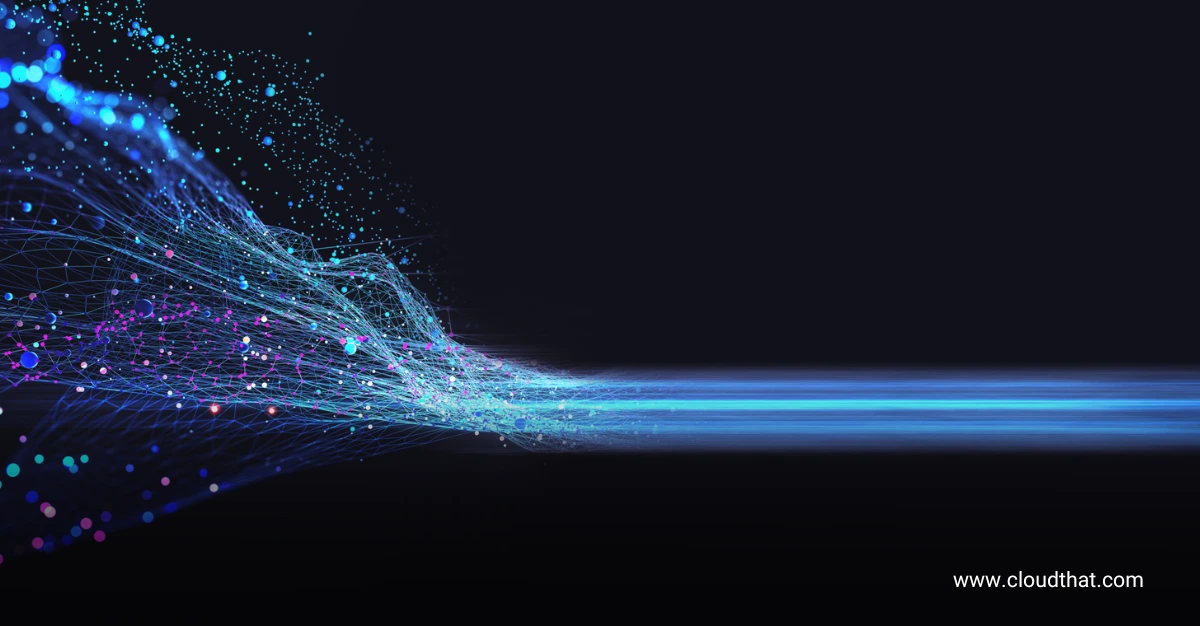

 November 27, 2025
November 27, 2025 PREV
PREV











Comments