|
Voiced by Amazon Polly |
Overiew
Today’s digitally centric retail environment means businesses need to go where customers spend their time on platforms such as Facebook and Instagram. When you connect Shopify with Meta’s product family, not only can you manage your catalogue in one place, but you are also able to realise the power of social commerce. For developers, it can seem like a complicated task to sync catalogues between Shopify and Meta, but this guide breaks it down into manageable chunks.
Whether you are building a proof of concept (POC), fleshing out a social commerce strategy, or helping a client on-board with Facebook Shop or Instagram Shopping, this guide is needed to sync your product catalogue and get automated, hassle-free updates.
Pioneers in Cloud Consulting & Migration Services
- Reduced infrastructural costs
- Accelerated application deployment
Step-by-Step Integration
- Install Facebook & Instagram Sales Channels in Shopify
Your journey begins in the Shopify admin dashboard:
- Navigate to the Sales Channels section.
- Click “Add Channel” and choose Facebook & Instagram.
- Once installed, you’ll see options to connect both accounts.
This native integration by Shopify simplifies linking your Shopify store to Meta platforms. Behind the scenes, Shopify creates a product feed that can sync with Facebook and Instagram via Meta’s Catalogue Manager.
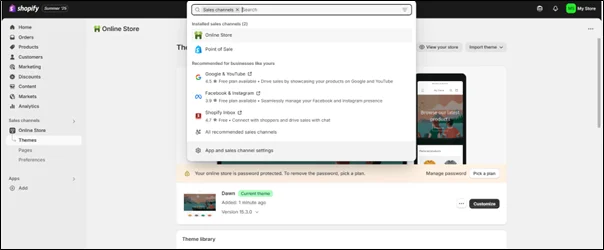
- Connect Your Facebook Account and Submit for Review
Upon installing the sales channels:
- Log in to your Facebook account, preferably a Facebook Business Manager account.
- Grant permissions for the integration to access your pages, business account, and commerce settings.
- Submit your Shopify store for Meta’s review to ensure it complies with commerce policies (such as having a refund policy, correct business details, etc.).
Once approved, your Facebook account will be successfully linked to your Shopify store, and the catalogue syncing process can begin.
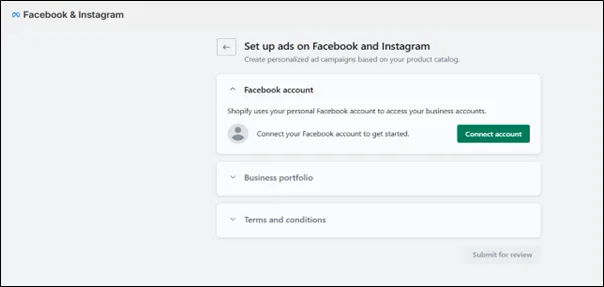
- Create or Use an Existing Meta Catalogue
Meta uses catalogues to manage product data, images, pricing, and availability.
To create a new catalogue manually:
- Go to Meta Catalogue Manager.
- Choose “Create Catalogue.”
- Select your catalogue type (e.g., eCommerce).
- Important: Disable “Connect to a partner platform” if you plan to manage feeds or use APIs manually.
- Click Next and finish the setup.
Your Catalogue ID is generated here, save it, as it’s required for API queries and SDK integrations.
If you opt to connect through a partner (e.g., Shopify), Meta will guide you in approving the integration. Clicking this option will redirect you to a Shopify permissions page where you can allow access.
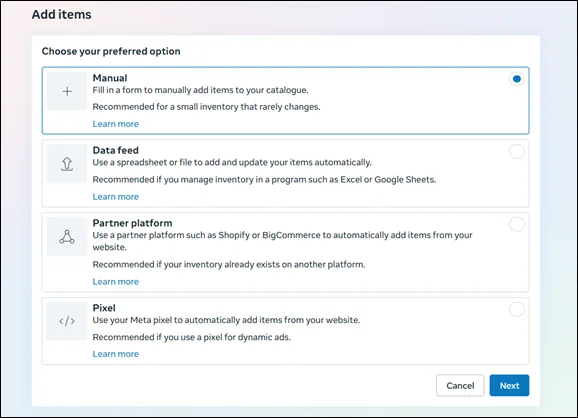
- Publishing Your Products to Facebook & Instagram
Once the catalogue is created and your Shopify store is connected:
- Shopify starts publishing your products to Meta automatically.
- These products become available in the Meta Commerce Manager.
- Facebook will review the products before they are visible on Facebook Shop or Instagram Shopping.
You can view the product details, images, descriptions, prices, and inventory in real time via Meta’s dashboard. Any update in Shopify (price change, stock level, product availability) is also reflected in your Facebook and Instagram catalogues.
- Validating the Sync: Data Source Verification
To confirm that your catalogue has been successfully synced:
- Go to Meta Commerce Manager > Data Sources.
- Select your catalogue and ensure Shopify is listed as the data source.
- You should see the number of synced products, item statuses, and feed logs.
Common statuses include:
- Synced Successfully
- Pending Review
- Error in Feed (e.g., missing image, incorrect pricing)
If your catalogue isn’t syncing correctly, double-check that you have the correct permissions and that the products meet Facebook’s commerce eligibility requirements.
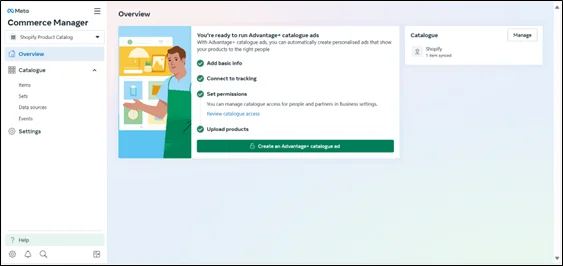
This is how the final page should look. Here you can see the catalogue is synced. If not, please check whether the items have been published.
Developer Tips for Smooth Catalogue Sync
- Use the Catalogue ID when working with Meta’s Marketing API, especially for custom catalogue queries or ad integrations.
- Keep product metadata (descriptions, titles, pricing) consistent between Shopify and Meta to avoid mismatches.
- Use Shopify’s built-in feed refresh system to automate updates, reducing the need for manual uploads.
Conclusion
Connecting your Shopify store with Meta channels such as Facebook and Instagram isn’t simply a technical configuration – it’s a strategic decision that expands your sales potential and increases your brand presence within social media. With a well-coordinated sales catalogue, you can advertise your products where customers are already hanging out, tighten your ad targeting at the product level, and maintain the accuracy of inventory data between platforms.
Having Shopify tied into Meta’s ecosystem is more than a nice-to-have; it’s a must for brands hoping to get ahead with social commerce. The live syncing of your products means you will always have an updated store on both Facebook and Instagram, and you save yourself hours of manually keeping your Shopify product catalogue in sync with your Facebook Shop and Instagram Shop, which increases customer confidence in your brand. From creating catalogues to validating synced data sources – this guide will allow developers to ensure the correct setup of the Shopify-meta integration and troubleshoot confidently. With everything configured, you can run dynamic ads, set up Instagram Shops, and expand your reach across the world’s biggest social platforms.
Drop a query if you have any questions regarding Meta’s ecosystem and we will get back to you quickly.
Empowering organizations to become ‘data driven’ enterprises with our Cloud experts.
- Reduced infrastructure costs
- Timely data-driven decisions
About CloudThat
CloudThat is an award-winning company and the first in India to offer cloud training and consulting services worldwide. As a Microsoft Solutions Partner, AWS Advanced Tier Training Partner, and Google Cloud Platform Partner, CloudThat has empowered over 850,000 professionals through 600+ cloud certifications winning global recognition for its training excellence including 20 MCT Trainers in Microsoft’s Global Top 100 and an impressive 12 awards in the last 8 years. CloudThat specializes in Cloud Migration, Data Platforms, DevOps, IoT, and cutting-edge technologies like Gen AI & AI/ML. It has delivered over 500 consulting projects for 250+ organizations in 30+ countries as it continues to empower professionals and enterprises to thrive in the digital-first world.
FAQs
1. Do I need a Facebook Business Manager account to sync Shopify with Meta?
ANS: – Yes, it’s mandatory. A Business Manager account allows you to create and manage catalogues, link your Facebook Page and Instagram, and gain access to the Commerce Manager tools.
2. Where can I find the Catalogue ID, and why is it important?
ANS: – The Catalogue ID is generated when creating a new catalogue via Meta’s Catalogue Manager. This ID is crucial for referencing your catalogue programmatically or integrating it into automated marketing campaigns.
3. What happens if I skip the partner platform connection when creating a catalogue?
ANS: – If you skip connecting to a partner (like Shopify), you must upload product data manually or via a product feed URL. While this gives more control, it eliminates the benefit of real-time syncing and automation provided by Shopify.

WRITTEN BY Akanksha Choudhary
Akanksha works as a Research Associate at CloudThat, specializing in data analysis and cloud-native solutions. She designs scalable data pipelines leveraging AWS services such as AWS Lambda, Amazon API Gateway, Amazon DynamoDB, and Amazon S3. She is skilled in Python and frontend technologies including React, HTML, CSS, and Tailwind CSS.


 Login
Login


 September 1, 2025
September 1, 2025 PREV
PREV











Comments