|
Voiced by Amazon Polly |
Overview
AWS Wickr is an end-to-end encryption service that enables organizations to collaborate more securely using one-on-one and group messaging, audio and video calling, file sharing, screen sharing, and more. AWS Wickr enables teams to collaborate effectively in a secure environment built around end-to-end encryption and persistent volatility.
To get started, you can either receive an invitation from your Wickr admin or set up your own AWS Wickr network. This blog will help you understand how to set up your network as an administrator or use the Wickr app as a user.
Start Learning In-Demand Tech Skills with Expert-Led Training
- Industry-Authorized Curriculum
- Expert-led Training Sessions
Features of AWS Wickr
Rooms: Rooms are private chat groups. After giving the room a name and a short description, you can enable the expiration timer. This allows messages to be non-persistent based on a set expiration time. Add users by simply entering their email addresses or selecting from your contact list.
Moderators: Once the room is created, you can edit the settings by clicking the “i” (info) icon. Moderators will have a “crown” icon next to their name. Here you can choose which moderators can make changes to the room.
Messaging: Once all room settings are complete, you can start sending messages within the room. If you have sent a message that you want back, you can use the recall feature to remove the message from all recipient devices. Alternatively, you can send a voice message instead of typing. You can also tap the on-screen location button to share your current location or set it to continuously broadcast your “live” location. To save important messages, you can select the star function to mark them. You can easily access your starred messages from the search bar on the main screen.
Conversations: Conversations work like direct messages and are great for one-on-one or small team discussions. If you want to message someone outside the room, you can start a conversation by sending direct messages.
File Sharing: If you want to share files, you can attach and send files (up to 5GB) directly in the Wickr app. Files can also be “pinned” to a room to keep them for existing or new users added to the room. You can easily find all your “pinned” files in one place.
Secure Calling: Audio or video calls are great for team meetings. Simply click the call icon in the room or conversation to allow others to answer and join your call. AWS Wickr can support group calls of up to 50 people. If your meeting requires screen sharing of content such as presentations or demos, you can easily enable screen sharing from the app.
Wickr Open Access: If your network is compromised or located in a compromised location, enable a Smart VPN feature called Wickr Open Access. This ensures your messages, calls, and files are safely sent anywhere in the world.
Steps to Set up Network as an Admin
- Sign in/register to the AWS console. Under Services, search and Click AWS Wickr.

2. Click Create Network which takes you to the AWS Wickr Admin window. Enter a network name and select a plan (for this blog, I chose the free trial). Then click Create Network.


3. The network dashboard is displayed. Now let’s invite a user to our network. In Team Directory, click Invite to invite users. Enter all details and Click Create.


4. An email will be sent to the registered email id, once the user is created. Here, the user must download and register their account with the AWS Wickr app.

5. The registered user’s status is now displayed as active.

6. Admins have access to update plans from the current plan, invite/remove users, update control settings and more.
Steps to Access Wickr App as a User
- When a user logs into the AWS Wickr app, they see the app’s dashboard. Here you can see that the user can create rooms or has access to rooms, message other users directly, edit user profiles, and more.

2. Fill in all the details such as name, description, expiration date & BOR timer, and add members to create a New Room. Click Create to create the room. When you create a room, you become the moderator by default. Members can also be designated as moderators.



3. Click the call icon to start the meeting. Here, users can share their screens and present information.


4. Send direct messages to other users. You can share files, and your current location, and make audio or video calls.


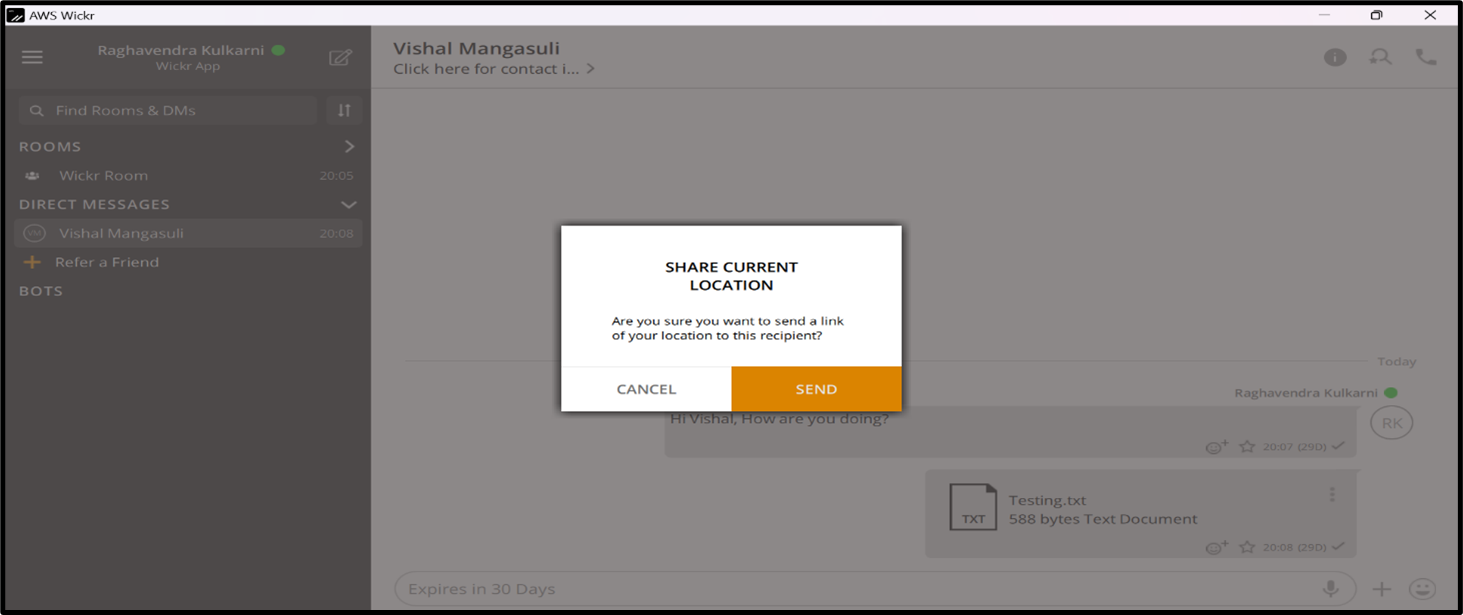
5. If your network is compromised or in a compromised location, go to Settings, click Connections, and enable Wickr Open Access.

6. Users have access to update settings such as Notifications, Privacy and Safety, Appearance, and more in Settings.
Conclusion
This blog summarizes how to create an AWS Wickr network and access AWS Wickr apps in just a few clicks. Once an admin creates a network, they will have access to update plans from the current plan, invite/remove users, update control settings, etc. Similarly, users have access to create rooms, message others directly, share files and current locations, and make audio or video calls.
Upskill Your Teams with Enterprise-Ready Tech Training Programs
- Team-wide Customizable Programs
- Measurable Business Outcomes
About CloudThat
CloudThat is an award-winning company and the first in India to offer cloud training and consulting services worldwide. As a Microsoft Solutions Partner, AWS Advanced Tier Training Partner, and Google Cloud Platform Partner, CloudThat has empowered over 850,000 professionals through 600+ cloud certifications winning global recognition for its training excellence including 20 MCT Trainers in Microsoft’s Global Top 100 and an impressive 12 awards in the last 8 years. CloudThat specializes in Cloud Migration, Data Platforms, DevOps, IoT, and cutting-edge technologies like Gen AI & AI/ML. It has delivered over 500 consulting projects for 250+ organizations in 30+ countries as it continues to empower professionals and enterprises to thrive in the digital-first world.
FAQs
1. Can I create multiple AWS Wickr networks?
ANS: – Only one AWS Wickr network can be created across all AWS member accounts in an AWS organization.
2. How to download AWS Wickr?
ANS: – AWS Wickr supports mobile and desktop devices. To download AWS Wickr, see Download AWS Wickr.

WRITTEN BY Raghavendra Santosh Kulkarni
Raghavendra is a skilled Full Stack Developer with expertise in a wide range of technologies. He has a strong working knowledge of AWS and is always looking to learn about new and emerging technologies. In addition to his technical skills, Raghavendra is a highly motivated and dedicated professional, committed to delivering high quality work.


 Login
Login


 January 11, 2023
January 11, 2023 PREV
PREV











Comments