|
Voiced by Amazon Polly |
Overview
Managing scalable and highly available storage in modern cloud environments is crucial for applications running across multiple instances. One common challenge developers face is setting up a shared file system that multiple Amazon EC2 instances can access, whether in a public or private subnet.
AWS Elastic File System (EFS) provides a fully managed, scalable, and serverless NFS-based storage solution, allowing multiple Amazon EC2 instances to read and write data simultaneously. However, configuring Amazon EFS properly, especially for public and private subnet instances, requires careful setup, including Amazon VPC networking, security group adjustments, AWS IAM permissions, and NFS mounting.
This guide walks you through setting up Amazon EFS with Ubuntu 22.04 EC2 instances, ensuring smooth integration in public and private environments. Whether you are working with a web application, a data processing workload, or a shared storage need, this blog will help you configure Amazon EFS efficiently to enhance scalability, durability, and ease of management.
Pioneers in Cloud Consulting & Migration Services
- Reduced infrastructural costs
- Accelerated application deployment
Key Challenges Addressed
- Shared Storage Across Instances – Setting up a central file system accessible by multiple Amazon EC2 instances.
- Public & Private Subnet Access – Configuring Amazon EFS to work seamlessly in public and private environments.
- Network & Security Setup – Ensuring proper Amazon VPC, security groups, and IAM roles for secure access.
- NFS Mounting & Automation – Mounting Amazon EFS correctly on Ubuntu 22.04 and automating the process.
- High Availability & Scalability – Leveraging Amazon EFS for a fault-tolerant, scalable storage solution.
Prerequisites
- AWS Account: You will need an active AWS account. If you don’t have one, you can sign up here.
- AWS IAM User/Role with Permissions: Access to create and manage Amazon EC2, Amazon EFS, Amazon VPC, and Security Groups.
- Basic Knowledge of AWS Services: A basic understanding of AWS services such as Amazon EC2, Amazon VPC, Security Groups, and AWS IAM is highly recommended for a smoother setup.
Steps to Set Up Amazon EFS
Step 1: Launching an Amazon EC2 Instance (Ubuntu 22.04)
- Navigate to the Amazon EC2 Dashboard:
- Go to the AWS Management Console and open the Amazon EC2 Dashboard.
- Launch an Instance:
- Click Launch Instance.
- Choose the Ubuntu Server 22.04 LTS AMI.

-
- Select the Instance Type (e.g., t2.micro for free-tier usage).

3. Configure Network Settings:
-
- Public Amazon EC2:
- Enable auto-assign public IP.
- Attach a security group allowing:
- SSH (Port 22) for remote access.
- NFS (Port 2049) for EFS communication.
- Private Amazon EC2:
- Ensure the instance resides in a private subnet (without an internet gateway).
- Attach a security group with the same rules as above.
- Use a bastion host or AWS Systems Manager Session Manager for access.
- Public Amazon EC2:
4. Add Storage and Launch:
-
- Add a root volume if needed (default is sufficient).
- Launch the instance.
5. Connect to the Instance:
-
- Public Amazon EC2:
- SSH directly:
- ssh -i <your-key>.pem ubuntu@<public-ip>
- Private Amazon EC2:
- Use a bastion host or Systems Manager to connect.
- Public Amazon EC2:
Step 2: Creating and Configuring Amazon EFS
- Navigate to the Amazon EFS Console:
- Open the Elastic File System Dashboard.
- Create a File System:
- Click Create File System.
- Provide a name for your file system.
- Select the Amazon VPC where your Amazon EC2 instance resides.

3. Configure Access Points (Optional):
-
- Create access points for specific permissions if needed.
4. Set Up Mount Targets:
-
- AWS automatically creates mount targets in each subnet of your Amazon VPC.
- Ensure:
- Private EC2: Mount target is in the same private subnet.
- Public EC2: Mount target can be in any subnet.
5. Security Group for Amazon EFS:
-
- Ensure the security group allows inbound NFS traffic (Port 2049) from the Amazon EC2 instance’s security group.
Step 3: Mounting Amazon EFS on Amazon EC2 Instances
- Install NFS Utilities:
- Connect to your Amazon EC2 instance and install NFS utilities:
|
1 2 3 |
sudo apt update sudo apt install nfs-common -y |

2. Create a Mount Directory:
-
- Create a directory to mount Amazon EFS:
sudo mkdir -p /mnt/efs
3. Mount the EFS:
-
- Use the mount command provided in the Amazon EFS console:
sudo mount -t nfs4 -o nfsvers=4.1 <efs-id>.efs.<region>.amazonaws.com:/ /mnt/efs
4. Persist Mount Across Reboots:
-
- Add the following line to /etc/fstab:
<efs-id>.efs.<region>.amazonaws.com:/ /mnt/efs nfs4 defaults,_netdev 0 0
-
- Test the /etc/fstab entry:
|
1 2 3 |
sudo umount /mnt/efs sudo mount -a |

Step 4: Verifying Amazon EFS Attachment
- Check Mounted File Systems:
- Verify using:
df -h
-
- Output should display the Amazon EFS mounted at /mnt/efs.
- Test File Creation:
- Navigate to the mount directory:
cd /mnt/efs
sudo touch testfile.txt
echo “Testing EFS” | sudo tee testfile.txt
cat testfile.txt
3. Differentiate Between Attached Storage:
-
- Amazon EFS: Appears as a network-mounted file system.
- Amazon EBS: Appears as a block device (e.g., /dev/xvda).
Step 5: Public vs. Private Amazon EC2 with Amazon EFS

Tips for Private EC2:
- Use a NAT Gateway for internet access.
- Ensure the private Amazon EC2 can access the Amazon EFS mount target in the same subnet or through Amazon VPC routing.
Real-Life Example – Using Amazon EFS with Jenkins
Scenario: Use Amazon EFS to store Jenkins build artifacts, logs, and configuration for high availability and scalability.
- Install Jenkins:
- Follow the steps to install Jenkins (as described earlier).
- Configure Jenkins Home Directory:
- Update the Jenkins home directory to use Amazon EFS:
- Navigate to Jenkins > Manage Jenkins > Configure System.
- Set the JENKINS_HOME directory to /mnt/efs/jenkins.
- Update the Jenkins home directory to use Amazon EFS:
- Shared Workspaces:
- Multiple Jenkins nodes can use the same workspace in Amazon EFS for distributed builds.
- Benefits:
- Scalability: Amazon EFS automatically scales as data grows.
- Durability: Highly available across multiple AZs.
- Ease of Use: Simple integration with Jenkins and other applications.
Conclusion
This guide demonstrates creating and configuring an Amazon EC2 instance with Amazon EFS, including detailed steps for public and private instances.
Drop a query if you have any questions regarding Amazon EC2 and we will get back to you quickly.
Experience Effortless Cloud Migration with Our Expert Solutions
- Stronger security
- Accessible backup
- Reduced expenses
About CloudThat
CloudThat is an award-winning company and the first in India to offer cloud training and consulting services worldwide. As a Microsoft Solutions Partner, AWS Advanced Tier Training Partner, and Google Cloud Platform Partner, CloudThat has empowered over 850,000 professionals through 600+ cloud certifications winning global recognition for its training excellence including 20 MCT Trainers in Microsoft’s Global Top 100 and an impressive 12 awards in the last 8 years. CloudThat specializes in Cloud Migration, Data Platforms, DevOps, IoT, and cutting-edge technologies like Gen AI & AI/ML. It has delivered over 500 consulting projects for 250+ organizations in 30+ countries as it continues to empower professionals and enterprises to thrive in the digital-first world.
FAQs
1. What’s the difference between Amazon EFS and EBS, and when should I use EFS?
ANS: –
- Amazon EFS is a scalable, shared network file system ideal for use cases like shared storage across multiple Amazon EC2 instances.
- EBS is a block storage volume attached to a single Amazon EC2 instance.
- Use Amazon EFS for distributed workloads like Jenkins and containerized apps and EBS for high-performance, single-instance workloads like databases.
2. How can I verify if Amazon EFS is properly mounted on my Amazon EC2 instance?
ANS: – Run the command df -h to check mounted file systems. If Amazon EFS is mounted, it will appear with its DNS name (e.g., <efs-id>.efs.<region>.amazonaws.com). You can also create a test file in the mount directory to ensure the storage is accessible.
WRITTEN BY Pranav Borude


 Login
Login


 February 10, 2025
February 10, 2025 PREV
PREV
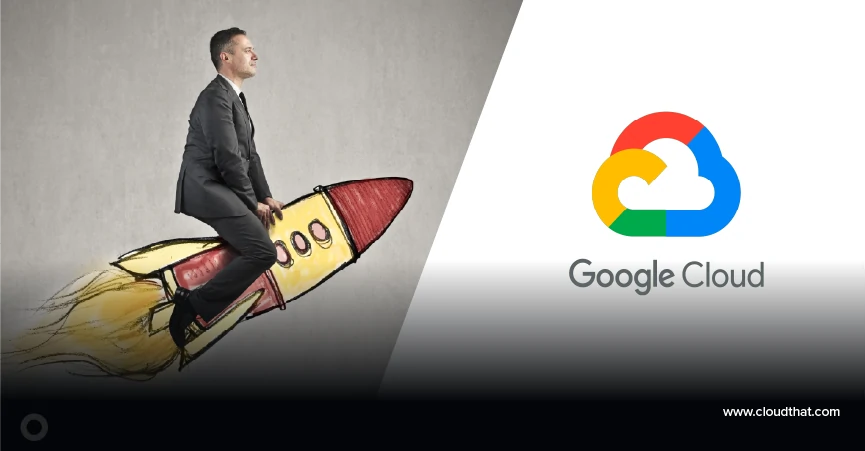

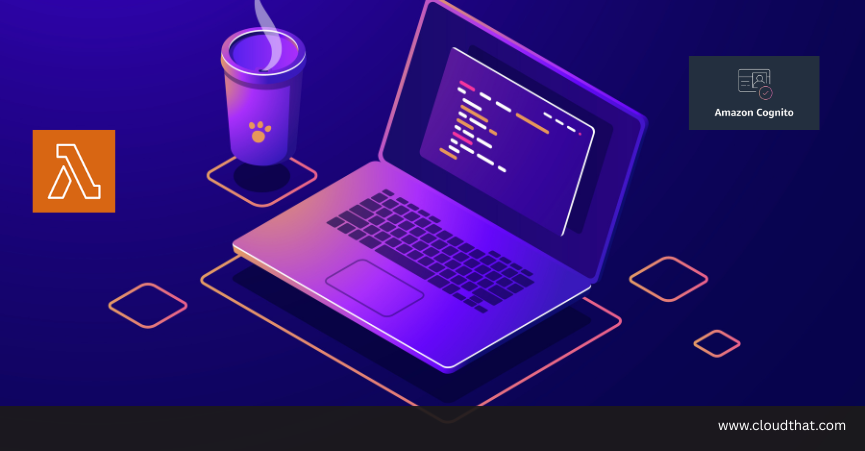


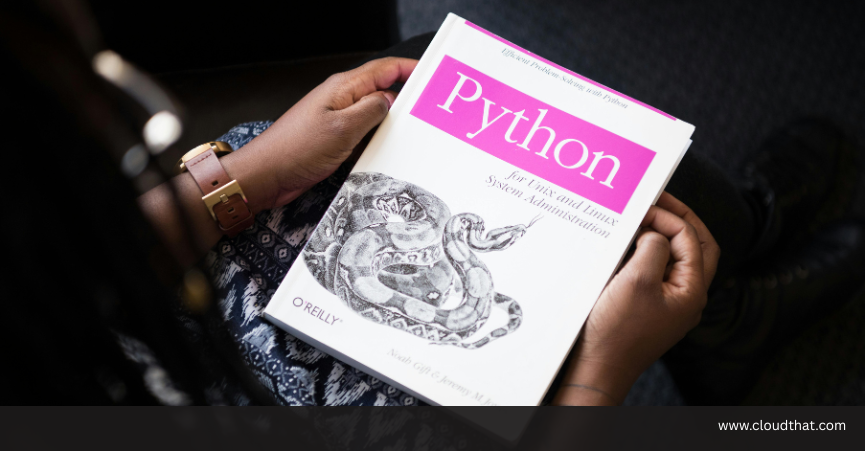



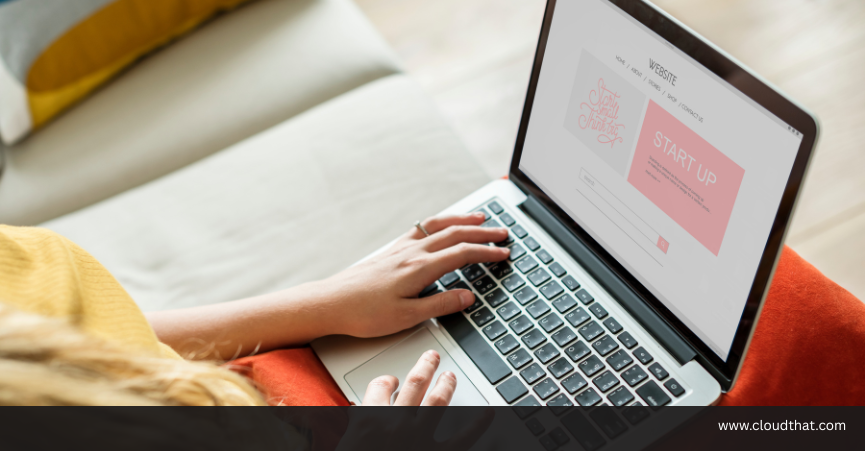
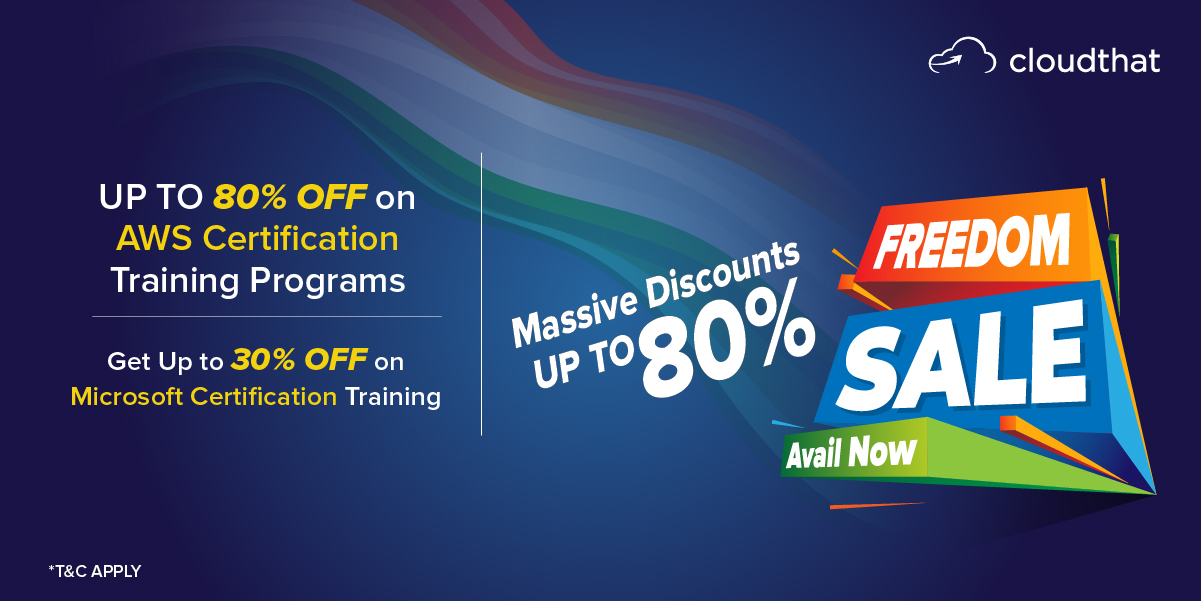
Comments