|
Voiced by Amazon Polly |
Overview
Remote Desktop Protocol (RDP) provides a framework for managing remote desktop connections in Windows Server environments. As part of this system, Microsoft allows a grace period of 120 days for organizations to deploy the necessary Client Access Licenses (CALs).
Fortunately, administrators can reset this 120-day grace period using the Windows Registry. This process involves a series of steps that require careful execution, as the Windows Registry is a critical operating system component. By following these steps, you can regain access to your RDP without immediately needing to install licenses. In this guide, we’ll walk you through the detailed steps to reset the grace period, enabling you to maintain your remote desktop services smoothly.
Pioneers in Cloud Consulting & Migration Services
- Reduced infrastructural costs
- Accelerated application deployment
Steps to Reset the 120-Day RDP Grace Period
Step 1: Open the Run Dialog
The Run dialog box can be opened by pressing Windows Key + R.
Step 2: Access the Registry Editor
To launch the Windows Registry Editor, type regedit into the Run box and click OK.

Step 3: Open the Registry Editor and navigate to the following path:
Navigate to the following path in the Registry Editor:
|
1 |
HKEY_LOCAL_MACHINE\SYSTEM\CurrentControlSet\Control\Terminal Server\RCM\GracePeriod |

Step 4: Modify Permissions on the GracePeriod Key
To access Permissions, right-click on the GracePeriod key and choose it.
By default, this key has no permissions set, even for administrators. You will need to take ownership in the next step.

Step 5: Take Ownership of the GracePeriod Key
In the Permissions dialog, click Advanced.

In the text field labeled Owner, click Modify.

Choose the local administrator’s group or the relevant user/group that should manage the key.
Check the options to Replace owner on subcontainers and objects and Replace all child object permissions.


Step 6: Grant Full Control to Administrators
After changing ownership, adjust the permissions by granting the Administrators group full control over the GracePeriod key. Select Full Control in the permissions dialog.

Step 7: Delete the TimeBomb Value or the Entire GracePeriod Key
With the correct permissions set, right-click on the TimeBomb value under the GracePeriod key and select Delete. Alternatively, you can remove the entire GracePeriod key from the Registry.

Confirm that you want to delete the registry entry.

Restart your server. After rebooting, the full 120-day grace period for your RDP server will be reset, allowing continued use in your lab environment.

Step 10: Adjust Group Policy Settings
Type gpedit.msc in the Run dialogue box once more after restarting.

Go to Administrative Templates > Windows Components > Remote Desktop Services > Connections to open the Remote Desktop Session Host.
Enable Limit number of connections and set it to 999999.

Conclusion
Resetting the 120-day RDP grace period on a Windows Server is a simple process involving changes to the Windows Registry and group policy settings. Following the steps outlined above, you can maintain access to your Remote Desktop Session Hosts without the immediate requirement for client access licenses.
Drop a query if you have any questions regarding RDP and we will get back to you quickly.
Making IT Networks Enterprise-ready – Cloud Management Services
- Accelerated cloud migration
- End-to-end view of the cloud environment
About CloudThat
CloudThat is an award-winning company and the first in India to offer cloud training and consulting services worldwide. As a Microsoft Solutions Partner, AWS Advanced Tier Training Partner, and Google Cloud Platform Partner, CloudThat has empowered over 850,000 professionals through 600+ cloud certifications winning global recognition for its training excellence including 20 MCT Trainers in Microsoft’s Global Top 100 and an impressive 12 awards in the last 8 years. CloudThat specializes in Cloud Migration, Data Platforms, DevOps, IoT, and cutting-edge technologies like Gen AI & AI/ML. It has delivered over 500 consulting projects for 250+ organizations in 30+ countries as it continues to empower professionals and enterprises to thrive in the digital-first world.
FAQs
1. What occurs when the 120-day grace period ends?
ANS: – When the grace period expires, users will be locked out and unable to connect to the Remote Desktop Session Hosts until valid CALs are installed.
2. Is it safe to modify the Windows Registry?
ANS: – While altering the Windows Registry can solve specific issues, proceeding carefully is crucial, as incorrect changes can impact system functionality. Make a backup every time you alter the registry.
3. Can I reset the grace period multiple times?
ANS: – Yes, the grace period can be reset as needed. However, frequent resets may indicate that you must license your environment properly.

WRITTEN BY Noopur Shrivastava
Noopur Shrivastava works as a Research Associate at CloudThat, where she is deeply passionate about cloud computing technologies such as AWS and Azure. She continuously strives to expand her knowledge and gain practical industry experience. As an effective communicator and strong team player, she is always eager to embrace new challenges and grow in her role. Her enthusiasm for learning and exploring emerging technologies, combined with her technical skills, enables her to contribute meaningfully to any team within the cloud domain.


 Login
Login


 October 23, 2024
October 23, 2024 PREV
PREV




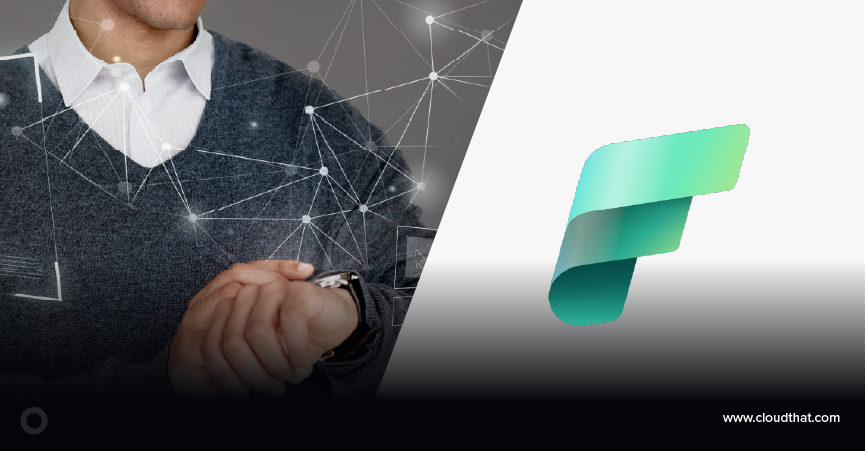

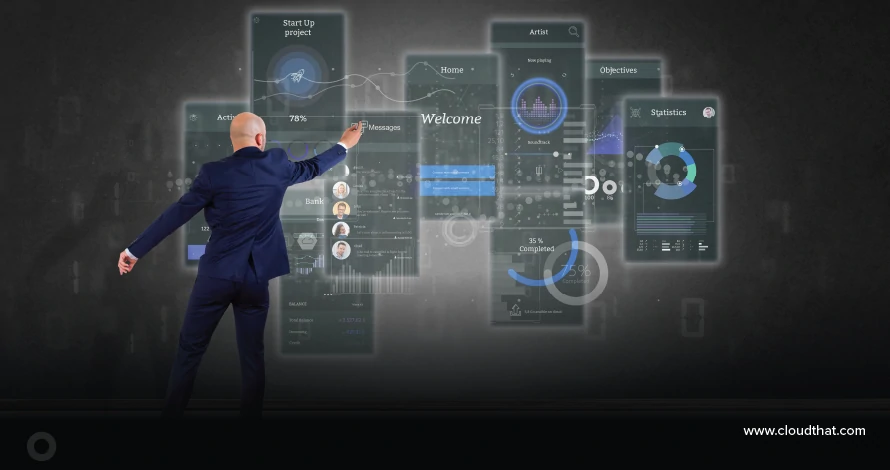



Comments