|
Voiced by Amazon Polly |
1.Connect to the ESXi host
Use the vSphere Client to connect to the ESXi host using your credentials.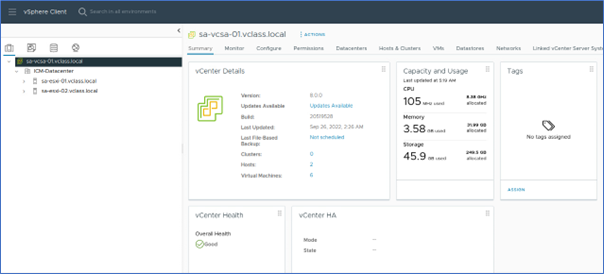
3. Configure Time Synchronization
By clicking on “Add Service”, you can see two options to configure time synchronization
- Network Time Protocol (NTP):
NTP is an older and widely adopted protocol used for clock synchronization in computer networks. It operates over the Internet Protocol (IP) and is designed for general timekeeping accuracy. NTP can synchronize clocks with an accuracy of milliseconds to a few tens of milliseconds. It is commonly used for applications that require relatively loose time synchronization, such as network infrastructure, servers, and workstations.
- Precision Time Protocol (PTP):
PTP is a more advanced and precise protocol designed for high-accuracy time synchronization. It operates at the data link layer of the network stack and can achieve much higher precision than NTP. PTP can synchronize clocks with sub-microsecond or even nanosecond-level accuracy. It is commonly used in applications that require extremely precise time synchronization, such as industrial automation, telecommunications, and financial trading systems.
For configuring NTP, click on “Network Time Protocol”.
4. Configure the NTP Servers
In the Network Time Protocol (NTP) dialog box, you can enter the IP addresses or fully qualified domain names (FQDNs) of the NTP servers you want to use. Separate multiple NTP servers with commas. Also, you can enable monitoring services should the need arise.
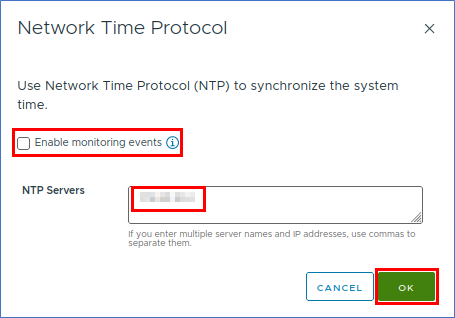
5. Test NTP configuration (optional)
To ensure the NTP configuration is working correctly, you can click on the “Test services” button. This will check the connectivity to the specified NTP servers.

6.Enabling NTP Service
To enable the NTP service at start-up of the host, under “Configure”, click on “Services” to see the list of services running. Click on “NTP Daemon” service in the list and click on “Edit Startup Policy.”

7.Setup the Behavior of NTP Daemon startup
In the “Edit Startup Policy” dialog box, you have three choices which dictates the behavior of the NTP Daemon startup. Click on “OK” when done.


After completing these steps, the ESXi host will function as an NTP client and synchronize its time with the specified NTP servers. It’s important to ensure the ESXi host has network connectivity to the NTP servers and that the NTP servers are reachable and providing accurate time information.
Upskill Your Teams with Enterprise-Ready Tech Training Programs
- Team-wide Customizable Programs
- Measurable Business Outcomes
About CloudThat
CloudThat is an award-winning company and the first in India to offer cloud training and consulting services worldwide. As a Microsoft Solutions Partner, AWS Advanced Tier Training Partner, and Google Cloud Platform Partner, CloudThat has empowered over 850,000 professionals through 600+ cloud certifications winning global recognition for its training excellence including 20 MCT Trainers in Microsoft’s Global Top 100 and an impressive 12 awards in the last 8 years. CloudThat specializes in Cloud Migration, Data Platforms, DevOps, IoT, and cutting-edge technologies like Gen AI & AI/ML. It has delivered over 500 consulting projects for 250+ organizations in 30+ countries as it continues to empower professionals and enterprises to thrive in the digital-first world.

WRITTEN BY Rajiv Gopal


 Login
Login


 May 31, 2023
May 31, 2023
 PREV
PREV











Comments