|
Voiced by Amazon Polly |
Introduction
As organizations increasingly rely on AI to streamline operations, Microsoft 365 Copilot has emerged as a transformative tool. Among its most powerful features is the Agent Store, a curated marketplace offering purpose-built agents designed to automate tasks and enhance productivity. One standout tool for IT professionals is the Microsoft 365 Admin Agent—a ready-to-use assistant that simplifies administrative tasks across the Microsoft 365 ecosystem.
In this blog, we’ll explore:
- What the MS 365 Admin Agent is?
- Prerequisites for using agents from the Agent Store
- A real-world use case
- Step-by-step instructions to deploy and use the Admin Agent
Customized Cloud Solutions to Drive your Business Success
- Cloud Migration
- Devops
- AIML & IoT
What Is the Microsoft 365 Admin Agent?
The MS 365 Admin Agent is a specialized AI assistant available in the Agent Store. It’s designed to help IT administrators manage Microsoft 365 environments efficiently. From user provisioning and license management to monitoring service health and enforcing security policies, this agent acts as a smart co-pilot for routine and complex administrative tasks.
Agents in Microsoft 365 Copilot are built using Copilot Studio or the Microsoft 365 Agents Toolkit, and they integrate seamlessly with Microsoft 365 services like Teams, Outlook, SharePoint, and the Admin Center. Also refer – MS-4019: Transform your everyday business processes with agents – CloudThat Training
Prerequisites for Using Agents from the Agent Store
Before deploying any agent, including the MS 365 Admin Agent, ensure the following prerequisites are met:
- Licensing Requirements
- You must have a Microsoft 365 Copilot license.
- The Agent Store is accessible to both licensed and unlicensed users, but full functionality requires a Copilot license [2].
- Admin Roles
- You need to be assigned one of the following roles:
- Global Admin
- AI Admin
- Global Reader (view-only access)
- Access to Microsoft 365 Admin Center
- Agents are managed via the Copilot Control System within the Microsoft 365 Admin Center.
- Navigate to Agents & Connectors to view, deploy, or block agents [1].
- Network and Security Compliance
- Ensure your organization’s network policies allow integration with external agents.
- Review agent permissions and data access scopes before deployment.
Real-World Use Case: Automating License Management
Let’s walk through a real-world scenario: automating license assignment for new users using the MS 365 Admin Agent.
Scenario: Your organization hires 50 new employees. Instead of manually assigning licenses, you want the Admin Agent to automate this task based on department and role.
Step-by-Step Guide to Deploy and Use the MS 365 Admin Agent
Step 1: Access the Agent Store
- Go to m365copilot.com or open Microsoft Teams.
- Click on the Copilot Hub.
- Select Agent Store from the navigation panel.
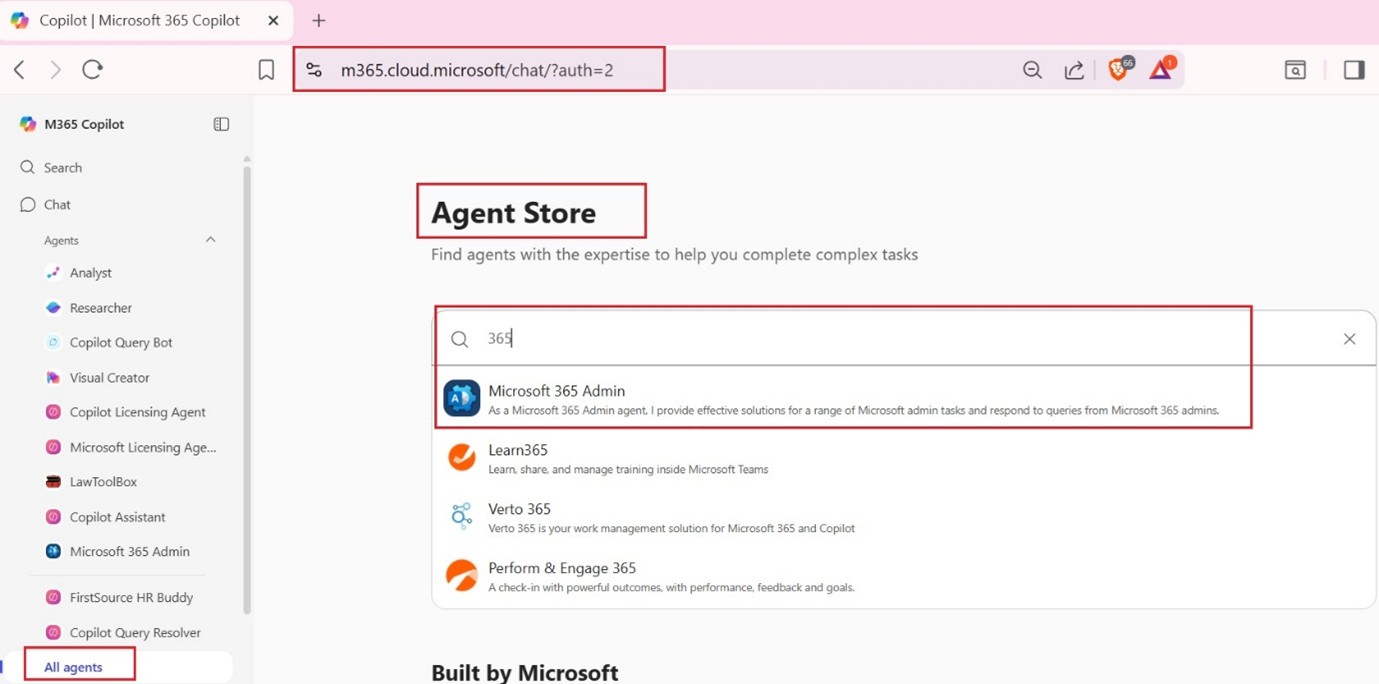
Step 2: Discover the Admin Agent
- Use the search bar to find “Microsoft 365 Admin Agent.”
- Click on the agent to view its capabilities, permissions, and supported actions.
- Review the agent’s description and ensure it supports license management.
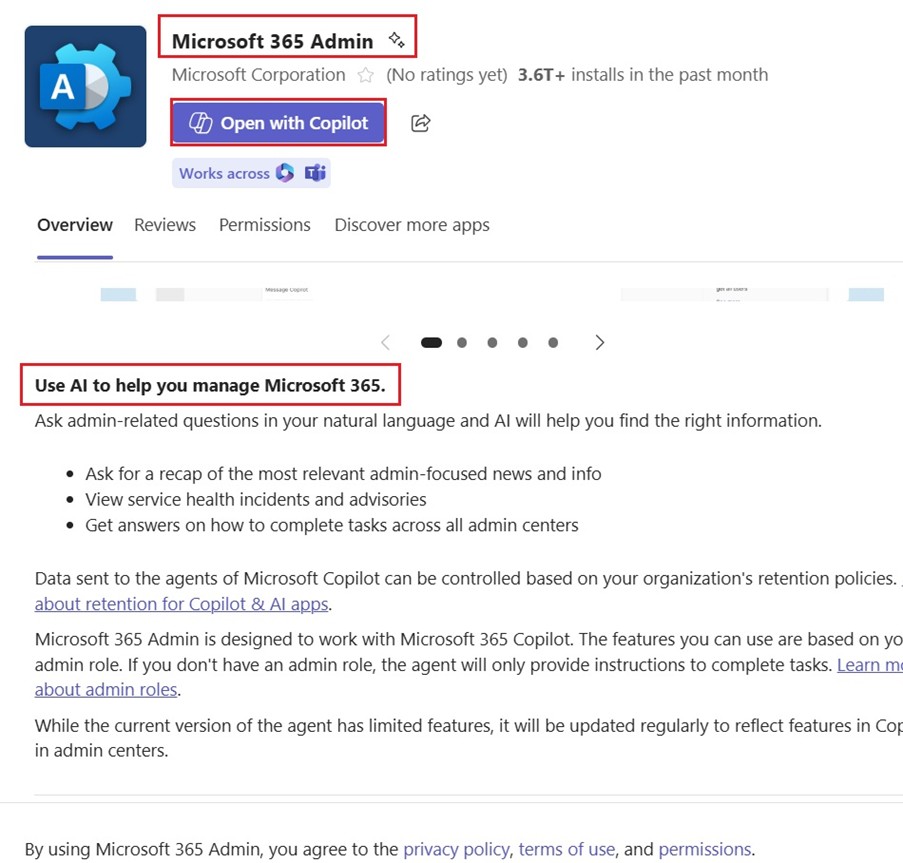
Step 3: Install and Configure the Agent
- Click Install.
- Assign the agent to your admin account or a group of IT admins.
- Configure agent settings:
- Define license types (e.g., E3, E5)
- Set rules for assignment based on user attributes (e.g., department = “Sales”)
Step 4: Grant Permissions
- Navigate to the Copilot Control System in the Admin Center.
- Under Agents & Connectors, locate the Admin Agent.
- Click Manage Permissions and grant access to:
- Azure AD
- Microsoft Graph API
- License Management APIs
Step 5: Test the Agent
- Open Microsoft Teams and start a chat with the Admin Agent.
- Type: “Assign Microsoft 365 E3 licenses to all users in the Sales department.”
- The agent will:
- Query Azure AD for users in Sales
- Check licenses
-
- Assign licenses
- Confirm completion
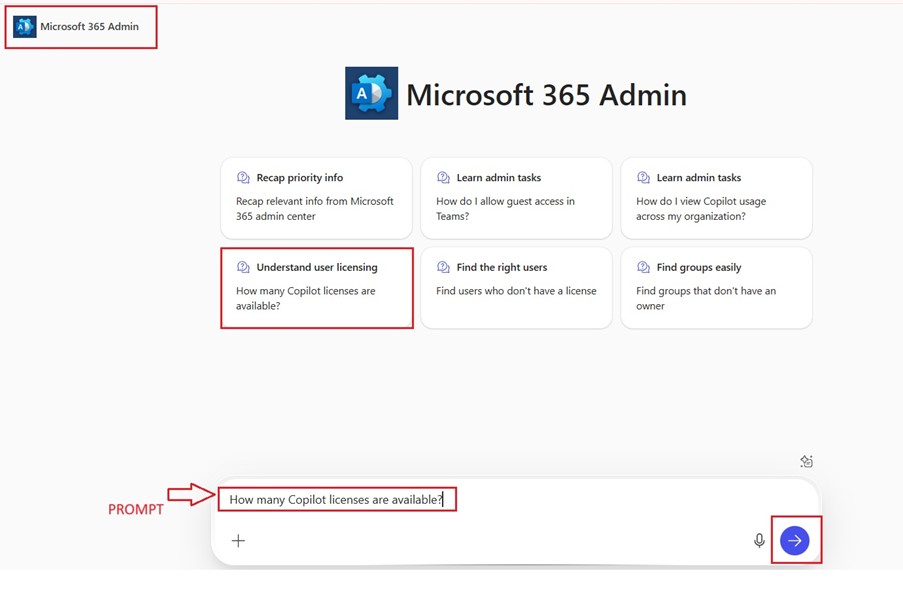
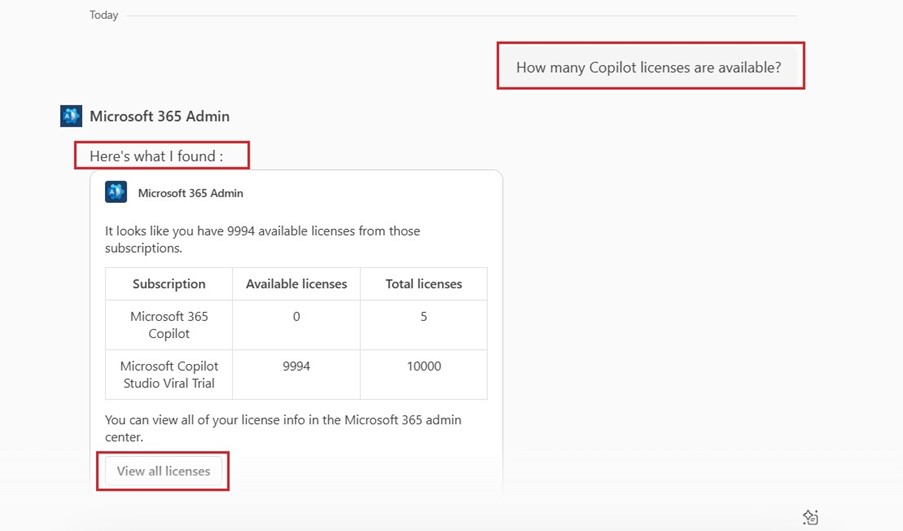
Step 6: Monitor and Audit
- Go to the Admin Center > Reports > License Usage.
- Verify that licenses were assigned correctly.
- Use the Agent Logs in Copilot Control System to audit actions taken by the agent.
Benefits of Using the Admin Agent
- Efficiency: Automates repetitive tasks like license assignment, user provisioning, and policy enforcement.
- Accuracy: Reduces human error by following predefined rules.
- Scalability: Handles large-scale operations across departments.
- Security: Operates within the boundaries of admin-defined permissions and compliance policies.
Tips for Maximizing Agent Usage
- Customize Actions: Use Copilot Studio to tailor the Admin Agent’s behavior to your organization’s workflows.
- Schedule Tasks: Automate recurring actions like monthly license audits or user deactivation.
- Integrate with Other Agents: Combine the Admin Agent with HR or Finance agents for cross-functional automation.
Conclusion
The Microsoft 365 Admin Agent is a game-changer for IT administrators. By leveraging the power of AI and automation, it simplifies complex tasks, enhances productivity, and ensures compliance. With the Agent Store, deploying and managing these agents is easier than ever. Whether you’re onboarding new employees, managing licenses, or enforcing security policies, the Admin Agent is your reliable co-pilot in the Microsoft 365 ecosystem.
Get your new hires billable within 1-60 days. Experience our Capability Development Framework today.
- Cloud Training
- Customized Training
- Experiential Learning
About CloudThat
CloudThat is an award-winning company and the first in India to offer cloud training and consulting services worldwide. As a Microsoft Solutions Partner, AWS Advanced Tier Training Partner, and Google Cloud Platform Partner, CloudThat has empowered over 850,000 professionals through 600+ cloud certifications winning global recognition for its training excellence including 20 MCT Trainers in Microsoft’s Global Top 100 and an impressive 12 awards in the last 8 years. CloudThat specializes in Cloud Migration, Data Platforms, DevOps, IoT, and cutting-edge technologies like Gen AI & AI/ML. It has delivered over 500 consulting projects for 250+ organizations in 30+ countries as it continues to empower professionals and enterprises to thrive in the digital-first world.
FAQs
1. What is the Microsoft 365 Admin Agent and how does it help administrators?
ANS: – The Microsoft 365 Admin Agent is a prebuilt AI assistant available in the Agent Store of Microsoft 365 Copilot. It helps IT administrators automate and manage tasks such as user provisioning, license assignment, service health monitoring, and policy enforcement. By using natural language commands, admins can streamline operations and reduce manual workload.
2. What are the prerequisites for deploying the Admin Agent from the Agent Store?
ANS: – To deploy and use the Admin Agent, you need:
- A valid Microsoft 365 Copilot license.
- Admin role access (Global Admin, AI Admin, or Global Reader).
- Access to the Microsoft 365 Admin Center.
- Network and security compliance to allow agent integration.
- Permissions granted to the agent for accessing services like Azure AD and Microsoft Graph API.
3. Can I customize the Admin Agent to fit my organization’s specific needs?
ANS: – Yes, you can customize the Admin Agent using Copilot Studio or the Microsoft 365 Agents Toolkit. These tools allow you to define workflows, set rules for automation, and integrate the agent with other services or agents to suit your organization’s unique requirements.
4. How do I ensure the Admin Agent operates securely within my environment?
ANS: – Security is managed through the Copilot Control System in the Admin Center. Admins can:
- Review and manage agent permissions.
- Limit access to sensitive data.
- Monitor agent activity through logs and audit trails.
- Block or restrict agents if needed.
5. What kind of tasks can the Admin Agent automate?
ANS: – The Admin Agent can automate a wide range of tasks, including:
- Assigning or revoking licenses
- Creating or disabling user accounts
- Monitoring service health
- Enforcing compliance policies
- Generating usage reports
- Scheduling recurring admin tasks
6. Is it possible to test the Admin Agent before full deployment?
ANS: – Yes, you can test the Admin Agent in a controlled environment or sandbox. After installation, initiate a test command (e.g., assigning licenses to a test group) and monitor the results. Use the Agent Logs and Reports in the Admin Center to verify actions before rolling out to production.

WRITTEN BY Rahul Mehta
Rahul Mehta is a Subject Matter Expert at CloudThat, specializing in Microsoft and VMware technologies, Generative AI, and cloud security. With over 19 years of experience in the IT training domain, he has trained more than 1000 professionals to upskill in areas such as Microsoft 365 Copilot, Microsoft Team Administration, Azure Security and Compliance, VMware Data Centre Virtualization. Known for simplifying complex concepts and delivering hands-on, impactful training, he brings deep technical knowledge and practical application into every learning experience. Rahul's passion for continuous learning and emerging technologies reflects in his unique approach to learning and development


 Login
Login
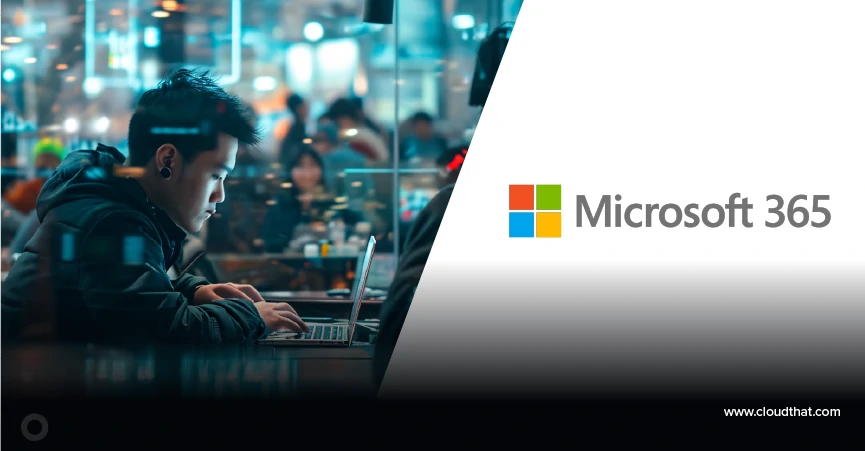

 August 4, 2025
August 4, 2025 PREV
PREV






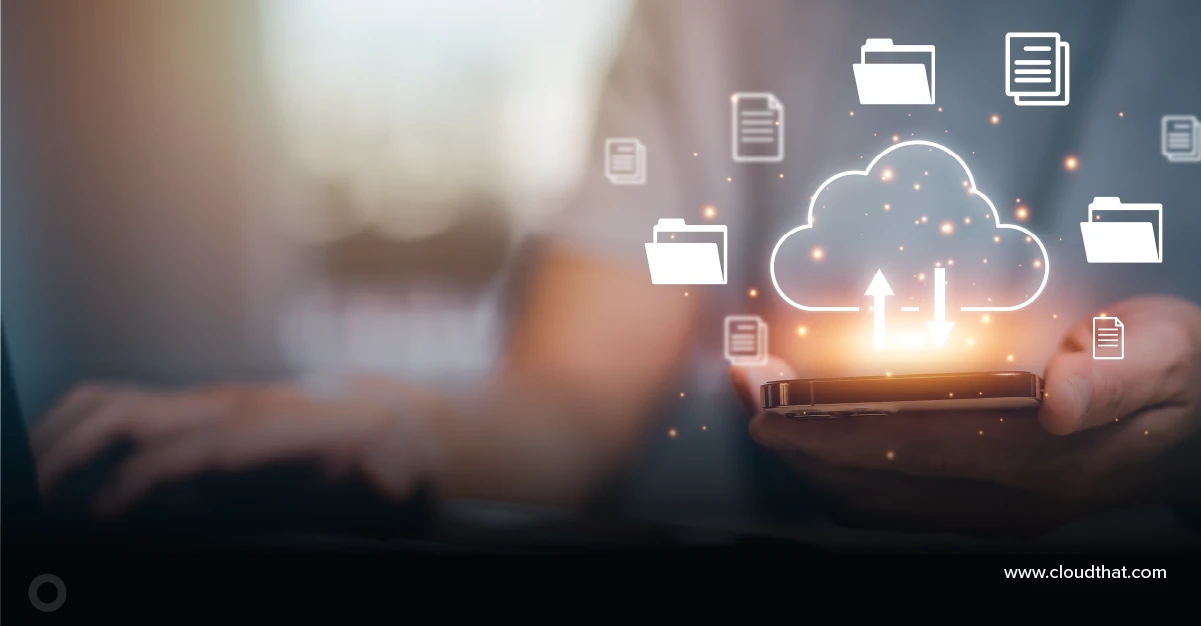



Comments