|
Voiced by Amazon Polly |
Introduction to AWS Elastic IP
Elastic IP (EIP) addresses are more like static IPv4 addresses suitable for cloud computing. The main goal of these IPs is to hide any software or instance failures from your AWS account. This is accomplished by remapping the address to another instance that is as soon as possible available in your account. Your AWS account is automatically assigned an IP address, which remains yours until you wish to surrender it. However, you can specify the IP in a DNS record for your domain. It ensures that the provided domain directs traffic to your instance.
Like any other public IPv4 address, this address can be accessed over the internet. If your instance does not have a public IPv4 address, you can associate this IP address with it to allow communication from the internet to the instance. Currently, the AWS EIP does not support IPv6 addresses.
Start Learning In-Demand Tech Skills with Expert-Led Training
- Industry-Authorized Curriculum
- Expert-led Training Sessions
Difference between Elastic IP, Public IP, and Static IP
Your public IP address is how the internet recognizes you. Your internet-connected device’s public IP address is the address it uses to communicate with the rest of the internet. Static IP addresses are IP addresses that do not change. They’re common in business and cloud computing, which is why they are included in Amazon’s Elastic IP framework. For a variety of reasons, a static IP address is advantageous. A static IP address is helpful for DNS queries in cloud computing. If IP addresses change, the process of loading content may be impeded.
According to AWS, Elastic IP is used for dynamic cloud computing in the AWS cloud environment. Understanding the difference is critical because if your AWS instance goes down, you’ll need to keep your IP address and maintain contact with your account.
As a result, an Elastic IP address is a cross between a public and a static IP address. It allows you to continue advertising AWS instances throughout your AWS network infrastructure.
AWS EC2 servers: – AWS EC2 is a web service that offers on-demand scalable compute capacity on a pay-per-use basis. EC2 is built on server virtualization, which allows an essentially limitless number of computers with nearly limitless capacity. As AWS customers, we refer to these machines as “instances.” Users can dynamically build, work, and grow EC2 instances according to their needs.
There are specific requirements where there is a need to add multiple public IP addresses to a single EC2 server in AWS. In this blog, we will understand simple steps to achieve this requirement.
Steps to connect multiple public IPs to a single EC2 server
Step 1 – Create an EC2 instance (Amazon Linux 2) and also allocate two elastic IPs
Step 2 – Select your EC2 server, click on Actions>>Networking>>Manage IP addresses
Step 3 – Add one more Private Ip and then click on Save.
Step 4 – Go to elastic IPs and select EIP-1. Click Actions>> Associate Elastic IP address. Select the EC2 server, select a private Ip from the dropdown, and then click Associate. Repeat the same steps for EIP-2
Step 5 – Go to your EC2 server console and you can see that both the elastic IPs are successfully associated
Step 6 – Now SSH into your server and run the following command “ip addr li” to check the associated private IPs, you can see only one private IP is associated for now
Step 7 – So to solve this, we must run a command to refresh the network “sudo service network restart “, once restarted run “ip addr li” command again and confirm if 2 private IPs are propagating or not
Conclusion
We can conclude that more than one public IP can be attached to the EC2 server, for which we also need more private IPs to the server, and public IPs can be mapped with the private IPs easily, as shown above. Once Elastic IPs are successfully attached, you can easily use them to access your server. Also, this can be configured in Windows and other OS types; you just need to configure and map the private IPs in the server.
Upskill Your Teams with Enterprise-Ready Tech Training Programs
- Team-wide Customizable Programs
- Measurable Business Outcomes
About CloudThat
CloudThat is an award-winning company and the first in India to offer cloud training and consulting services worldwide. As a Microsoft Solutions Partner, AWS Advanced Tier Training Partner, and Google Cloud Platform Partner, CloudThat has empowered over 850,000 professionals through 600+ cloud certifications winning global recognition for its training excellence including 20 MCT Trainers in Microsoft’s Global Top 100 and an impressive 12 awards in the last 8 years. CloudThat specializes in Cloud Migration, Data Platforms, DevOps, IoT, and cutting-edge technologies like Gen AI & AI/ML. It has delivered over 500 consulting projects for 250+ organizations in 30+ countries as it continues to empower professionals and enterprises to thrive in the digital-first world.
FAQs
1. Can this be done with all OS types?
ANS: – Yes. We need to configure and map the private IPs in the server.
2. Can associate Elastic IPs easily be disassociated?
ANS: – Yes, they can be disassociated and deallocated easily.

WRITTEN BY Nishant Ranjan
Nishant Ranjan is a Sr. Research Associate (Migration, Infra, and Security) at CloudThat. He completed his Bachelor of Engineering degree in Computer Science and completed various certifications in multi-cloud such as AWS, Azure, and GCP. His area of interest lies in Cloud Architecture and Security, Application Security, Application Migration, CICD, and Disaster Recovery. Besides professional interests, he likes learning the latest technologies and tools, reading books, and traveling.


 Login
Login


 July 25, 2022
July 25, 2022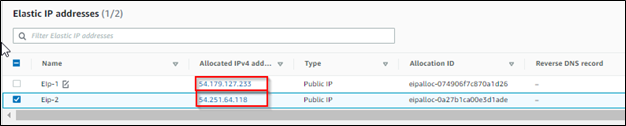
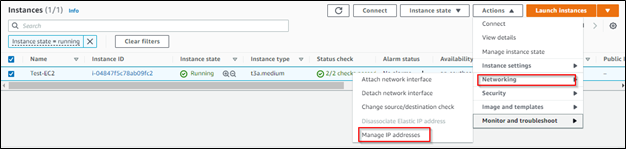
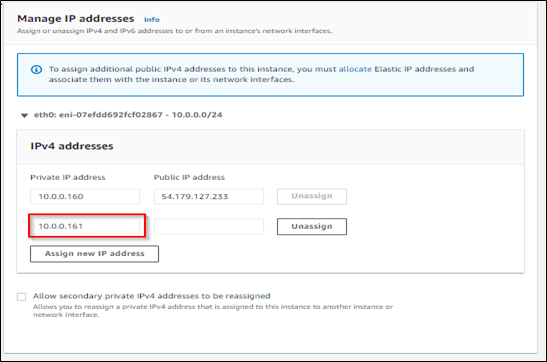
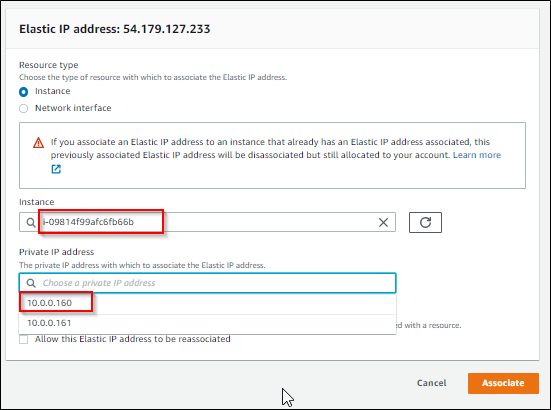
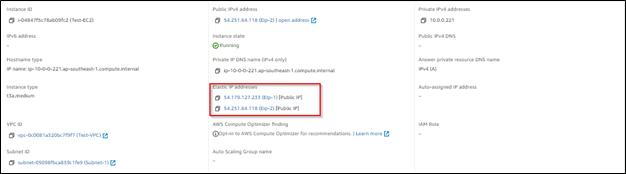
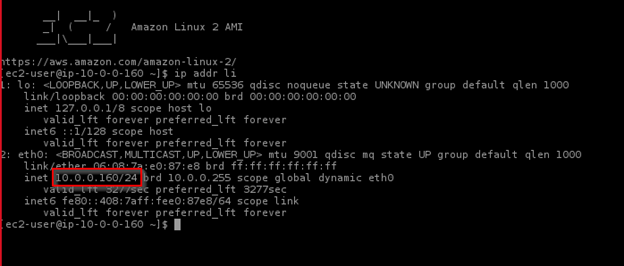
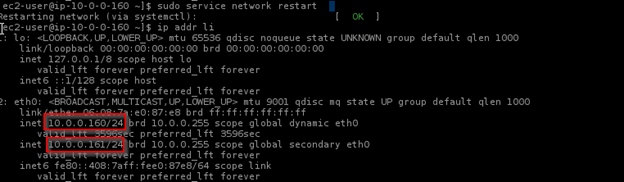
 PREV
PREV











Comments