|
Voiced by Amazon Polly |
Overview
In this blog, we will be exploring Amazon EC2 Capacity Manager, a new, centralized interface designed to simplify Amazon EC2 capacity tracking and optimization across multiple AWS accounts and Regions. Instead of building custom scripts or pulling data from different AWS services, Capacity Manager consolidates usage metrics into a single dashboard, updates insights on an hourly basis, and highlights key opportunities for optimization. This enables capacity planning to be faster, more accurate, and significantly easier for operations teams.
Pioneers in Cloud Consulting & Migration Services
- Reduced infrastructural costs
- Accelerated application deployment
Introduction
As cloud environments grow, managing Amazon EC2 capacity becomes increasingly challenging. Many organizations run hundreds of instance types across several Availability Zones and accounts, using a mix of On-Demand, Spot, and Capacity Reservations. To understand usage or capacity trends, teams often rely on multiple tools such as the AWS Console, Cost and Usage Reports, Amazon CloudWatch, or Amazon EC2 APIs. This scattered data requires manual effort, necessitates constant switching between dashboards, and necessitates custom scripts just to perform capacity analysis.
Having everything in a single view makes it much easier to uncover potential cost savings. We can quickly identify Capacity Reservations that aren’t being fully utilized, review how different instance types are consumed over time, and understand trends in Spot interruption events. With centralized capacity insights, teams can make more informed decisions about rightsizing and better manage their Amazon EC2 costs.
Steps to Enable Amazon EC2 Capacity Manager Setup in AWS Account
In the AWS Management Console, open the Amazon EC2 dashboard and select Capacity Manager from the navigation panel. Through the service settings, you can enable it for a single account or for the entire AWS organization, depending on your needs. After activation, Capacity Manager automatically starts gathering capacity information and loads up to 14 days of historical data during the initial ingestion phase.
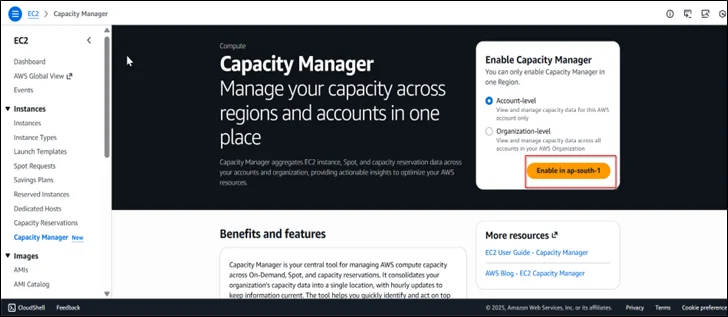
The Capacity Manager dashboard provides a consolidated view of how Amazon EC2 capacity is being consumed across various instance types. At the top, you’ll find high-level summary cards for Reservations, Usage, and Spot, each showing trend lines and percentage movements, making it easy to spot changes over time.
The dashboard also supports flexible filtering. You can adjust the date range, pick a time zone, and modify the data interval to focus on specific time periods.
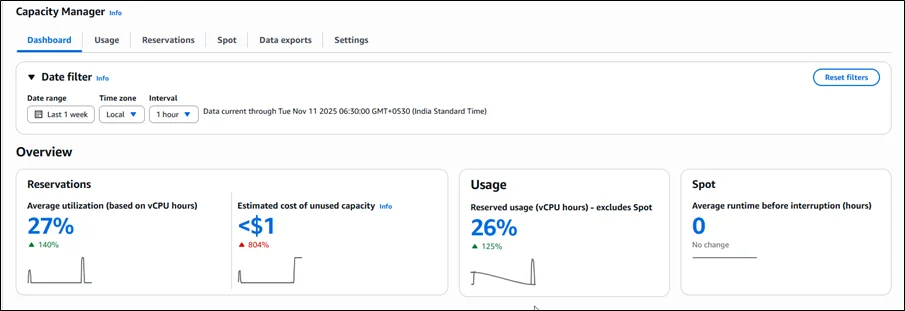
Further down on the dashboard, we will find a detailed view of usage metrics, presented through both summary visuals and time-based charts. The total usage panel separates consumption into reserved, unreserved, and Spot categories, making it easy to understand how each purchase model contributes to overall capacity. Additionally, the usage-over-time graph illustrates how these values evolve over time, enabling you to identify trends or shifts in demand within your selected time window.
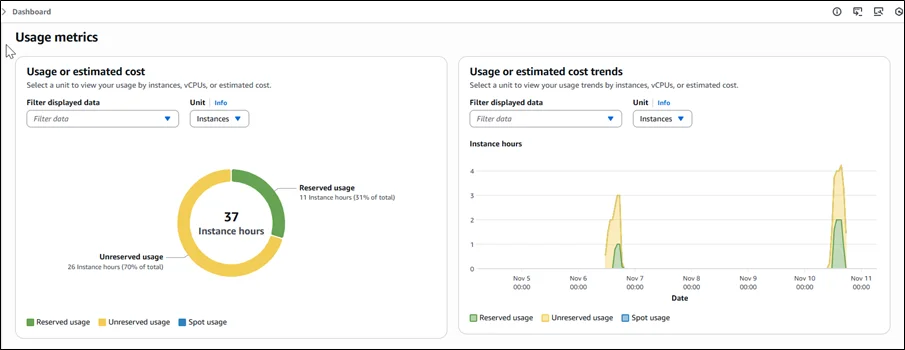
Under Reservation metrics, Reserved capacity trends visualize used and unused reserved capacity across the selected period, showing the proportion of reserved vCPU hours that remain unutilized compared with those actively consumed, helping you track reservation efficiency patterns and identify periods of consistent low utilization. This visibility can help you reduce costs by identifying underutilized reservations and enabling informed decisions about capacity adjustments.
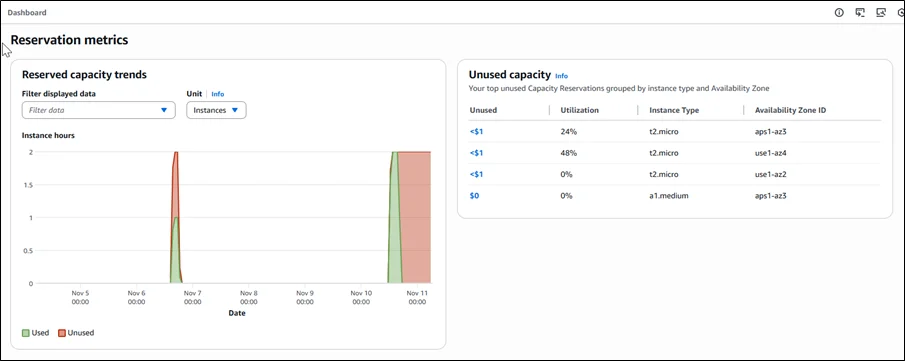
Usage
The Usage tab provides an in-depth view of historical capacity trends across every AWS Region, encompassing On-Demand Instances, Capacity Reservations, and Spot capacity. It also includes a Dimension filter, allowing us to sort and group data by factors such as Account ID, Region, Instance family, Availability Zone, or Instance type. With these filtering options, we can build custom views that highlight usage behaviour across individual accounts or the entire organization.
In the Aggregations section, a detailed table summarizes usage across Amazon EC2 and Spot Instances. You can switch between views that display vCPUs, instance counts, or estimated cost, making it easier to interpret how resources are being consumed and where capacity is concentrated.
In the Statistics area, you’ll find high-level numbers that capture the state of your reservations. This includes the number of reservations, the percentage of capacity being utilized, total reserved resources, and the proportion of that capacity that is being consumed versus remaining idle. It also shows averages for scheduled reservations and lists how many accounts, instance families, and Regions currently have reservations in place.
The capacity usage or estimated cost trends chart displays how reserved, unreserved, and Spot capacity have changed over time.
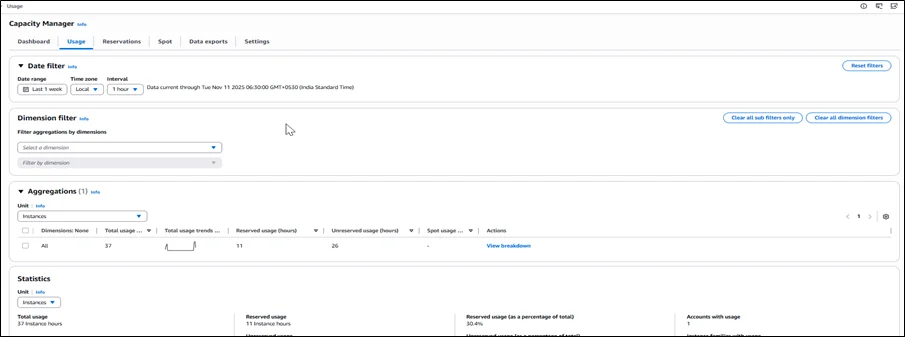
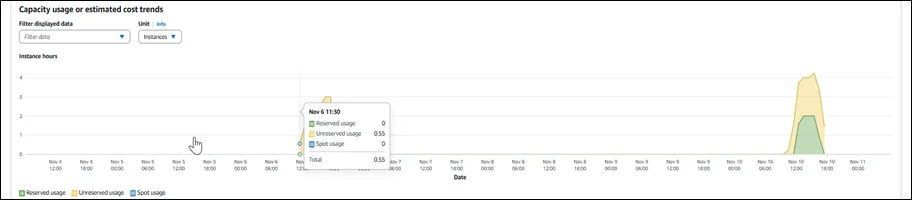
Reservations
The Reservations section provides a detailed view, similar to the Usage tab, of how reserved capacity is being consumed. Instead of only showing totals, this view lets you narrow results by elements such as account, region, instance category, Availability Zone, and specific instance types, along with reservation-related attributes. Each entry can be expanded for deeper analysis. For On-Demand Capacity Reservations (ODCRs), you can open individual records to review configuration details, historical utilization, and their current operational state.
Spot
The Spot section highlights how Spot Instances are being utilized and shows the typical duration they run before an interruption occurs. By reviewing these usage patterns, we can better understand workload behaviour on Spot capacity and uncover opportunities to fine-tune or optimize your Spot deployments.
Data exports
Data exports enhance your analysis by retaining capacity information beyond the 90-day limit available in the console. This extended storage period enables long-term trend evaluation and facilitates historical capacity planning.
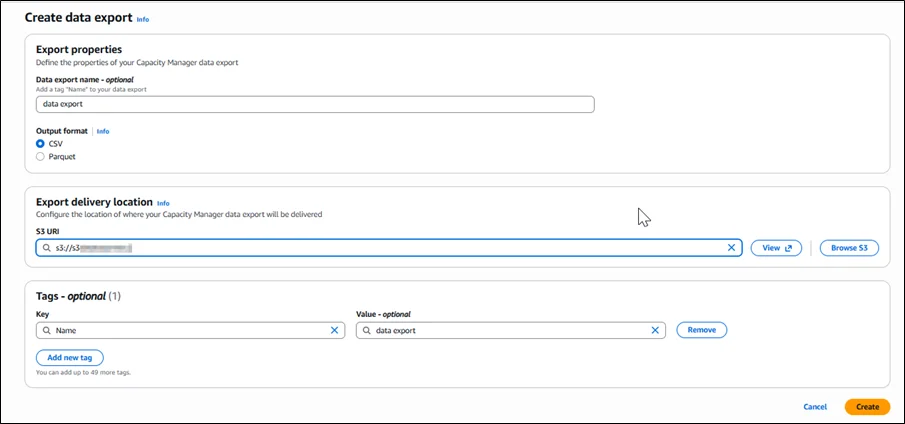
Settings
The Settings section enables you to configure integration with AWS Organizations, allowing for unified capacity management across multiple AWS accounts. The ingestion status indicates the progress of the data collection process, which compiles usage and capacity information from Amazon EC2 instances across your accounts.
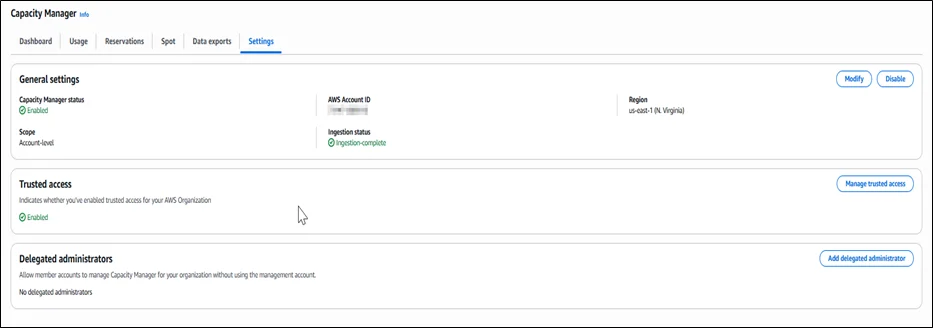
Conclusion
Hence, Amazon EC2 Capacity Manager serves as a unified platform that simplifies Amazon EC2 capacity monitoring and optimization.
Drop a query if you have any questions regarding Amazon EC2 Capacity Manager and we will get back to you quickly.
Empowering organizations to become ‘data driven’ enterprises with our Cloud experts.
- Reduced infrastructure costs
- Timely data-driven decisions
About CloudThat
CloudThat is an award-winning company and the first in India to offer cloud training and consulting services worldwide. As a Microsoft Solutions Partner, AWS Advanced Tier Training Partner, and Google Cloud Platform Partner, CloudThat has empowered over 850,000 professionals through 600+ cloud certifications winning global recognition for its training excellence including 20 MCT Trainers in Microsoft’s Global Top 100 and an impressive 12 awards in the last 8 years. CloudThat specializes in Cloud Migration, Data Platforms, DevOps, IoT, and cutting-edge technologies like Gen AI & AI/ML. It has delivered over 500 consulting projects for 250+ organizations in 30+ countries as it continues to empower professionals and enterprises to thrive in the digital-first world.
FAQs
1. Does Amazon EC2 Capacity Manager incur any additional cost?
ANS: – No, Amazon EC2 Capacity Manager is available at no additional cost. However, the insights it provides are based on existing Amazon EC2 usage and may reference estimated On-Demand pricing for cost comparisons.
2. How does Amazon EC2 Capacity Manager help with cost optimization?
ANS: – Amazon EC2 Capacity Manager highlights underutilized resources, unused Capacity Reservations, and inefficient usage patterns. By analyzing these insights, teams can right-size instances, adjust reservations, and make smarter purchasing decisions, thereby reducing overall Amazon EC2 costs.

WRITTEN BY Abhilasha D
Abhilasha D works as a Research Associate-DevOps at CloudThat. She is focused on gaining knowledge of the cloud environment and DevOps tools. Abhilasha is interested in learning and researching emerging technologies and is skilled in dealing with problems in a resourceful manner.


 Login
Login


 November 27, 2025
November 27, 2025 PREV
PREV
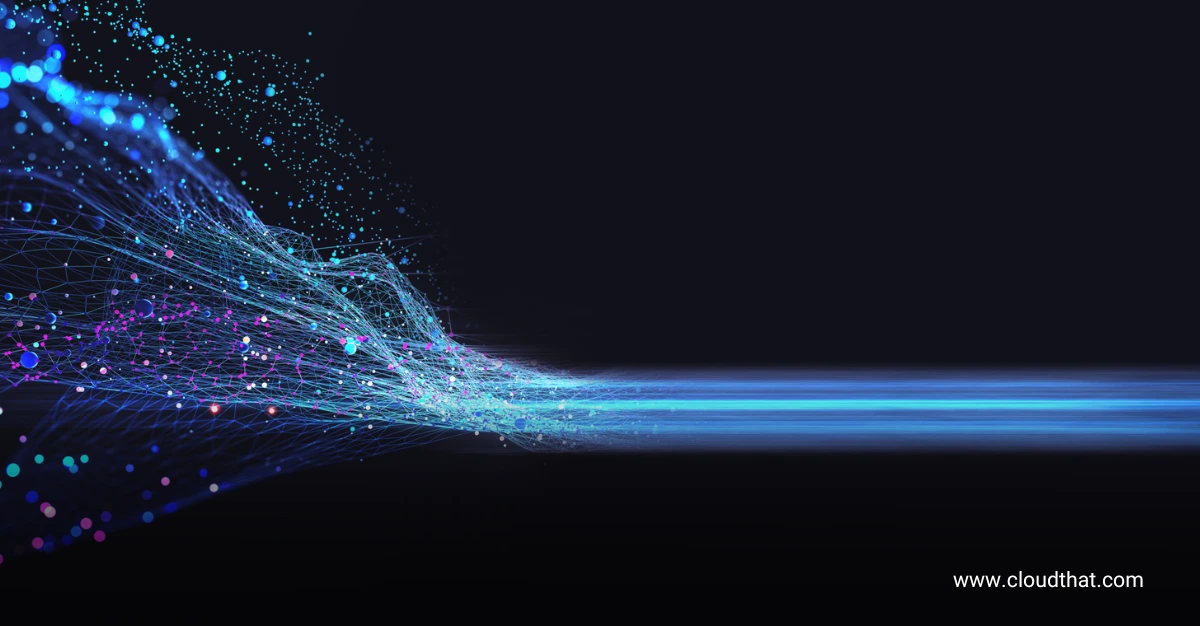


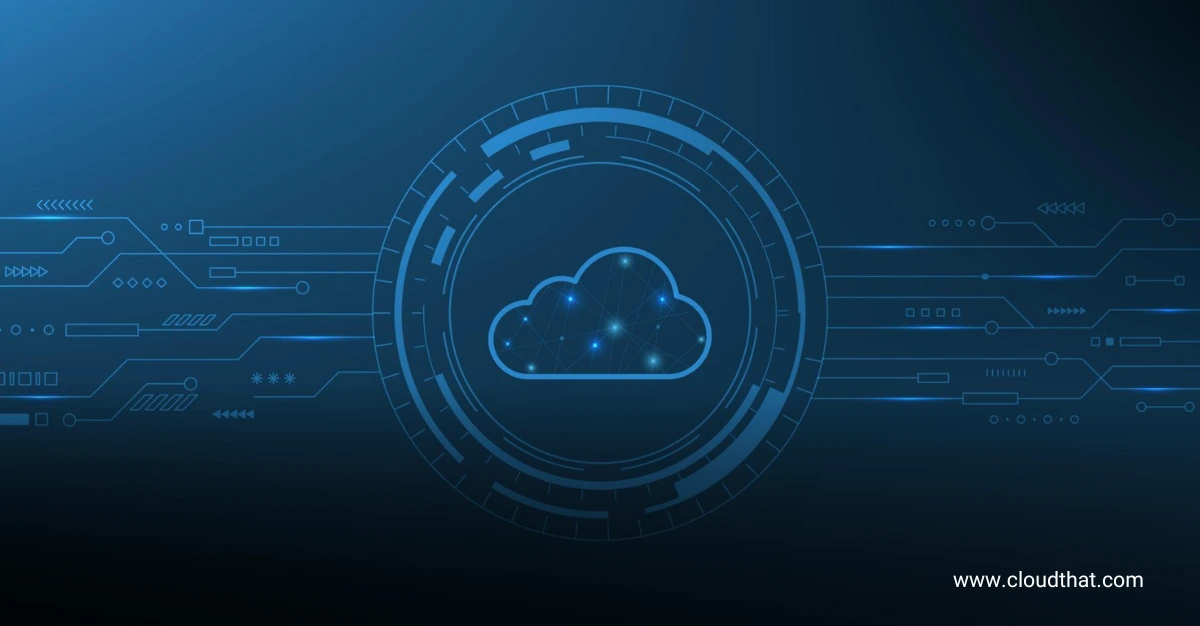


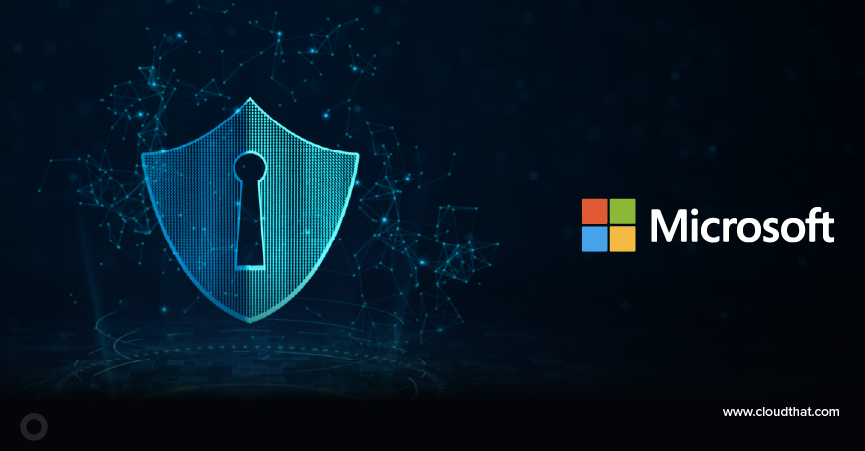

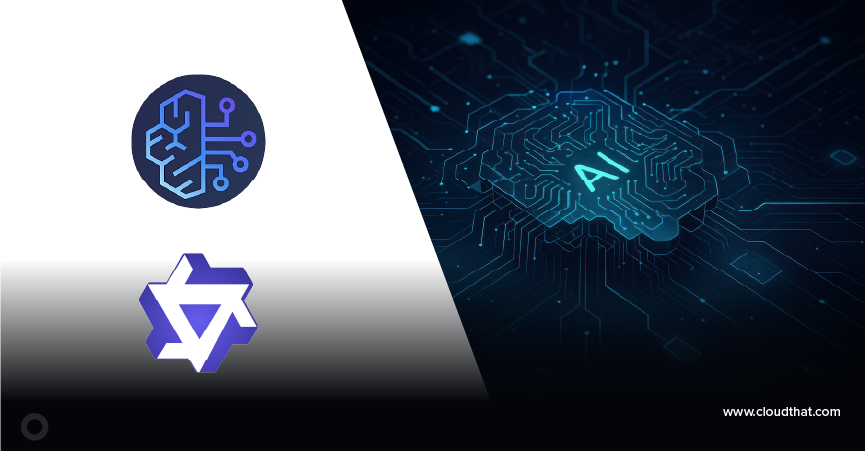

Comments