|
Voiced by Amazon Polly |
Introduction
As organisations increasingly rely on Azure Virtual Desktop (AVD) to support hybrid workforces, protecting sensitive data accessed via virtual desktops has become a top priority. To address this, Microsoft introduced watermarking and screen capture protection, which deters data leakage by:
- Overlaying session-specific user information on the screen
- Blocking attempts to capture screen content using built-in tools
In this blog, we’ll explore what these features do, how to enable them, and how to apply best practices for secure deployment.
Become an Azure Expert in Just 2 Months with Industry-Certified Trainers
- Career-Boosting Skills
- Hands-on Labs
- Flexible Learning
What Are Watermarking and Screen Capture Protection? Watermarking
Watermarking in AVD overlays user-identifying information (such as the username and IP address) as a semi-transparent layer across the session screen. This discourages users from taking screenshots or recording sensitive sessions.
Key details included in the watermark:
- Entra ID (Azure AD) username
- Session ID
- Client IP address
- Timestamp
Watermarks are dynamic and cannot be easily removed, making them an effective deterrent.
Example of a session with watermarking enabled: The overlay displays user-specific details in a semi-transparent format across the virtual desktop interface.
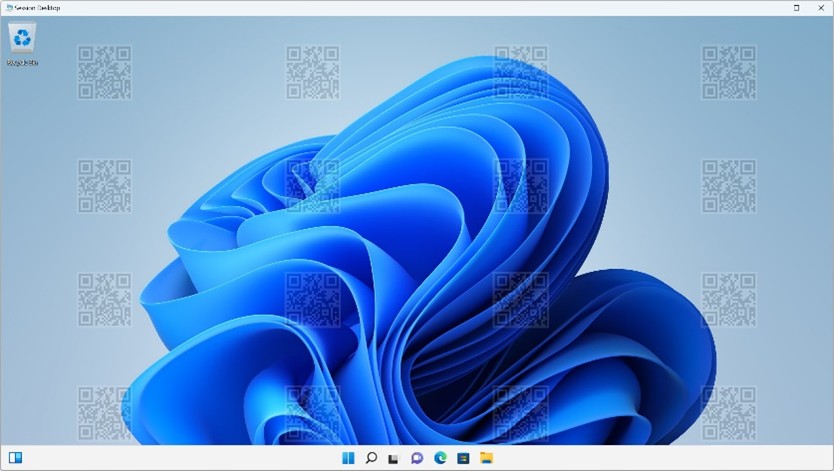
Screen Capture Protection
This feature blocks screen capture tools (like Snipping Tool, Snagit, or even Print Screen) from capturing the AVD session window when it’s active. Instead of the actual desktop content, a blank or black screen is captured.
This works on supported Windows endpoints using the Remote Desktop client (MSRDC).
If you enable screen capture protection on session hosts, users need to connect from a supported device. If they try to connect from an unsupported device, they will see an error message saying that screen capture protection is enabled. The message looks like this:
- Web browser:

- iOS/iPadOS:

Prerequisites
Before enabling these features, ensure the following:
| Requirement | Details |
| AVD Client Version | Must use the Remote Desktop Client v1.2.3313 or later |
| OS Support | Windows 10/11 Enterprise or multi-session (Windows Server 2022 also supported) |
| Session Host Agent | AVD Agent and Side-by-side Stack must be up to date |
| Entra ID Join or Hybrid Join | Required for user identification in watermarks |
| Host Pools | Must be part of a validation environment for early feature previews (optional) |
How to Enable Watermarking and Screen Capture Protection
Depending on your deployment model, these features are configured using RDP properties or Group Policy.
Option 1: Configure via RDP Properties (Recommended)
- In the Azure Portal, go to your AVD Host Pool.
- Under RDP Properties, click Advanced.
- Add the following settings:
enablerdwatermark:i:1
watermarktext:s:YourOrg – %username% – %ip%
enablerdscreencaptureprotection:i:1
- enablerdwatermark:i:1 turns watermarking on.
- watermarktext:s: allows customization.
- enablerdscreencaptureprotection:i:1 blocks screen capture tools.
%username% and %ip% are replaced with the session user’s actual values.
Option 2: Configure via Group Policy (if using on-prem or GPO-managed session hosts)
- Download the latest AVD administrative templates.
- Navigate to:Computer Configuration > Administrative Templates > Windows Components > Remote Desktop Services > Remote Desktop Session Host > Remote Session Environment
- Set the following policies:
- Enable watermarking → Enabled
- Enable screen capture protection → Enabled
- Customise watermark content using the appropriate setting.
Testing the Configuration
After applying the configuration:
- Connect to a session using the Remote Desktop app.
- You should see a semi-transparent watermark across the screen.
- Try using Print Screen or Snipping Tool — the screen capture should be black or empty.
These features do not currently apply to web client sessions (browser-based access) or macOS endpoints.
Best Practices
- Use with Conditional Access: Combine with location and device policies for stronger access control.
- Test on non-production environments before enabling org-wide.
- Notify users about watermarking to avoid confusion or support calls.
- Monitor session behaviour using Azure Monitor and Log Analytics to verify policy enforcement.
- Avoid custom watermark text that might overlap with app UI – adjust size and transparency if needed.
Limitations
- Only supported on Windows desktop clients (not browsers or mobile clients).
- No granular per-user or per-app control — applies at session level.
- Visual watermarking does not prevent all screen captures (e.g., camera photos).
Use Cases
- Finance and legal firms handling sensitive client data
- Healthcare accessing patient records remotely
- Education or exam proctoring in virtual labs
- Call centres with compliance requirements
Conclusion
Watermarking and screen capture protection are critical security features in Azure Virtual Desktop (AVD), designed to safeguard sensitive data and support compliance frameworks. While these mechanisms are not infallible, they provide a crucial layer of both visual deterrence and technical enforcement to mitigate the risk of data exfiltration.
To enhance the security posture of your AVD environment, begin by implementing these features in a test host pool, assessing the user experience, and performing thorough validation before deploying them across the organisation.
Enhance Your Productivity with Microsoft Copilot
- Effortless Integration
- AI-Powered Assistance
About CloudThat
CloudThat is an award-winning company and the first in India to offer cloud training and consulting services worldwide. As a Microsoft Solutions Partner, AWS Advanced Tier Training Partner, and Google Cloud Platform Partner, CloudThat has empowered over 850,000 professionals through 600+ cloud certifications winning global recognition for its training excellence including 20 MCT Trainers in Microsoft’s Global Top 100 and an impressive 12 awards in the last 8 years. CloudThat specializes in Cloud Migration, Data Platforms, DevOps, IoT, and cutting-edge technologies like Gen AI & AI/ML. It has delivered over 500 consulting projects for 250+ organizations in 30+ countries as it continues to empower professionals and enterprises to thrive in the digital-first world.

WRITTEN BY Navitha Wilson
Navitha Wilson is a Microsoft Certified Trainer and Subject Matter Expert in Azure Infrastructure and Architecture at CloudThat, with a strong focus on Microsoft Azure and Hybrid Infrastructure. With over 13 years of experience in training and academics, she has empowered 5,000+ professionals and learners through her expertise in Azure Administration, Networking and Security. She is also a Cisco Certified Network Professional (CCNP) in Routing and Switching, with robust hands-on experience across cloud and on-premises environments. Renowned for her ability to simplify complex technical concepts and deliver engaging hands-on sessions, Navitha consistently receives outstanding feedback from learners and is widely recognized as an exceptional trainer. Her training style blends deep technical knowledge with practical application, ensuring impactful and results-driven learning experiences. Navitha’s passion for technology and reading fuels her unique and inspiring approach to learning and development.


 Login
Login


 May 22, 2025
May 22, 2025 PREV
PREV






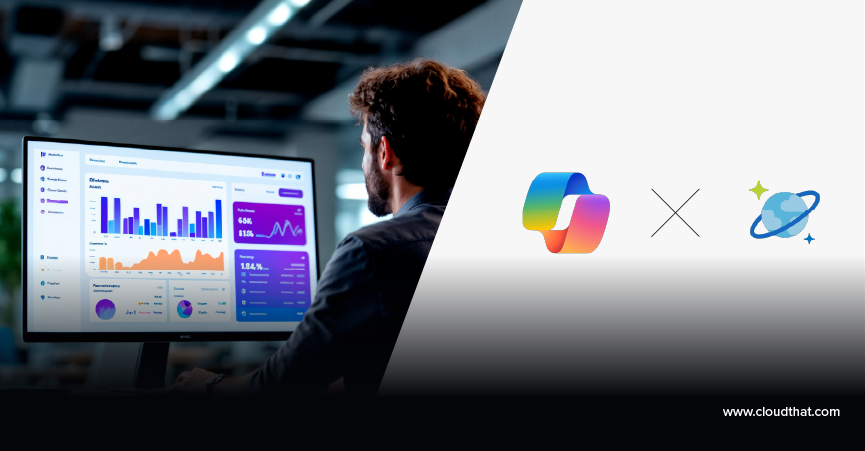



Comments