|
Voiced by Amazon Polly |
Overview
Organizations increasingly depend on various applications, databases, and third-party services in today’s cloud-driven world. Almost all of these systems require sensitive credentials such as API keys, database usernames, or authentication tokens. AWS Secrets Manager is designed to securely store, rotate, and manage these credentials without embedding them directly in application code.
This lack of visibility could complicate budget management, financial forecasting, and internal chargeback processes.
To address this, AWS introduced a new feature: cost allocation tags for AWS Secrets Manager. This enhancement brings a finer level of cost transparency, enabling organizations to assign expenses to specific teams or initiatives.
Pioneers in Cloud Consulting & Migration Services
- Reduced infrastructural costs
- Accelerated application deployment
Introduction
Before diving into the details, let’s set the context for why cost allocation tags are valuable:
- Tags are metadata in the form of key-value pairs that can be applied to AWS resources. For example, you might have a tag like Environment=Production or CostCenter=Finance.
- These specific tags, activated in the Billing and Cost Management console, allow cost reports and AWS Cost Explorer to group and filter expenses based on those tag keys and values.
- Now, each secret can carry cost allocation tags, allowing an organization to assign costs more granularly.
For instance, a company running multiple workloads, such as HR applications, e-commerce platforms, and analytics systems, can assign a unique CostCenter tag to each set of secrets. When the bill arrives, finance teams can see how much each workload contributes to the AWS Secrets Manager cost.
Conclusion
Introducing cost allocation tags in AWS Secrets Manager brings much-needed transparency to how organizations manage and attribute secret management costs. Instead of a lump sum, you can map expenses to specific projects, teams, or cost centers. This capability helps finance teams improve reporting and empowers technical teams to understand and optimize their cloud spend.
By carefully planning your tagging strategy and enabling cost allocation tags in Billing, you can transform Secrets Manager from a security tool into a service supporting financial accountability.
Drop a query if you have any questions regarding AWS Secrets Manager and we will get back to you quickly.
Making IT Networks Enterprise-ready – Cloud Management Services
- Accelerated cloud migration
- End-to-end view of the cloud environment
About CloudThat
CloudThat is an award-winning company and the first in India to offer cloud training and consulting services worldwide. As a Microsoft Solutions Partner, AWS Advanced Tier Training Partner, and Google Cloud Platform Partner, CloudThat has empowered over 850,000 professionals through 600+ cloud certifications winning global recognition for its training excellence including 20 MCT Trainers in Microsoft’s Global Top 100 and an impressive 12 awards in the last 8 years. CloudThat specializes in Cloud Migration, Data Platforms, DevOps, IoT, and cutting-edge technologies like Gen AI & AI/ML. It has delivered over 500 consulting projects for 250+ organizations in 30+ countries as it continues to empower professionals and enterprises to thrive in the digital-first world.
FAQs
1. How long does it take for cost allocation tags to reflect in AWS Cost Explorer after activation?
ANS: – Once you add and activate cost allocation tags, it typically takes 24 hours for them to appear in the Billing console and another 24 hours to become available in AWS Cost Explorer. In short, expect a lag of up to 48 hours before you see cost data grouped by tags.
2. Do cost allocation tags affect the security or rotation of my secrets?
ANS: – No. Tags are purely metadata for billing and organization. They do not interfere with the encryption, rotation, or access policies of the secrets themselves. Your security posture remains unchanged while you gain additional visibility into costs.

WRITTEN BY Shakti Singh Chouhan
Shakti Singh is a Cloud Engineer with over 3.5 years of experience in designing, deploying, and securing scalable AWS infrastructures. A DevOps enthusiast, he is passionate about automation, security, and cloud migration. Shakti enjoys sharing insights on cloud technologies, problem-solving, and fostering a culture of continuous learning.


 Login
Login


 September 15, 2025
September 15, 2025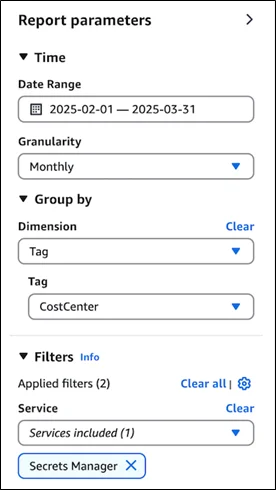
 PREV
PREV










Comments