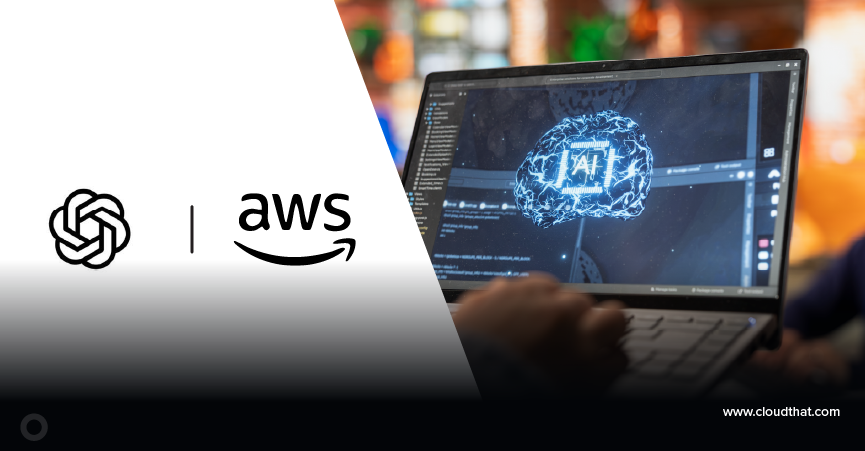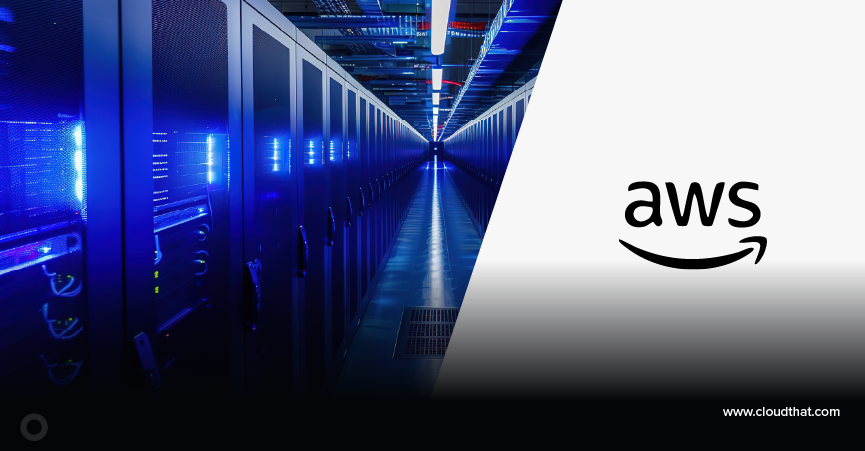- Consulting
- Training
- Partners
- About Us
x




Cloud Computing
By Rohit Tiwari

Dec 16, 2025

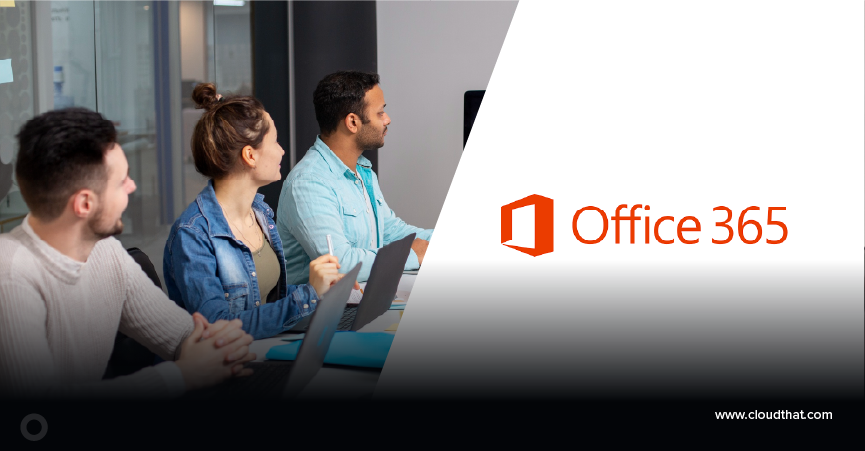
Microsoft 365
By Neharika

Dec 16, 2025