|
Voiced by Amazon Polly |
Entra Connect Staging Mode (formerly Azure AD Connect Staging Mode) is a configuration option in Microsoft Entra Connect that allows you to set up a secondary synchronization server without making any changes to your live environment.
This mode is mainly used for high availability, testing, and migrations without affecting user sign-ins or directory synchronization.
Become an Azure Expert in Just 2 Months with Industry-Certified Trainers
- Career-Boosting Skills
- Hands-on Labs
- Flexible Learning
How Staging Mode Works
- The staging server synchronizes data from your on-premises Active Directory (AD) to Microsoft Entra ID (formerly Azure AD).
- It does not export or make changes to Microsoft Entra ID, meaning it remains passive.
- If the primary Entra Connect server fails or needs maintenance, you can switch the staging server to active mode for seamless failover.
- Staging mode can also be used to test changes, upgrades, or new configurations before applying them to the production environment.
Key Benefits of Entra Connect Staging Mode
High Availability / Disaster Recovery
- If the primary sync server fails, you can activate the staging server and ensure no disruption in synchronization.
Seamless Cutover During Migrations
- Allows for testing a new Entra Connect server before switching from an old server.
Safe Testing & Validation
- Helps test new synchronization rules or settings without affecting live users.
No Impact on Production
- It runs all sync steps but does not export any changes to Microsoft Entra ID, keeping the live environment untouched.
When to Use Staging Mode?
- Disaster Recovery: Keep a backup secondary sync server ready for failover.
- Server Migration: Set up a new Entra Connect server before retiring the old one.
- Testing & Validation: Validate new configurations without affecting live users.
- Upgrade Entra Connect: Test new versions before rolling them out to production.
How to Enable Staging Mode in Entra Connect
- Install Entra Connect on a new server (don’t uninstall the existing one).
- Run the Entra Connect configuration wizard.
- Select “Customize synchronization options”.
- On the Optional Features page, check “Enable Staging Mode”.
- Click Next → Configure to complete the setup.
- The server will now run in Staging Mode, syncing but not exporting.
How to Failover to a Staging Server?
- Open Microsoft Entra Connect on the staging server.
- Run the configuration wizard and disable Staging Mode.
- It now becomes the active synchronization server.
- The old primary server can be disabled or reconfigured.
Important Considerations
- Only One Active Sync Server: Only one server should be active at a time to prevent duplicate synchronization issues.
- Staging Mode Syncs but Doesn’t Export: Data is synchronized internally, but no changes are pushed to Microsoft Entra ID.
- Password Hash Sync (PHS) / Pass-through Authentication (PTA) Needs Extra
- Configuration: If using PHS or PTA, you may need to configure additional authentication agents on the staging server.
Conclusion
Entra Connect Staging Mode is a powerful tool for ensuring high availability, safe testing, and seamless migrations for Microsoft Entra ID synchronization. By keeping a secondary server in Staging Mode, organizations can quickly fail over in case of issues and test new configurations without impacting production users.
Enhance Your Productivity with Microsoft Copilot
- Effortless Integration
- AI-Powered Assistance
About CloudThat
CloudThat is an award-winning company and the first in India to offer cloud training and consulting services worldwide. As a Microsoft Solutions Partner, AWS Advanced Tier Training Partner, and Google Cloud Platform Partner, CloudThat has empowered over 850,000 professionals through 600+ cloud certifications winning global recognition for its training excellence including 20 MCT Trainers in Microsoft’s Global Top 100 and an impressive 12 awards in the last 8 years. CloudThat specializes in Cloud Migration, Data Platforms, DevOps, IoT, and cutting-edge technologies like Gen AI & AI/ML. It has delivered over 500 consulting projects for 250+ organizations in 30+ countries as it continues to empower professionals and enterprises to thrive in the digital-first world.
WRITTEN BY Amit


 Login
Login


 May 22, 2025
May 22, 2025 PREV
PREV






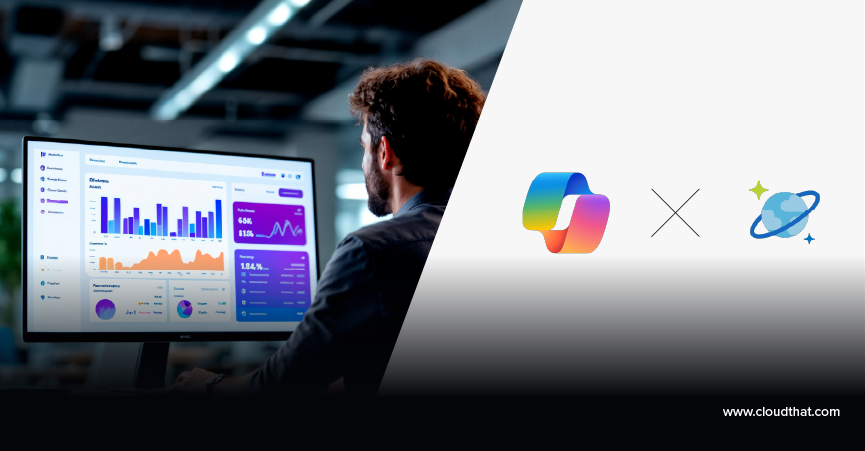



Comments